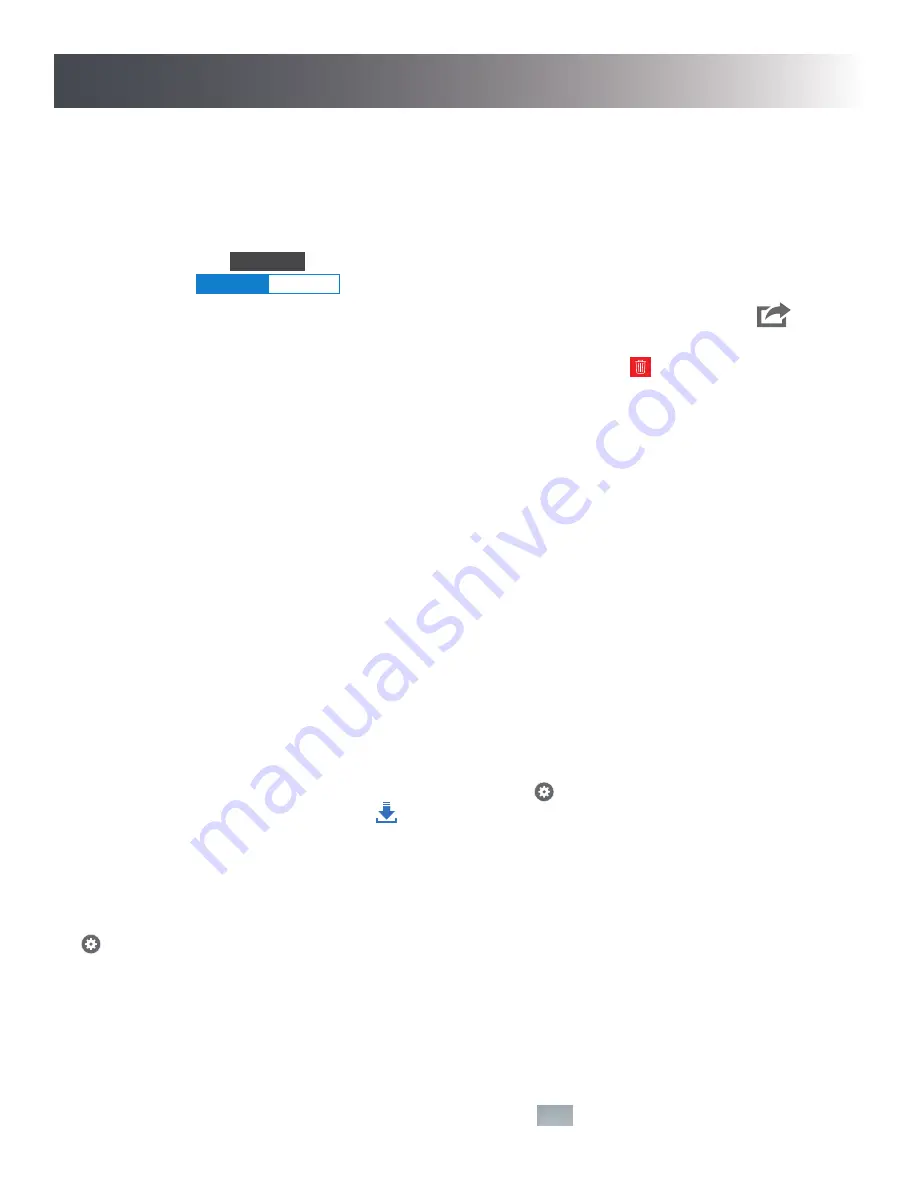
9
Events
An event is created when the push button is pressed. Two pictures from the Notifi camera will be stored to the cloud for 24
hours. With the Premium Service, when the push button is pressed two pictures and a video from the Notifi camera will be
stored to the cloud for 30 days. Also with Premium Service, two pictures and a video event will be stored for 30 days with every
motion trigger.
To view an event, tap the
Events
tab. Then tap the name of the Notifi system you would like to view events for. Then select
the event category,
Doorbell
Motion
. The events will be listed chronologically. Tap the event you wish to view.
To download an event to your device, swipe left across the event you wish to download and tap the download icon
. Verify
you want to download the event and it will be downloaded to your device.
To delete an event, swipe left across the event you wish to delete. Then tap the trashcan icon
.
Notifications
Basic Service (Included):
• When the push button is pressed, you will receive push and email notifications with two images attached.
• When you receive a push notification, you will be able to tap on the notification and the app will open to the live feed view.
Premium Service (Available for an additional monthly or yearly fee):
• When the push button is pressed, you will receive push and email notifications with two images and a video clip attached.
• When you receive a push notification, you will be able to tap on the notification and the app will open to the live feed view.
Push Button LED Halo Ring
The Notifi Elite Doorbell has a LED halo ring around the push button. This LED halo offers additional information as to the status
of the Notifi Elite system. See the FAQ section on page 14 for additional details.
Notifi Software Updates
Whenever a firmware update is available for a Notifi product, the “gear” icon
next to the applicable product on the
“Systems” screen will change to a download icon
. This icon will remain on the screen until the firmware update has
been completed.
NOTE:
A reminder pop-up screen will also appear each time you log into the Notifi app reminding you that a
firmware update is available. This pop-up screen will continue to appear until the firmware has been updated.
Camera Settings
> Feature Settings > Camera
The camera settings allow you to adjust the motion detection sensitivity, create motion detection zones, and adjust the video
quality settings.
Motion Detection:
Adjust the Notifi camera’s sensitivity to motion in its field of view.
Motion Detection Zone:
Adjust the Notifi camera’s detection area to include or exclude zones within the camera’s view.
Auto Adjust:
Disabling this setting allows manual adjustments of the video’s quality settings.
TIP:
For best performance leave
the Auto Adjust ON.
IMPORTANT:
With any setting changes make sure you press the Save button
Push to Talk
Back
Events
View Live Feed
Save
in the upper right corner if you want to keep
your changes.
How to Use















