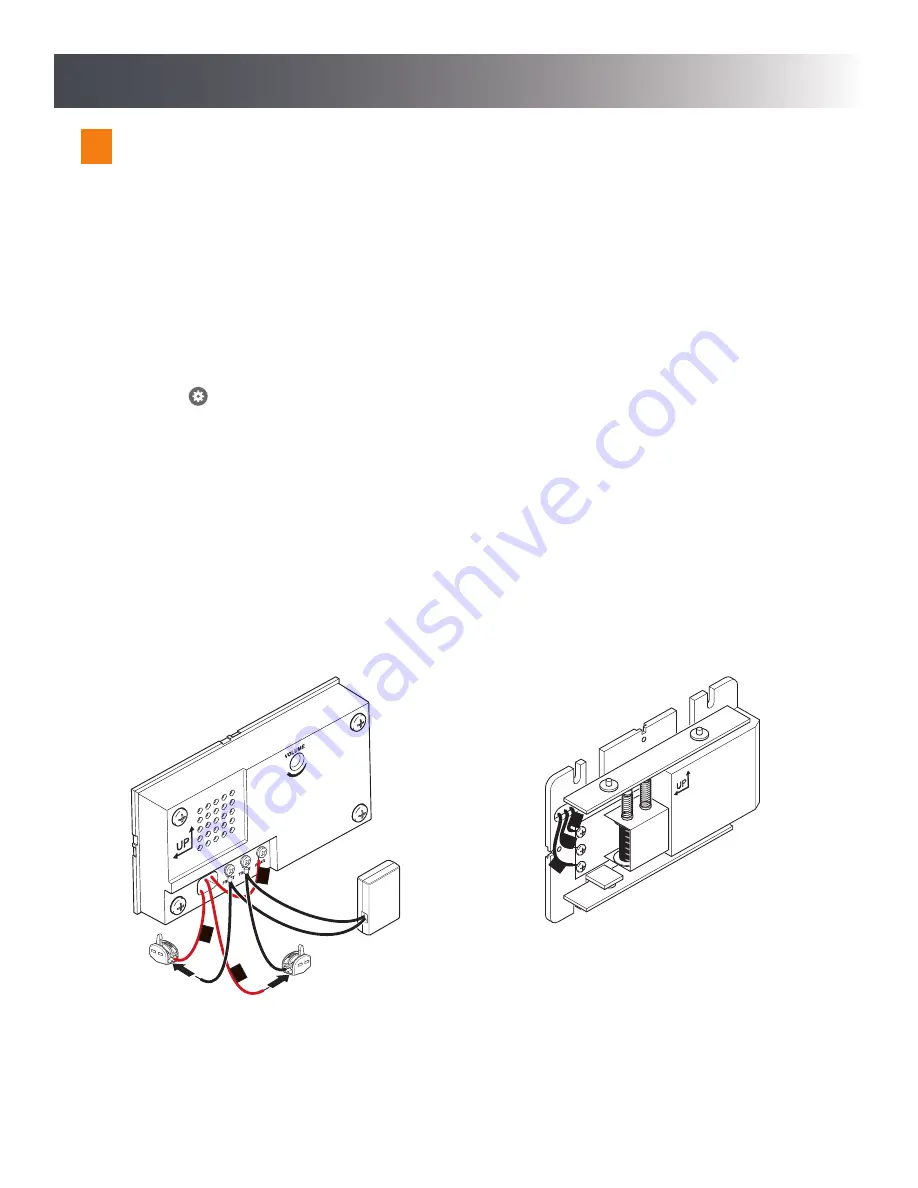
6
Setup
Setup
Install the Power Module
The Notifi Elite doorbell requires a power module to be installed for each Notifi Elite doorbell connected to your chime.
1. Remove the chime cover from the existing chime.
2. Label the chime wires according to the terminals they are attached to (TRANS, FRONT, REAR).
3. Remove the transformer (TRANS) wire and connect it to one of the wires on the power module using the wire quick connect
(included). Connect the power module spade connector on this wire to the transformer (TRANS) screw terminal.
4. Remove the wire going to the Notifi Elite doorbell (either FRONT or REAR) and connect it to the other wire on the power
module using the wire quick connect (included). Connect the power module spade connector on this wire to the screw
terminal the wire was previously attached to.
NOTE:
Once the Notifi app is connected to the Notifi Elite doorbell (see Step 4,
page 7), go to
> Advanced Settings > Chime Selection
and select the type of chime the Notifi Elite is connected to (see
illustrations below).
5. Using the double-sided tape (included), attach the power module to the chime. If the power module prevents the cover from
being installed, install the cover and then attach the power module to the exterior of the chime cover.
6. Replace the chime cover.
IMPORTANT:
•
Do not allow the power module or wires to cover the speaker (electronic chime) as this may affect the sound of the chime
when activated.
• Do not install the power module in a mechanical chime (tone bars).
2
CONNECTING TO AN ELECTRONIC CHIME
CONNECTING TO A MECHANICAL CHIME
R
T
F
FR
ONT
REAR
TR
AN
S
R
T
F















