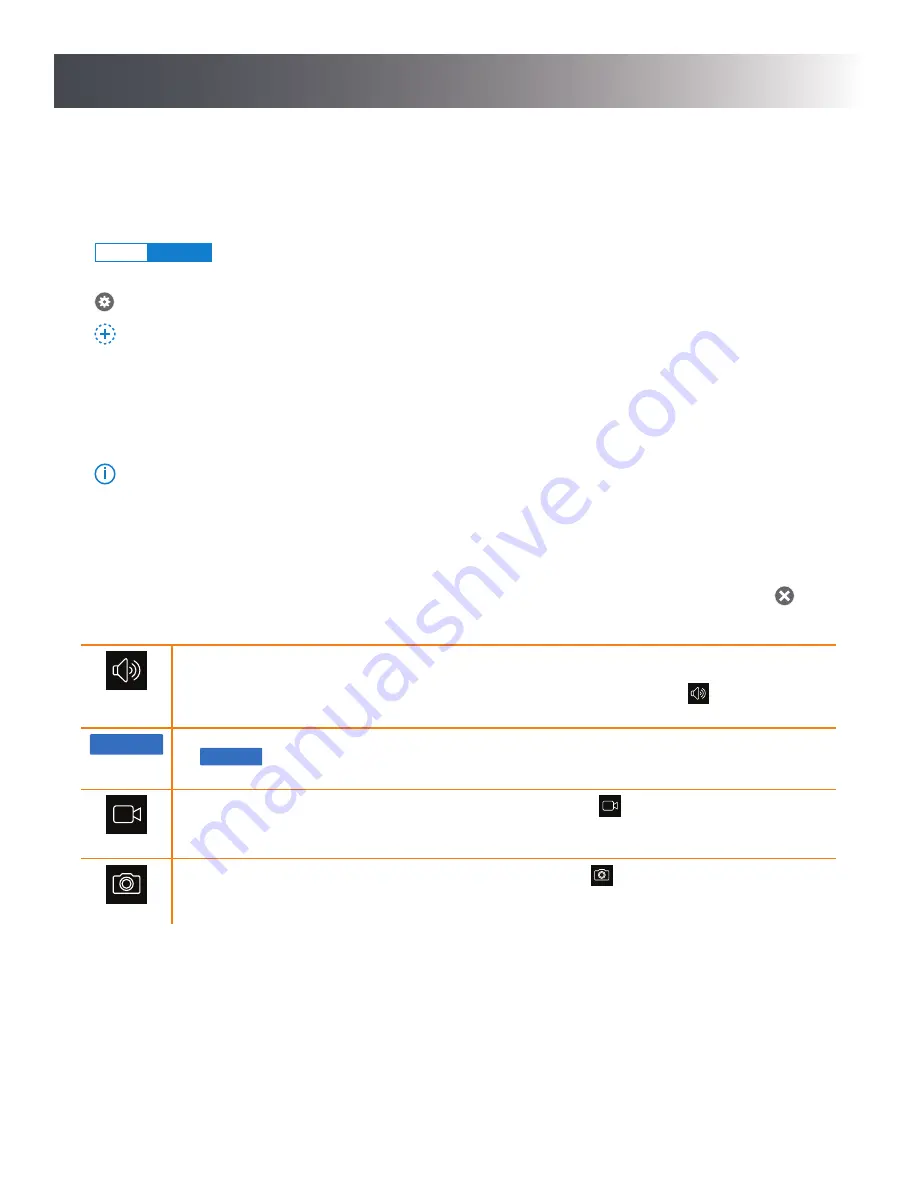
8
How to Use
Systems Tab
The Systems tab is the “home screen” for all of your Notifi systems. From here you can access the following choices:
• Notifi systems – The Systems tab lists all Notifi systems available. Tap on the desired Notifi system to view a live camera
view.
•
mute
unmute
– Selecting the “Mute” button will immediately mute your chime. Muting the chime from this location will
override any scheduled mute settings. Select “Unmute” to return to the scheduled mute settings.
•
– Selecting the “Gear” icon next to a Notifi system will allow you to adjust different settings for that Notifi system.
•
Add Notifi System
– At the bottom of the list of Notifi systems is this selection. Tap on “Add Notifi System” to learn how
to add additional systems to your Notifi app.
•
Logout
– You may choose to logout of the Notifi app if you want to log into another account. Also, once logged out, you will
be asked to log back in if you receive a notification from a Notifi system on this device.
•
Need help?
– Selecting this link will take you to the Notifi FAQ website where you will have access to additional help features
as well as contacting HeathZenith technical service department (1-800-858-8501).
•
i
– Tap on this icon to access additional information about the Notifi app.
Live-Streaming Video
The Notifi system provides a live-stream of video from the Notifi camera to your mobile device that is viewable at any time.
To view the live-stream video, tap the name of the camera you wish to view. To return to the main app screen, tap the
.
From the live-streaming video screen, the microphone input on the Notifi camera will broadcast to the speaker
on your mobile device, providing you with a constant stream of audio from the location of the Notifi camera.
The microphone is muted by default. To unmute the microphone, tap the speaker icon
at the bottom of the
screen. To mute the audio again, tap the speaker icon again.
Push to Talk
From the live-streaming video screen, you may also talk to the person at your door by pressing and holding
the
Push to Talk
button. While you are holding the button, your voice is heard through the speaker on the Notifi
Elite doorbell
. Release the button when you finish speaking to hear the person at the door.
To record video from the live-stream screen, tap the video camera icon
to start recording video. Then
tap the same video camera icon to stop recording video. The video will be saved to the mobile device you are
currently using. The maximum length of recorded video is 1 minute.
To save a still image from the live-stream screen, tap the camera icon
. The image will be saved to the
mobile device you are currently using.
NOTE:
The icons above will turn RED when activated.















