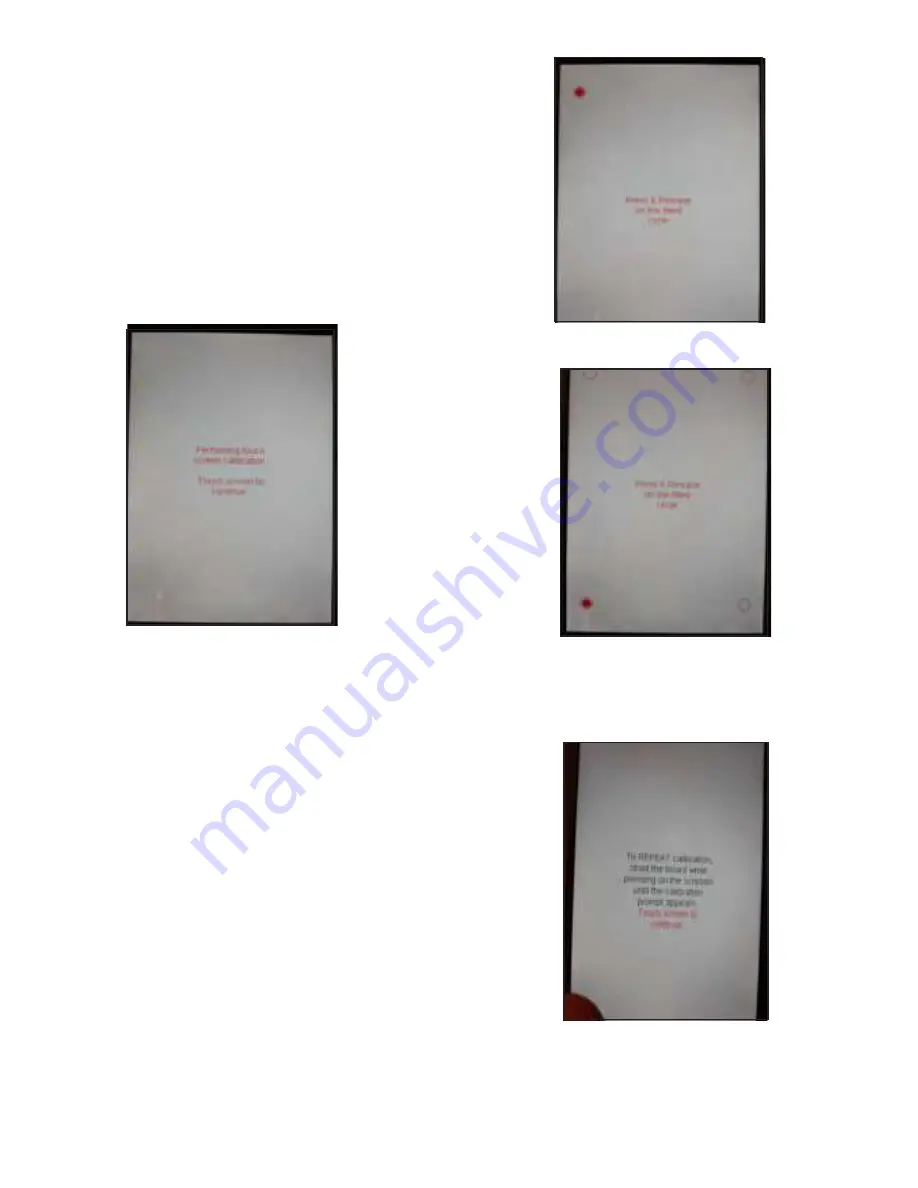
Hearth & Home Technologies • IFT-RC400 & IFT-ACM Installation Instructions • 2326-982 Rev. Q • 4/21
6
H. LCD Screen Calibration Procedure
This procedure allows the dealer to calibrate the touch
screen, in the event that the screen becomes unresponsive
to touch commands. Depending on the firmware installed
in the RC400, two methods are available to enter screen
calibration mode. Use step 1 and 2 below if the RC400
serial number second alpha character is A to F. Use step
3 and 4 if alpha character is G or later.
1. Remove the battery cover. Remove the batteries.
2. Touch and hold LCD screen while inserting the batteries.
The following screen will display. Continue with steps
4 to 7.
Figure 11 Performing Touch Screen Calibration
4. Touch screen to continue, the screen below will display.
Follow the screen instructions, and touch and release
on the filled circles. For best results, use a stylus. You
will be prompted to repeat this clockwise around the
four corners of the screen.
Figure 12. Touch and Release
5. After touching and releasing this last point, the following
screen appears.
Figure 13 Touch and Release
6. Touch screen anywhere to return IFT-RC400 to normal
screen display.
Figure 14 Touch anywhere on the Screen
3. With RC400 software versions G and later, screen
calibration can only be activated by the following pro-
cedure:
(a). Install Batteries. Within 1 second after the last
battery is installed, the screen is touched and held.
(If the screen touch starts >1 sec after the batteries
are installed, the screen calibration mode will not
activate).
(c). Hold screen touch continuously for 6 to 8 seconds.
If the screen touch is < 6 sec, the screen calibration
function will not activate; if screen touch is > 8 sec, the
screen calibration will not activate. User must release
the key between 6-8 sec after first touch.
(d). If done correctly, the Screen calibration function
appears (Figure 11).



















