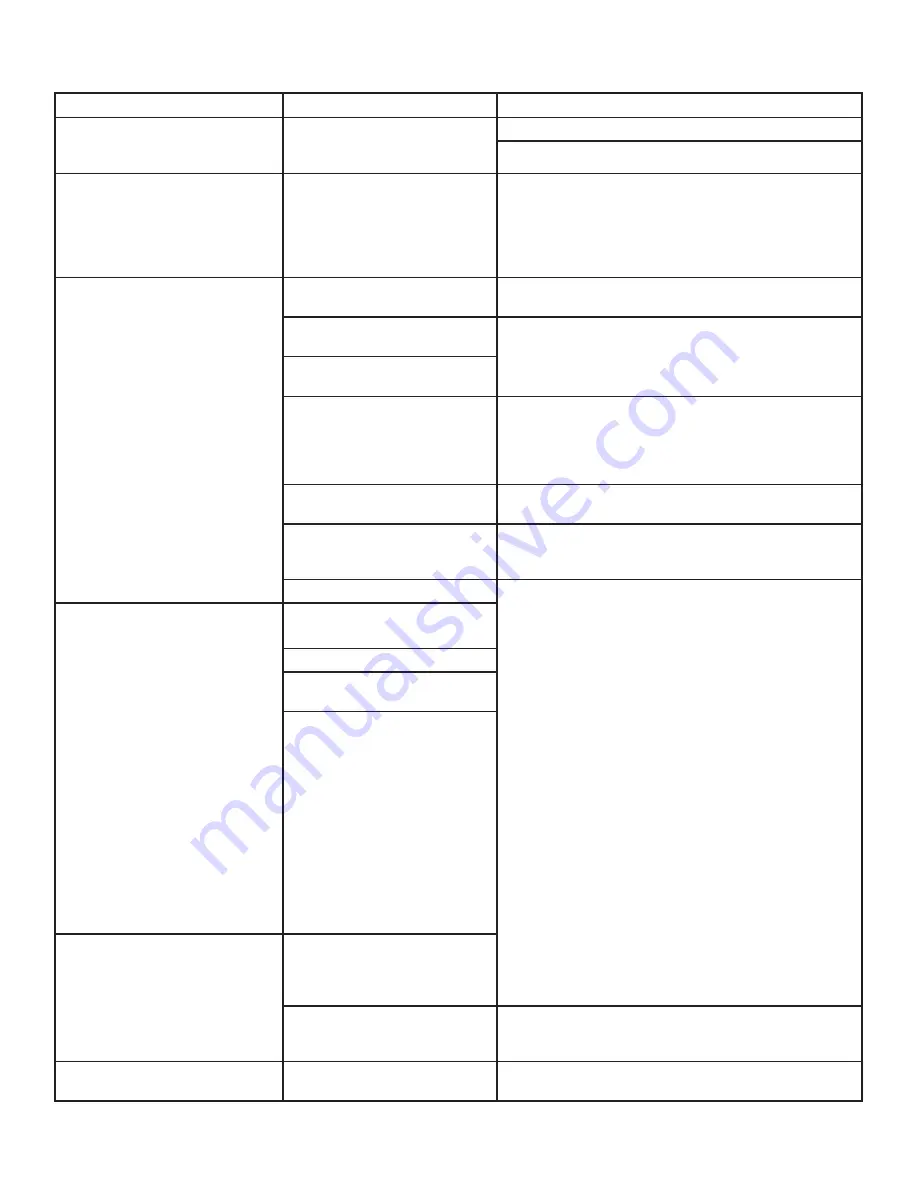
35
Hearth & Home Technologies • IntelliFire App Installation Instructions & User Guide • 2326-985 • 7/20
Troubleshooting (continued)
Symptom
Possible Cause
Corrective Action
Mobile app becomes unresponsive.
Smart device memory issues;
other apps are not working well
either.
Download updates and restart IntelliFire app.
Restart smart device.
I did not hear the second beep
during the set up process.
Selected the wrong Wi-Fi
network, did not enter Wi-Fi
network password, entered
the wrong network password,
or weak network signal at the
appliance.
Delete the location in the IntelliFire app. Remove power
and then restore the power to your appliance. Re-run the
set up process.
I do not see the IntelliFire network.
No power to the ECM /
appliance.
Ensure your appliance has power. Ensure the ECM has
power.
ECM is not Wi-Fi compatible, No
Wi-Fi sticker on ECM.
Order a replacement ECM. Contact your dealer.
Appliance is not Wi-Fi
compatible.
Wi-Fi module is not fully plugged
into the appliance.
Contact your dealer or if you have access to see the Wi-Fi
module, confirm that you can see a green LED light (see
figure above for location in appliance). If you do not see
the light, make sure the Wi-Fi module is plugged into the
control module.
Smart device has Wi-Fi turned
off.
Make sure Wi-Fi is turned on. If your device has airplane
mode, ensure that is turned off.
The appliance is already
connected to the IntelliFire
network.
Continue to the next step if possible. If unable to continue,
follow steps below.
Set up failed.
Resetting the Wi-Fi Configuration
Cycle power to your appliance and try again. If this fails,
follow the steps below to reset module. This is recom-
mended to be done by a hearth professional.
1. Access the IFT-ECM. Locate the ‘PILOT’ button on the
top of the IFT-ECM.
2. Press and hold the pilot button for 10 seconds. The
IFT-ECM will emit one audible beep for 4 seconds.
Release the pilot button, and verify that the Wi-Fi mod-
ule resumes to display one green LED blink every two
seconds.
3. If there is location info from previous setup attempt(s),
delete it now.
4. It is important to close out all running applications,
inluding the IntelliFire app, from your smart device.
5. Return to Step 1 of your setup instructions and start
over.
IntelliFire app set up wasn’t
successful.
Wrong Wi-Fi network information
was used.
Setup process was interrupted.
Wi-Fi module is not in setup
mode.
Change of Wi-Fi Network ID or
Password caused by new router
or by owner.
Cannot log into IntelliFire app.
Forgot my email address, used
wrong email during set up or
invalid email used for IntelliFire
app.
Wrong password was used.
Verify you entered the correct email address and
password. If you forgot your password, follow the reset
password steps in the app.
User can not add/remove
fireplaces.
Only primary user can add/
remove appliances from account.
Verify you are the primary user by going to the user
managemant screen in the app.



































