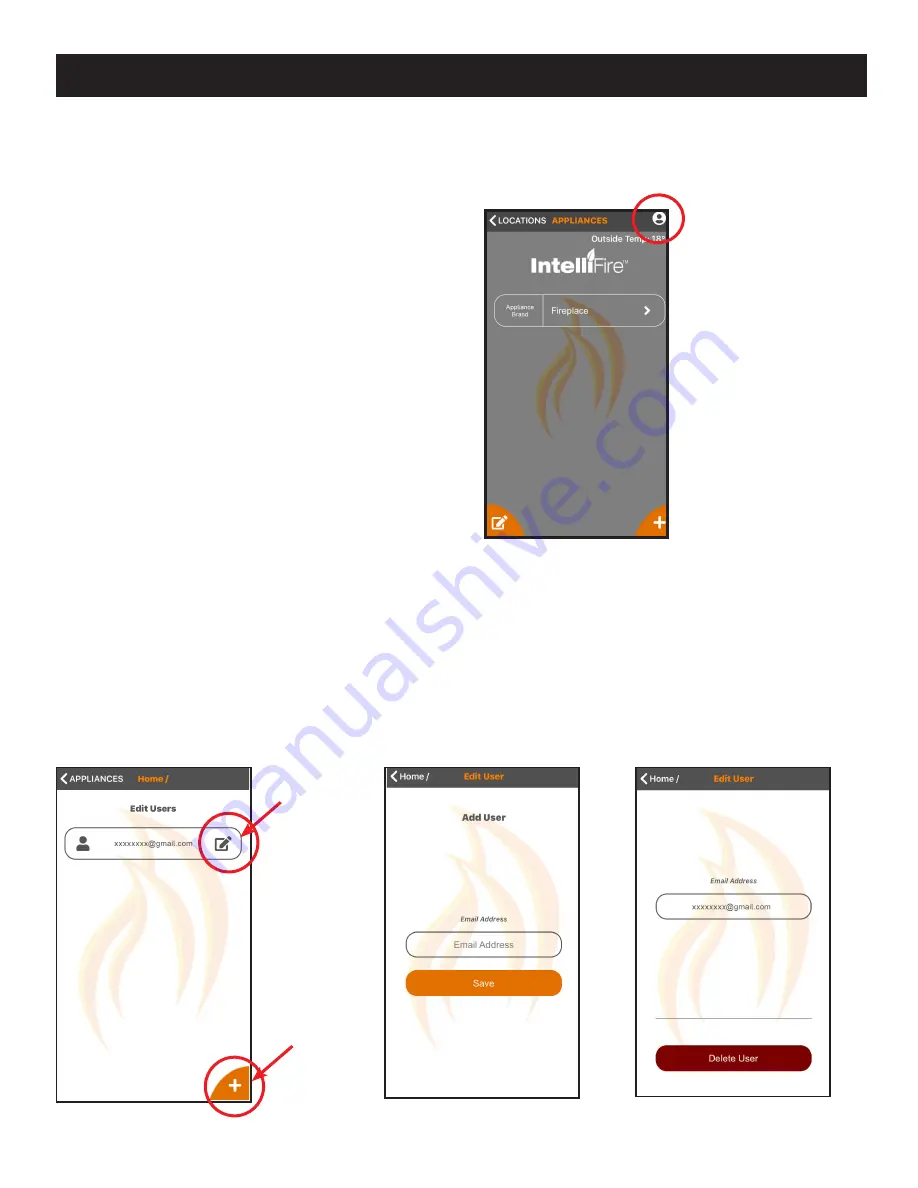
15
Hearth & Home Technologies • IntelliFire App Installation Instructions & User Guide • 2326-985 • 7/20
USER MANAGEMENT - iOS
USER MANAGEMENT - iOS
2. On the appliance screen of the primary user, press
on the person icon in the upper right-hand corner.
See Figure 16.
3. This screen will allow you to add or delete users
- To add a user, press on the ‘+’ icon in the lower right-hand corner. See Figure 17.
- Input an email address of the user you would like to add and press save. See Figure 18. This will give them access
to run your appliances. They will receive an email to either log in or sign up for the IntelliFire app. Once the new user
is logged into the app, your appliance will appear in their app and they will have access to run the appliance.
- In your user setup screen, the new user will be listed.
- If you want to remove a user, press on the edit
icon next to their name and you can delete the user. See Figure 17
and 19.
Add Users
Delete
Users
Figure 16 Appliance / Users
Figure 17 Edit Users
Figure 18 Add Users
Figure 19 Edit User
You can add other users to operate your appliance. The
secondary users can:
• Turn the appliance on and off
• Operate the timer
• Operate the thermostat
• Operate the fan and lights (if included in your appli-
ance)
Secondary users cannot:
•
Add, delete or edit appliances
•
Add, delete or edit locations
1. To add another user, the new user must first down-
load the IntelliFire app from the App Store and
create their own account.






























