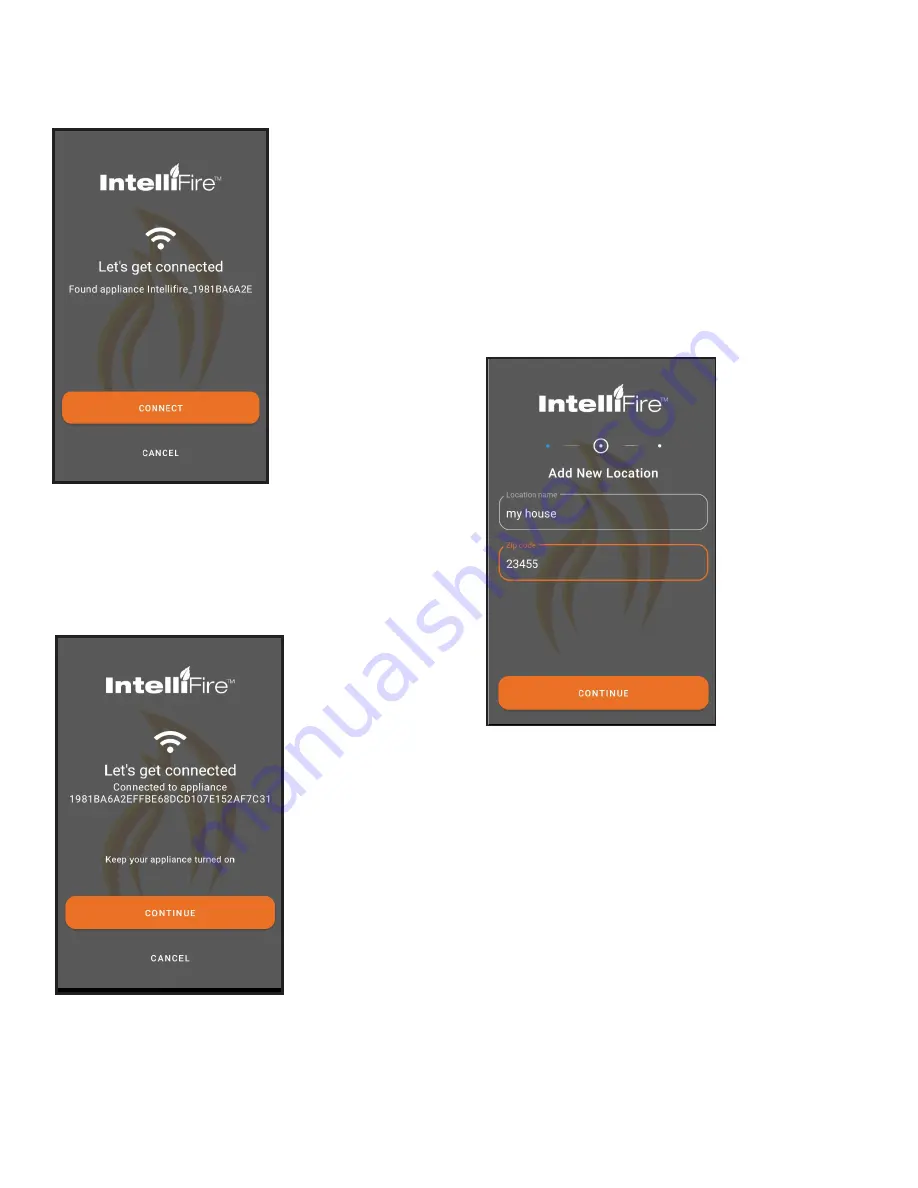
17
Hearth & Home Technologies • IntelliFire App Installation Instructions & User Guide • 2326-985 • 7/20
Figure 4 Wi-Fi module Detected
4. The following screen appears which shows that the
appliance Wi-Fi module has been detected. Press
Connect. See Figure 4.
Figure 5 Connected to Appliance
5. The app will now connect to your appliance Wi-Fi
module, as shown in Figure 5. The first few numbers/
letters shown after ‘connected to appliance’ should
match the Wi-Fi SSN on the attached Wi-Fi module.
Press Continue.
Figure 6 Location and Zip Code
6. Select the location for your new appliance.
To add to a current location, select that location and
press continue.
- To add a new location, select add new location to
get to the new location entry screen.
- If this is your first appliance you will already be at
the new location entry screen.
- Enter the location name of the appliance (ex.
home, cabin, garage.
- Enter in the zip code of the location. The post
code is used to display outside air temperature
within the app.
- Press Continue. See Figure 6.






























