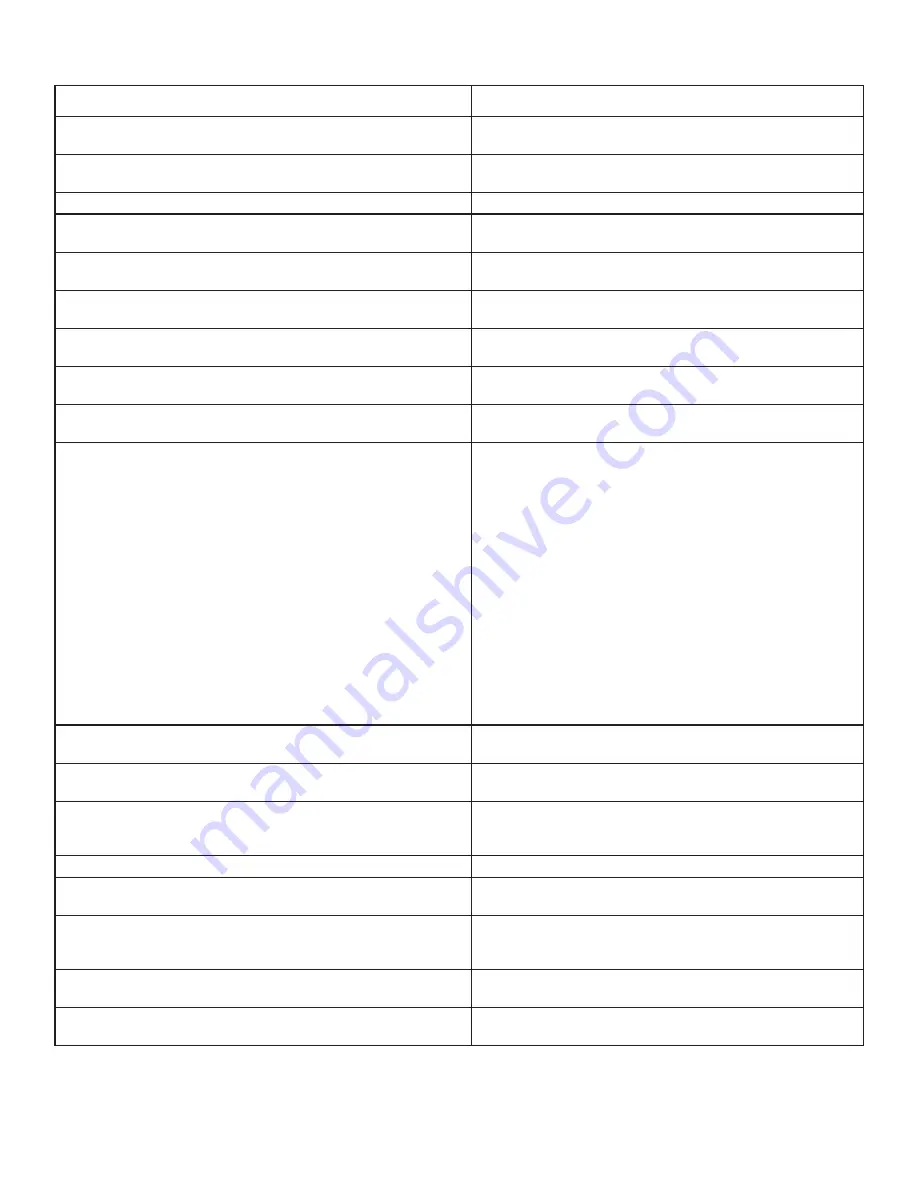
Hearth & Home Technologies • IntelliFire App Installation Instructions & User Guide • 2326-985 • 7/20
34
Troubleshooting (continued)
Message on the App Screen
Corrective Action
“Please check if you have internet access”
Confirm you are connected to your local Wi-Fi network and
retry.
"Please enter a valid appliance name and try
again."
Appliance name must be filled out (minimum of 3 characters).
"Please try again with a valid email address."
Verify the email address is valid.
"Please verify your device is connected to the internet and try
again."
Your Wi-Fi network was not available to app. Ensure Airplane
mode is off and/or your Wi-Fi is turned on.
"Pilot Flame Error: Your appliance has been disabled. Please con-
tact your dealer and report this issue."
Pilot failed to light. Call dealer for service.
"Power vent message: “A pre-purge of 120 seconds is
required”
Informational as a Power Vent or Smart Wall accessory is con-
nected to the appliance.
“Server unreachable. Please check your internet connection.”
Confirm you are connected to your local Wi-Fi network and
retry.
"Sorry your appliance did not start. Try again by pressing Flame
ON."
If problem persists, call your dealer.
“There was a problem adding the user. Please try again with a valid
email address.”
Verify the email address is valid.
"There was a problem adding this appliance. It may already exist on
your account. Please verify and try again."
Sign out and back into the app. If the problem persists, delete
your location, delete the app, reset the Wi-Fi module and try
again by re-installing the app and following the IntelliFire App
Installation Instructions.
Reset the configuration by one of two options:
Option 1:
Cycle power OFF and back ON to the appliance by
accessing the reset switch (if equipped) or its circuit breaker.
After the power cycle, wait five minutes, then check to verify
that the IntelliFire_xxxxxxx system is available in the Wi-Fi set-
tings on your mobile device.
Option 2:
(Recommend that this is performed by a hearth pro-
fessional) Press and hold the pilot button on the IFT-ECM for
10 seconds until you hear a long beep. See Figure 1 in Section
10. Option 2 requires partial disassembly of the appliance. Af-
ter resetting the configuration, exit the App, and start the setup
process from Step 1, Page 3.
"There was a problem deleting the user. Please try again."
The user is still connected to the account. Ensure there is a
good internet connection and try again.
"There was an error adding the location. Verify you have not added
this location before and try again."
Close the app and retry. If it continues to fail, delete the app
and re-install.
"There was an error communicating with the appliance. Verify you
are connected to the appliance's Wi-Fi network."
Your smart device is not connecting to the appliance Wi-Fi
module. Make sure your Wi-Fi network is turned on and that
there is a good connection.
"There was an error signing you out. Please restart the app."
Close out of the app and re-open.
"Your appliance has detected that an AUX port or accessory is not
functional. Please contact your dealer and report this issue."
An accessory isn't operating correctly. Contact dealer for ser
-
vice.
"Your appliance is currently offline."
Check your wireless network. Confirm your network ID or
password has not changed. Also confirm there is power to your
wireless router.
"Your password has been changed. Please log in again."
Confirmation that password was changed. If you don't know
password, go through the reset links.
"Your session has timed out. Please log in again."
The allowed access time for the login has expired. You will
need to log back into the app.


















