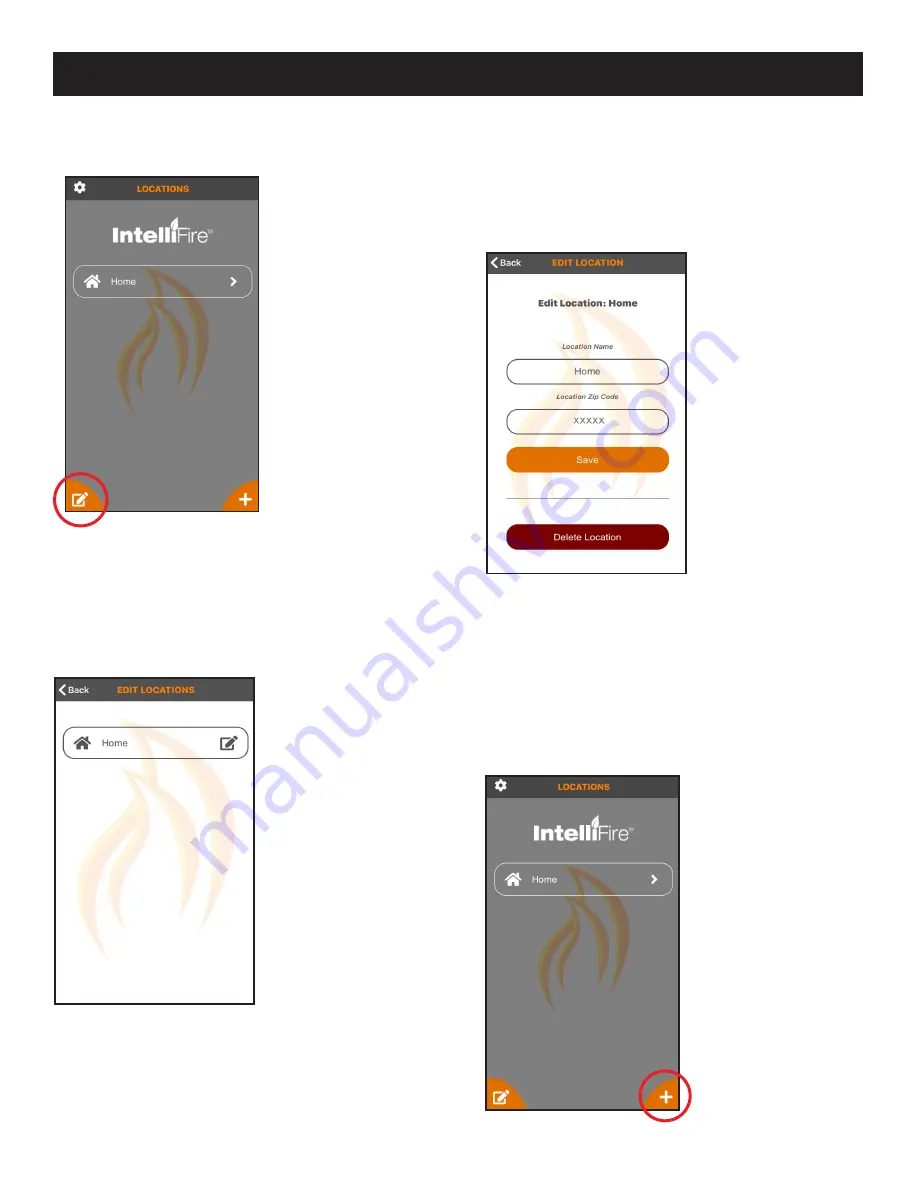
13
Hearth & Home Technologies • IntelliFire App Installation Instructions & User Guide • 2326-985 • 7/20
EDIT / ADD LOCATIONS - iOS
EDIT / ADD LOCATIONS - iOS
1. To edit your location(s), press on the lower left hand
corner edit icon. See Figure 8.
2. Select the location you would like to edit and press
the edit icon to the right of the name. See Figure 9.
4. In your location screen, you can also add locations.
For example if you have a main home and a vaca-
tion home, you can have both locations on the same
app. You just need to press the lower right-hand ‘+’
icon and then follow the same setup process. See
Figure 11.
Figure 8 Edit Locations Access
Figure 10 Edit Location Information
Figure 11 Add Locations
Note:
You must be on your new appliance location Wi-
Fi network to set up the new location.
Figure 9 Edit Locations
3. You can change the appliance name, zip code or
delete the location all together. Note: if you delete the
location, it will also delete all of your appliances in
that location. See Figure 10.
Note:
If you delete your location, you will need to reset
all the Wi-Fi modules at that location and re-setup
the appliances.




























