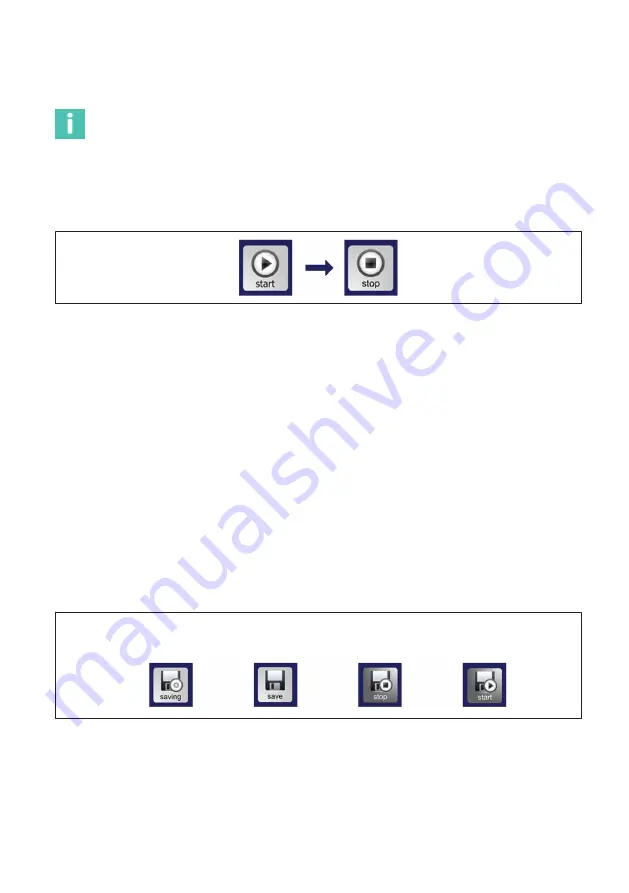
67
FS22SI
BRAGGMONITOR SI USER INTERFACE
Press “start" button to start acquisition. This will start the acquisition and representation
of the configured sensors.
Information
It is necessary to configure sensors in order to start an acquisition.
Once the “start" button is pressed, it will change its appearance to “stop" button
(
Fig. 7.12
Start and Stop button status
Measured values are represented in wavelength shift (in nm) relative to the central wave
length or engineering values, according to the formula defined on the Configuration tab
(
see section “Add, Edit and Delete Sensor(s)” on page 81
). It is possible to obtain absolute
values of temperature, strain, acceleration, etc. However, a sensor configuration must be
defined.
Saving Data
To save data, press the “save" button (number
3
in
). The data will be saved in the
path specified in the field “Data Folder" on the Configuration tab (
The button will change its appearance stating the software status (see
). It will
also change its appearance whenever the mouse is on top of the button stating the action
to perform.
To stop recording, uncheck the “saving" button.
Regular Appearance
saving
not saving
With Mouse on Top
saving
not saving
Fig. 7.13
Data saving button status
Saved data file collects the data between the instant the save
button is pressed and the instant it is pressed back.
Saved Data Files
Summary of Contents for FS22SI
Page 1: ...FS22SI Industrial BraggMETER SI ENGLISH User Manual...
Page 18: ...FS22SI OPERATION 18 Fig 3 7 Local Area connection properties...
Page 61: ...61 FS22SI BRAGGMONITOR SI SOFTWARE DETAILS Fig 6 2 Set Run as administrator automatically...
Page 88: ...FS22SI BRAGGMONITOR SI USER INTERFACE 88 Fig 7 40 Update info window...
Page 89: ...89 FS22SI BRAGGMONITOR SI USER INTERFACE...
Page 90: ...HBK Hottinger Br el Kjaer www hbkworld com info hbkworld com A04249 10 E00 00...






























