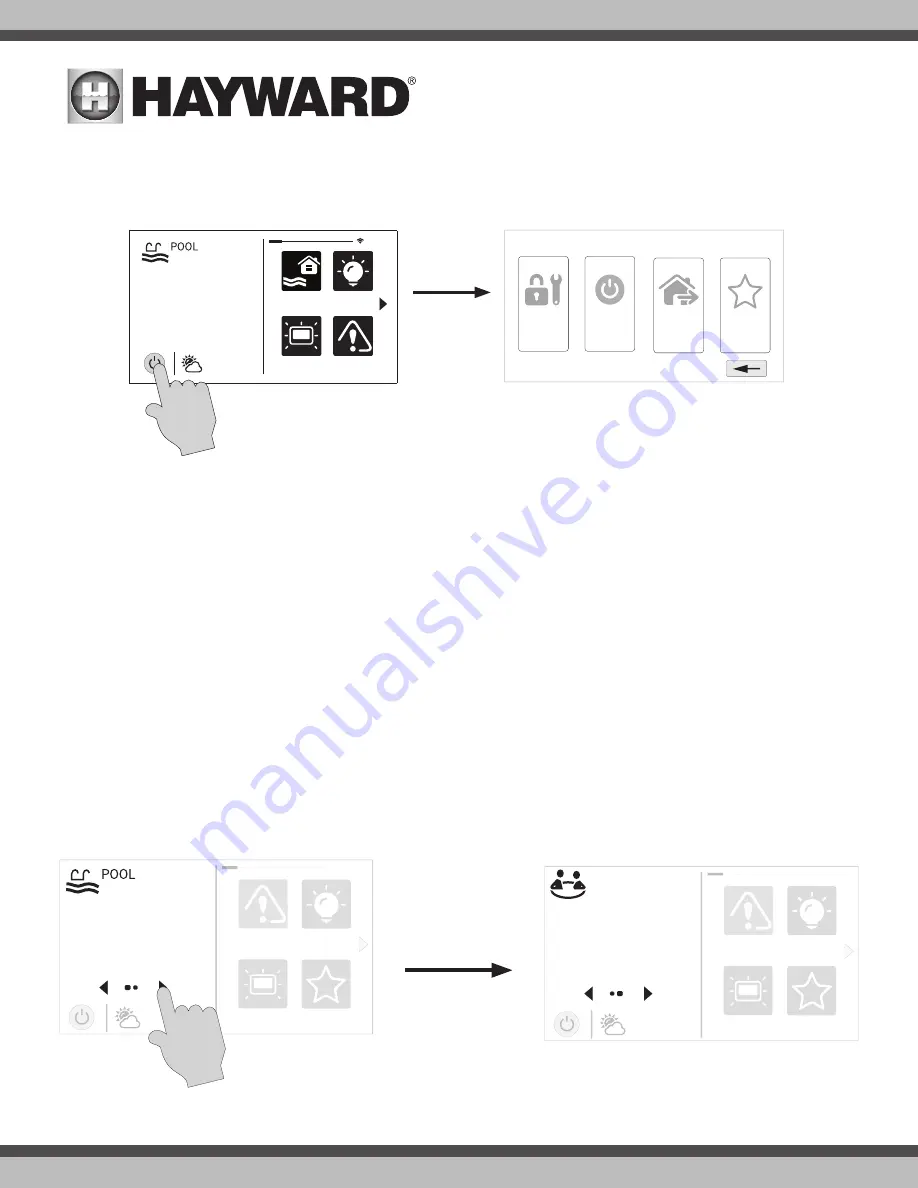
USE ONLY HAYWARD GENUINE REPLACEMENT PARTS
2
Power Button
The power button is displayed at all times when the OmniPL is not idle. When touched, it offers the following 4 functions:
Shut Down
- When Shut Down is selected, the OmniPL will turn off all pool equipment and report when it is safe to remove power. When this message is
displayed, you can either power off the unit or restart the OmniPL by touching the large power button displayed on the left side of the screen.
Service Mode (page 26)
- Service Mode will turn off all pool equipment and disable all remote controls including networked devices. Service Mode is useful
to prevent scheduled operation and disable remote operation while servicing the pool. After selecting Service Mode, there are two options:
Service Mode (Standard):
The OmniPL will remain in Service Mode until you manually exit. To exit Service Mode, touch the power button and select the
Service Mode button again.
Service Mode Timed:
Before entering Service Mode, you will select a Service Mode timeout. This is the amount of time that the OmniPL will stay in
Service Mode before automatically exiting. The timeout can be set between 1-96 hours. There is no need to exit Service Mode manually.
Features Off
- Features Off offers a quick way to turn off all equipment with a single touch of a button. Note that the filter pump, heater, lights and chlorination
will continue to run if scheduled.
Simple Mode (page 30)
- Simple Mode is a customizable screen that can be set up for quick access to your Favorites (page 18). You can set up only the Favor-
ites that you want shown while in Simple Mode. Because it’s customizable, Simple Mode can provide a convenient way to access the most common functions
for owners as well as a handy solution to limit access to other users. For information on how to create and delete Simple Mode functions, refer to the “Favorites”
section in this manual as well as page 30. The MSP ID number is needed when entering and exiting Simple Mode.
Selecting a Body of Water - Left Side of Home Screen
The left side of the Home Screen allows you to select and control a Body of Water. If more than one Body of Water is used (typically a pool and spa), pressing
the left and right arrows in the middle of the screen will toggle between the Bodies of Water. If just a pool is configured, there will be no arrows shown.
daylight favorites
alarm
lights
º
F
air
71º F
82
Press Arrow buttons on
left side of screen to
change Body of Water.
daylight favorites
alarm
lights
º
F
air
71º F
SPA
102
daylight
features
lights
º
F
air
71º F
82
alarm
shut down
service
mode
simple
mode
features
off






































