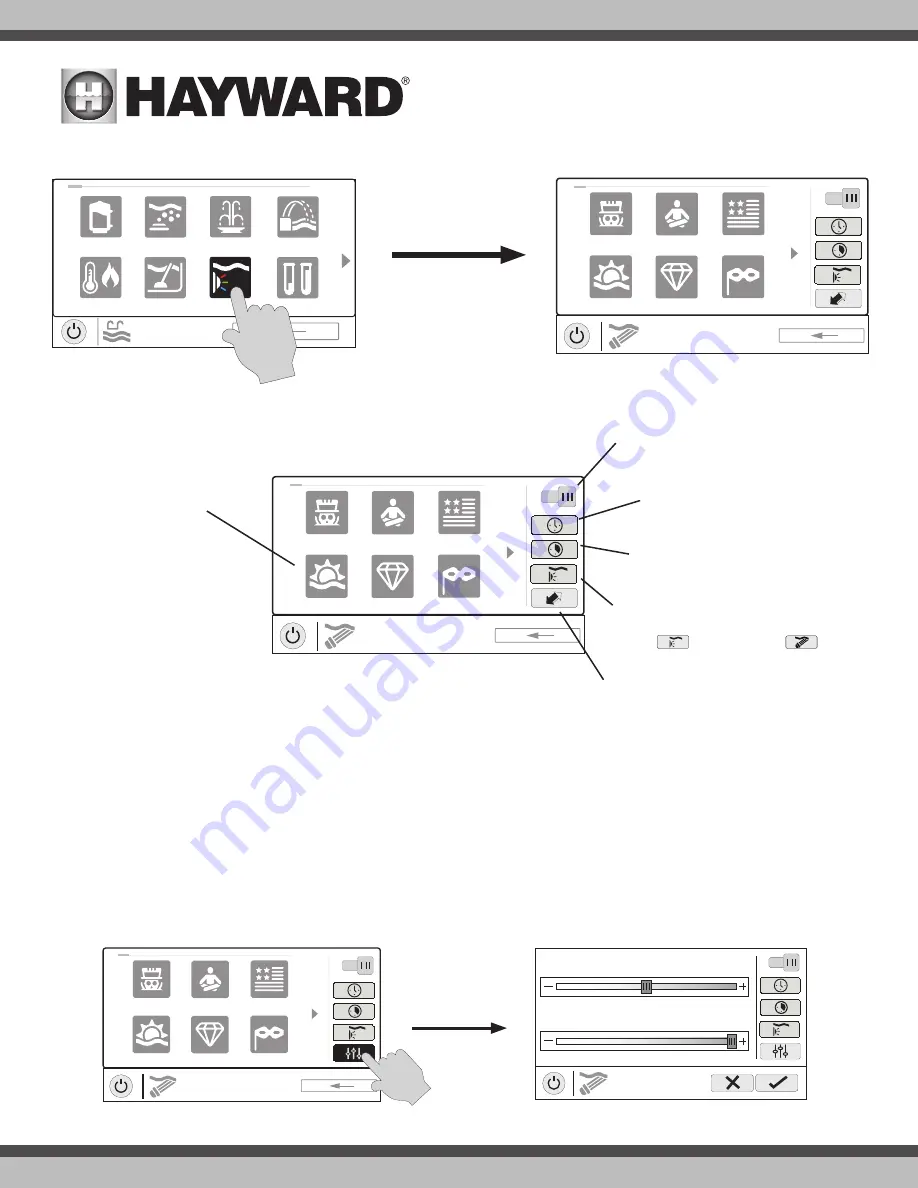
USE ONLY HAYWARD GENUINE REPLACEMENT PARTS
13
ColorLogic Lights
uclights
chlorinator
alarm
light row
POOL
features
1 / 2
vsp
cooling
heater
cleaner
ON
Lights
color shows
1 / 2
Mardi Gras
USA
VoodooLounge Tranquility
Twilight
Gemstone
ColorLogic Control Screen
ON
Lights
color shows
1 / 2
Mardi Gras
USA
VoodooLounge Tranquility
Twilight
Gemstone
Light Show/Color
- This button will
change the selection between light
shows (
) and solid colors (
).
Selections
- select the
desired light show or solid
color.
Synchronize
- Touch this button to synchro-
nize the ColorLogic lights. The ColorLogic
lights will then default to Voodoo Lounge.
Set Schedule
- Touch this
button to set a schedule for
the ColorLogic lights.
Countdown Timer
- Touch this
button to set a countdown timer
for the lights.
Turn On / Turn Off
- Slide this switch
to manually turn on/off the ColorLogic
lights. This will override schedules or
timer settings.
ON
Lights
color shows
1 / 2
Mardi Gras
USA
VoodooLounge Tranquility
Twilight
Gemstone
ON
LIGHTS
settings
Brightness
100%
Speed
1x
You can set schedules for the ColorLogic light as well as a countdown timer. This procedure has
been shown previously. Note that after the countdown interval, the lights will go off regardless of
their previous state.
Light Show/Color
- From the ColorLogic Control Screen, select the desired show or color. Use the Advance button to show all of the available selections. Use
the Light Show/Color button to switch between all light shows and all solid colors.
Synchronize
- Because changing colors and shows requires interrupting power to the ColorLogic lights, there is a chance that the lights could lose synchroniza-
tion due to timing issues. If you find that the color or show does not correspond with the selection that you’ve made, the lights may be out of sync. Touch the
Synchronize button to re-sync the ColorLogic lights.
OmniPL Direct Mode (Universal ColorLogic Lights built after June 2018)
Universal ColorLogic lights built after June 2018 are capable of OmniPL Direct mode. To run in this mode, select OmniPL Direct mode when configuring your
lights in the Configuration Wizard (see Installation Manual). The OmniPL will test your lights during configuration to confirm that they support OmniPL Direct
mode. If so, the ColorLogic Control Screen will display a Settings icon rather than a Synchronize button, which allows both Speed and Brightness control shown
on the diagram below. Note that Settings will also be an option when setting up schedules and timers for lights running in OmniPL Direct mode. Refer to your
Universal ColorLogic manual for more information about OmniPL Direct mode.






























