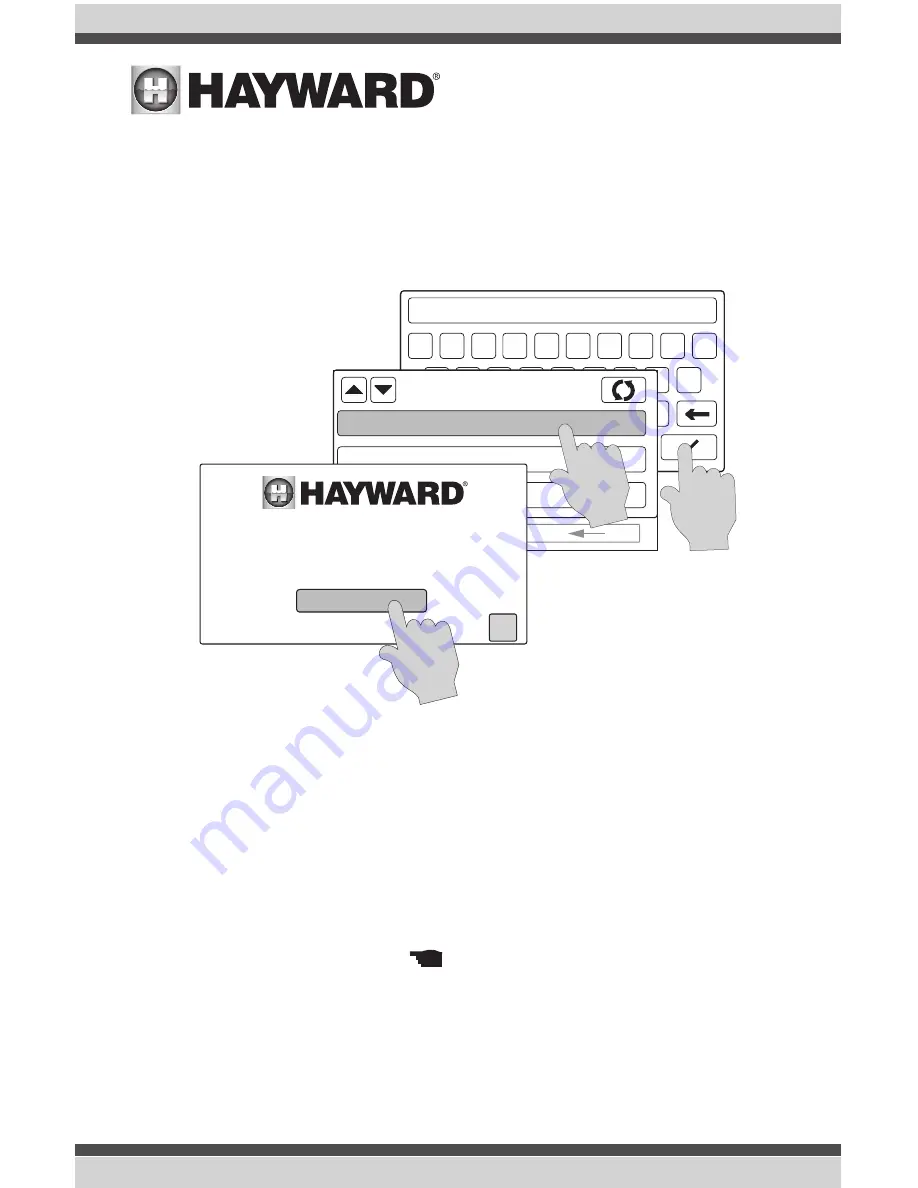
Installation
Connect Wireless Terminal to OmniLogic
Before using the Wireless Terminal, it must be configured to operate on your home's wifi network
and associated with the OmniLogic. Perform the functions shown below while the unit is fully
charged or placed into the charging cradle.
After pressing OK at the "Welcome" screen, the Wireless Terminal will display the network name,
security type, and signal strength of all access points within range. Select your home network's
name. A pop-up will appear on the screen, prompting you to input the password for the selected
access point. Use the keypad to input your password and then press the check mark to save your
selection. Your Wireless Terminal is now configured to your home wireless network and will automati-
cally pair with your OmniLogic system. The Wireless Terminal will only connect to an OmniLogic that
is on the same network.
NOTE: If you would like to verify, delete or disable a currently configured access point, select "man-
age wireless networks" from the wireless screen. This screen will display the network name (SSID),
security type, and signal strength of all the currently configured access points and you can delete
or disable them as desired. Note that the icon will point to the connected network. To avoid
potential connection issues, it's recommended that only one network be listed under the manage
wireless networks screen.
Update Wireless Terminal Firmware
Now that the Wireless Terminal is connected to the OmniLogic, check that the firmware version
number matches that of the MSP. In order to check the version number, follow the screen procedure
on page 4. The Wireless Terminal is displayed as "Waterproof" under System Info. If the firmware
q
a
b
c
d
e
f
g
h
i
j
k
l
m
n
o
p
r
s
t
u
v
w
x
y
z
ABC
.?123
space
←
password
WIRELESS
connection
home_guest
ssid
security
linksys
home_poolpad
[WPA2-PSK-CCMP]
[WPA2-PSK-CCMP]
[WPA2-PSK-CCMP] 100
100
0
01
02
03
configuration
Welcome to the Hayward Wireless Remote
Press OK to setup your new remote.
OK
en
3
USE ONLY HAYWARD GENUINE REPLACEMENT PARTS
3
USE ONLY HAYWARD GENUINE REPLACEMENT PARTS
USE ONLY HAYWARD GENUINE REPLACEMENT PARTS












