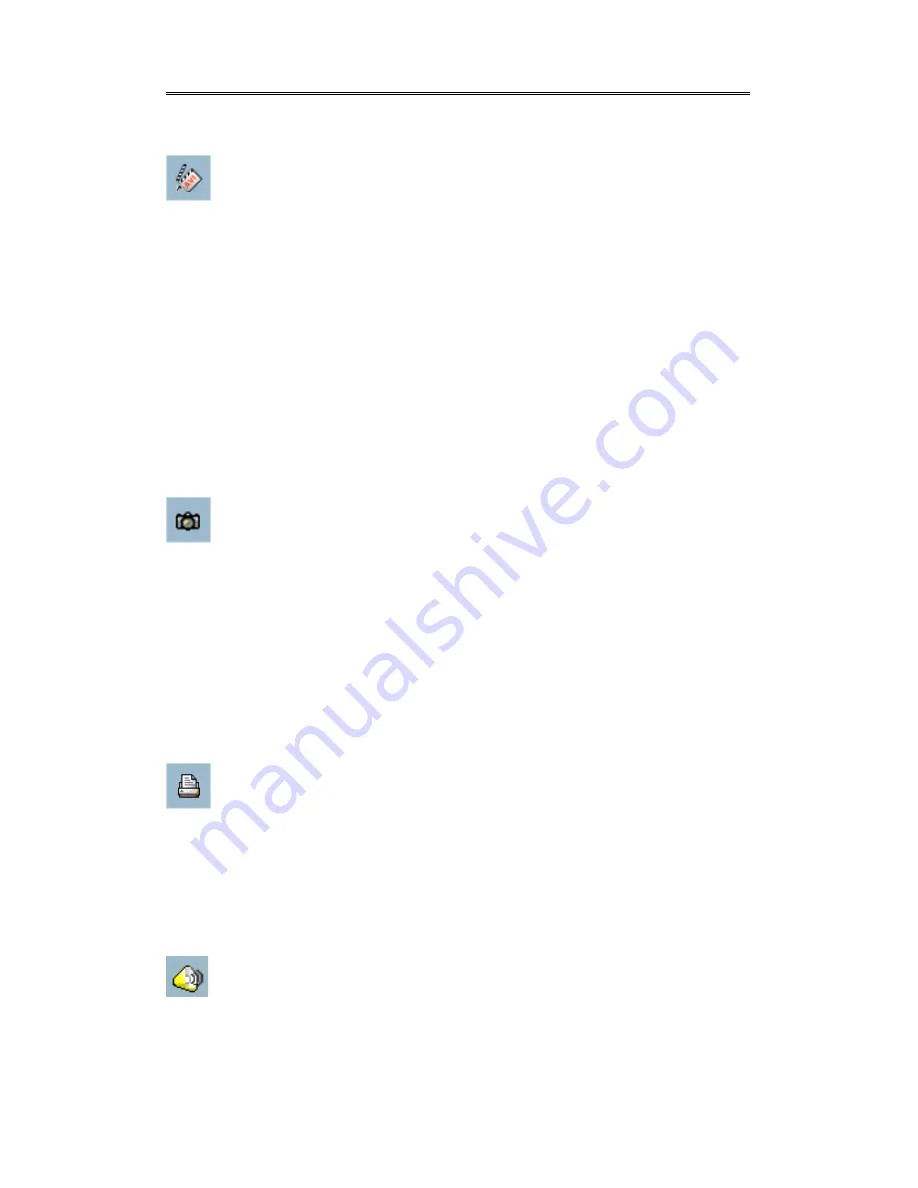
Chapter 5 Playback
- –
5-74
5.7.5.1 Transducer
Using the Transducer tool, you can transpose the displaying video sequence
to AVI file. Click on the “Transducer” button and the conversion procedure
will start. The speed of exporting data depends on the speed of the computer’s
processor. During any time of the exporting interval, you can click on the
“Transducer” button again to stop the procedure in process. You will get an AVI file
from the start time to the time you click on the “Transducer” button. The exported
AVI filename will be generated automatically and listed in the fourth column of the
status area. If you want to change the AVI file output directory, you can go to the
Settings window as we have described in Section 5.4. To get a better quality of
exporting AVI file, it is suggested to set the video format to normal size (please refer
to Section 3.4 “Camera Configurations”).
5.7.5.2 Snapshot
Each time you click on the “Snapshot” button you can make the program
export a bitmap file. In the Normal display mode, the exporting bitmap is the
image shown in the display area. In the Preview mode, it is the image that you
selected through the frame selection indicator. The size of the bitmap will be the
same as the source image you have selected. The exported bitmap filename will be
generated automatically and be listed in the fourth column of the status area. If you
want to change the bitmap file output directory, you can go to the Settings window
as we have described in Section 5.4 under “Settings”.
5.7.5.3 Print
When you click on the “Print” button, a printing dialog will appear. After
you have made your selection and send it to the printer, the images in the
display area will be printed out. The printing functionality is designed based on the
idea, “what you see is what you get”. Therefore, the output data will be the same as
whatever you see in the display area.
5.7.5.4 Volume
When you click on the “Volume” button, a volume control dialog (Figure
5-17) will appear. After you have made your selection, it will change the
volume to the value you have selected. You can also check the mute checkbox to

















