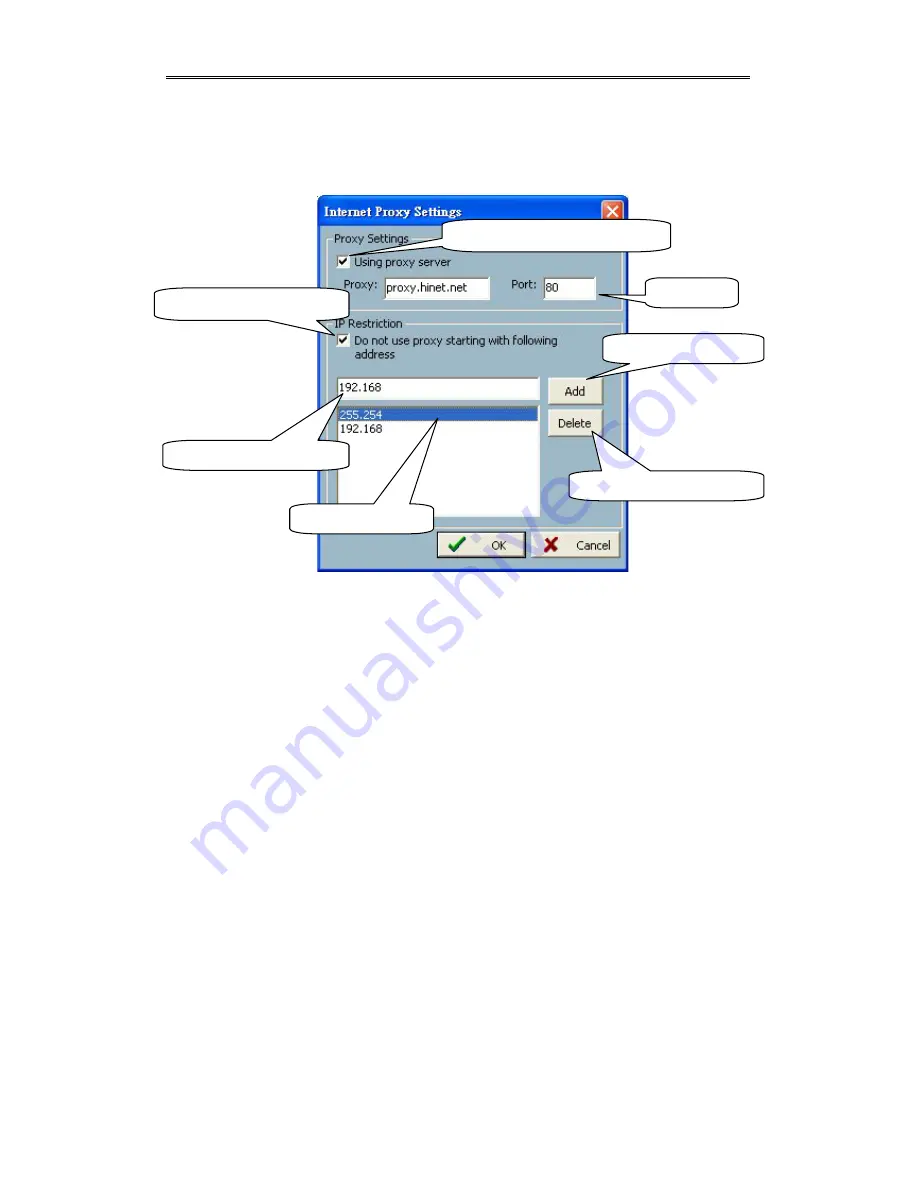
Chapter 2 Monitor
- –
3-26
the one assigned to the Visual Server / Network Camera series product in the
Intranet.
Figure 3-12 Internet Proxy Settings
Display Options:
In the video displaying frame of each channel, there are two status bars associated
with it. On the upper side, the status contains “Camera location” and “the time of the
remote site”. On the lower side, the status includes “Connection time” and
“Recording time”. As shown in Figure 3-13, all can be enabled or disabled
individually. The “Apply to full screen mode” can also be turned on. Once it has
been selected, the status bar in each channel will show the date, location, connection
and recording time in both displaying frame mode and full screen mode.
Check here to enable proxy server
Set the port
Check here to enable IP filter
Enter IP address here to add
Add an IP address to list
Delete an IP Address from list
IP address list
















































