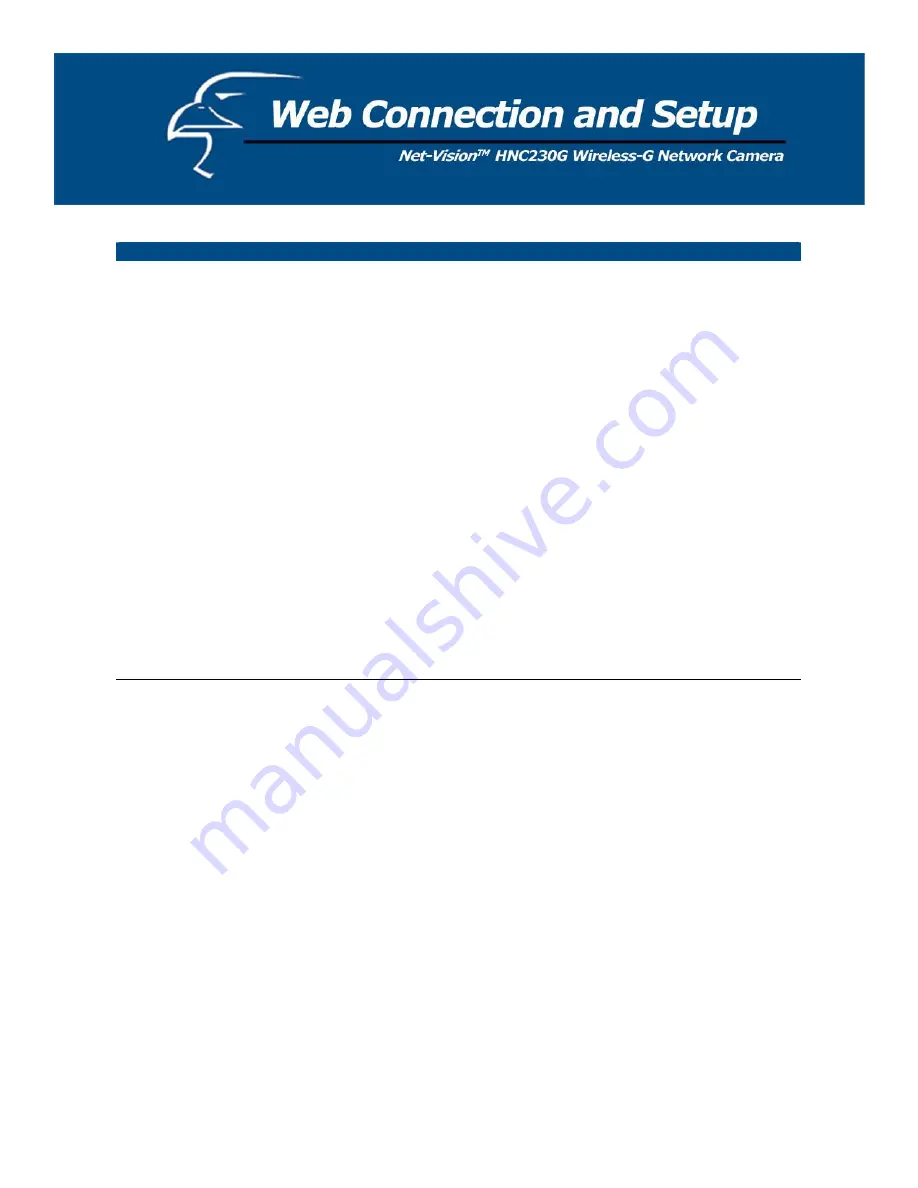
Maintenance
Reset to Default
To reset the camera to its factory default settings, click “Apply”. Then,
follow the instructions on the screen to complete the process. The
factory default settings are as follows.
Camera Name: “HNC230G”
IP Address: “192.168.2.3”
Subnet Mask: 255.255.255.0
Administrator Name: “Admin”; Password: “1234”
Video Port: “4321”; Web Port: “80”
Reboot System
To reboot the camera, click “Reboot System” and then click “Apply”.
LED Light OFF/ON
There are four LEDs to indicate the status of camera. If you want to
prevent the camera from being noticed, you can turn off the LED lights
by clicking “LED Light OFF” and then clicking “Apply”. To turn on
the LED lights, click “LED Light ON” and then click “Apply”.
Upgrade Firmware
Clicking the “Upgrade Firmware” and “Apply” buttons will lead you to
the upgrade page. Select the “*.bin” file and click “Upgrade” to begin
upgrading. Note that the camera will stay in upgrade mode until you
finish upgrading the firmware.
55
















































