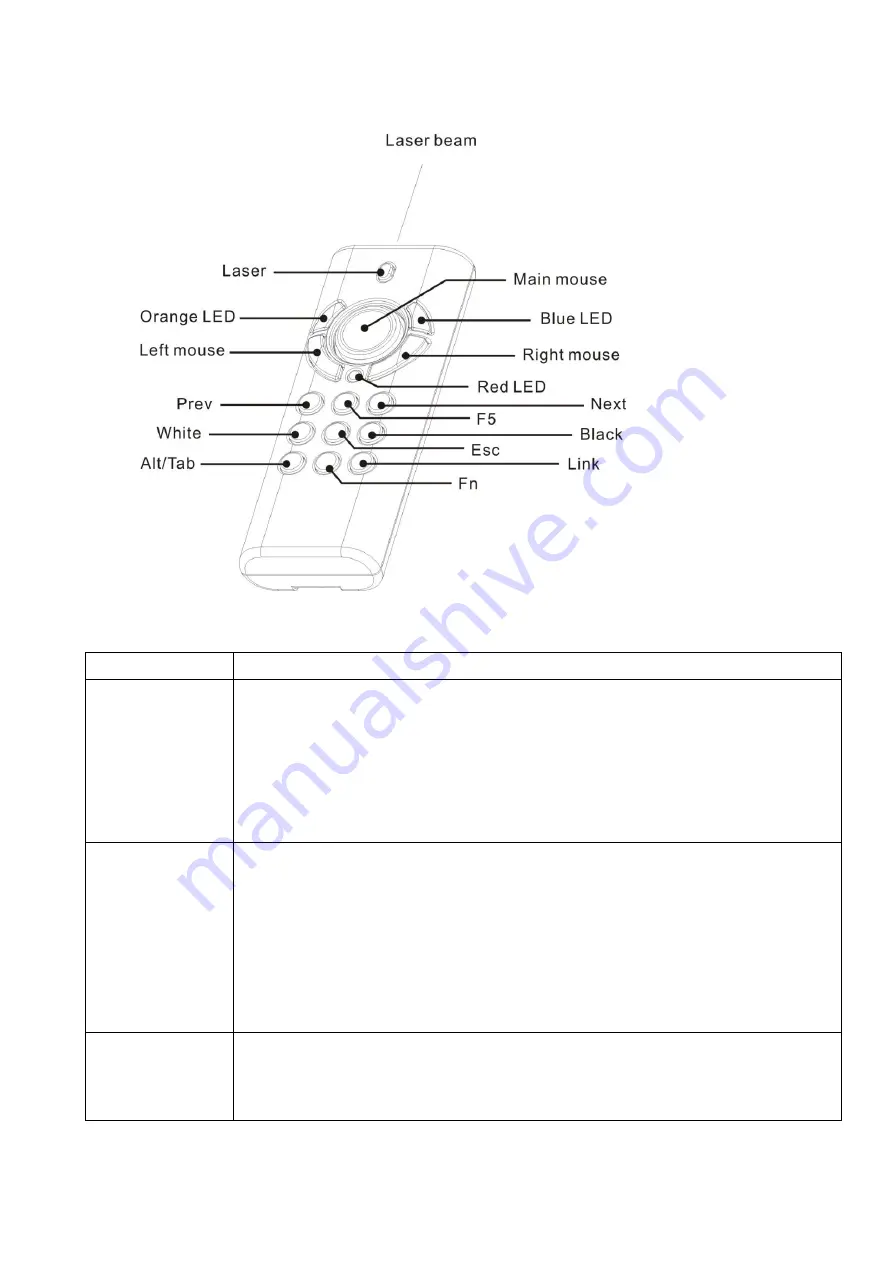
9
PowerPoint Presentation Mode (Part II)
Figure 3
Print in key
Function description
Fn
Mode change
:
Press and hold for 1 second and release to change modes between PowerPoint
Presentation mode and Multimedia Player mode
Turn on or off laser pointer
:
Press
Fn
and
Laser
keys simultaneously till Orange LED blinking in orange to
turn on or off laser pointer
Link
(Use with Fn key)
1. Click the Link key on the USB receiver until the LED on USB receiver
lights up.
2. Press
Fn
and
Link
keys simultaneously until the LED on USB receiver
blinks or 3 LEDs on product front blink in turn
Note:
To implement ID change only when this product is interfered by other 2.4GHz
device(s) or when 2 or more of this product are to be used at a range within 30
meters at the same time
Alt/Tab
(Use with Fn key)
Press & hold
Fn
key and then press
Alt/Tab
key to choose the required file icon.
Release both keys to open the required files. Use the same process to go back to
PowerPoint slide
Note:
Please make sure you are on the right mode you want to use.
Summary of Contents for 12-HPT300WH
Page 15: ...15 2 4GHz...
Page 17: ...17 USB 1 USB 2...
Page 20: ...20 2 4 Mouse keys Blue LED LED Red LED 2 5V LED LED 1 Fn 1 Fn...
Page 22: ...22 19 1 2 1 19 2 19 19 DOC NO...






















