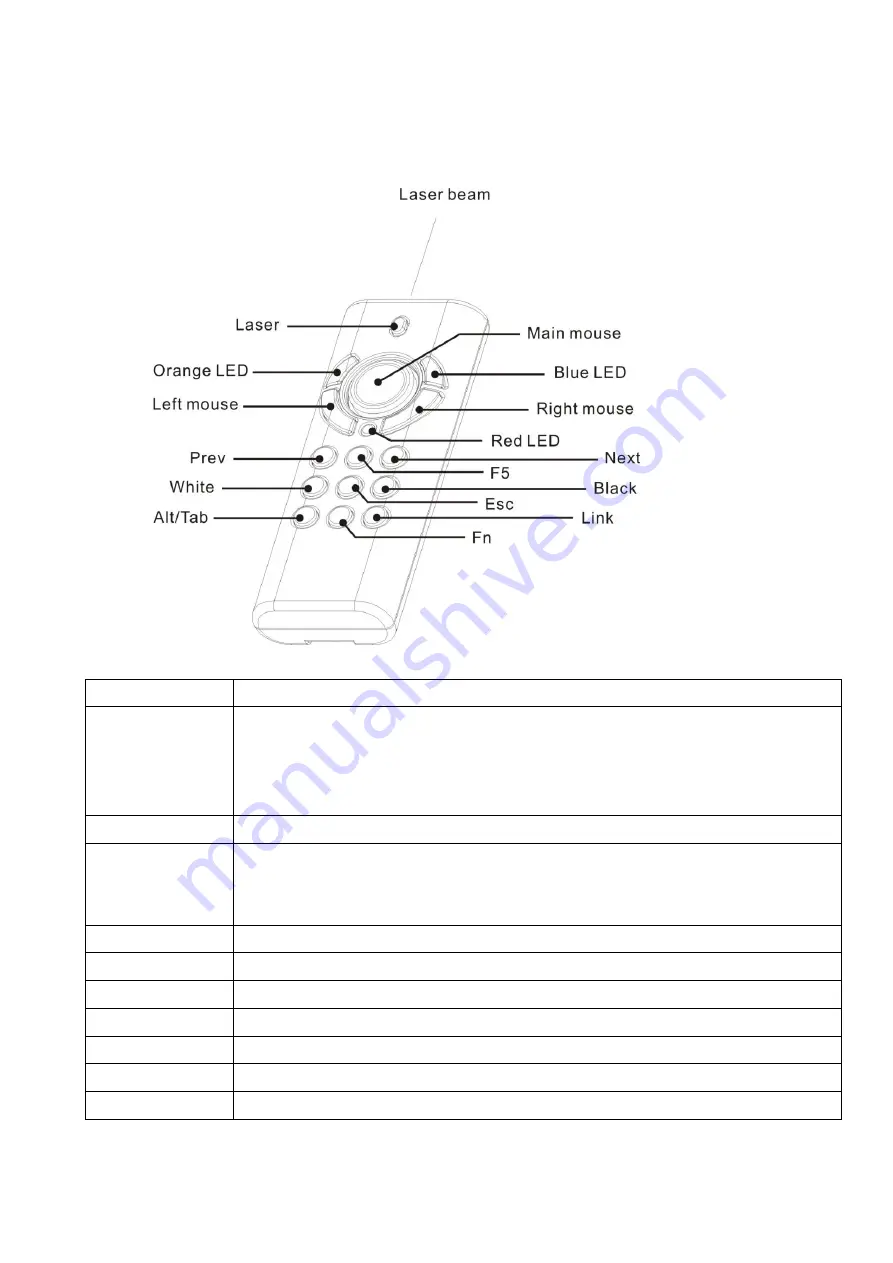
8
Chapter 3 Using the 4-in-1 Wireless Media Presenter
PowerPoint Presentation Mode (Part I)
Figure 3
Print in key
Function description
Laser
1. Press
Fn
and
Laser
keys simultaneously till Orange LED blinking in orange to
turn on or off laser pointer
2. After turned on laser pointer, press Laser key to shoot the laser beam
Note
:
The laser will automatically shut off after 30 minutes idling time
Orange LED
Regularly blinks when laser pointer is turned on
Red LED
Lights when battery power is detected lower than 2.5V
Note
:
The control will still be available for a short time but suggest replacing new
batteries soon
Mouse keys
Use main and left/right mouse keys as common mouse
F5
Click to start the slide show
Esc
Click to end the slide show
Next
Click to go to next slide
Prev
Click to go to previous slide
Black
Click to turn the presentation screen black; one more click to come back
White
Click to turn the presentation screen white; one more click to come back
(Please go to the
next page
for further indication at PowerPoint Presentation Mode)
Summary of Contents for 12-HPT300WH
Page 15: ...15 2 4GHz...
Page 17: ...17 USB 1 USB 2...
Page 20: ...20 2 4 Mouse keys Blue LED LED Red LED 2 5V LED LED 1 Fn 1 Fn...
Page 22: ...22 19 1 2 1 19 2 19 19 DOC NO...






















