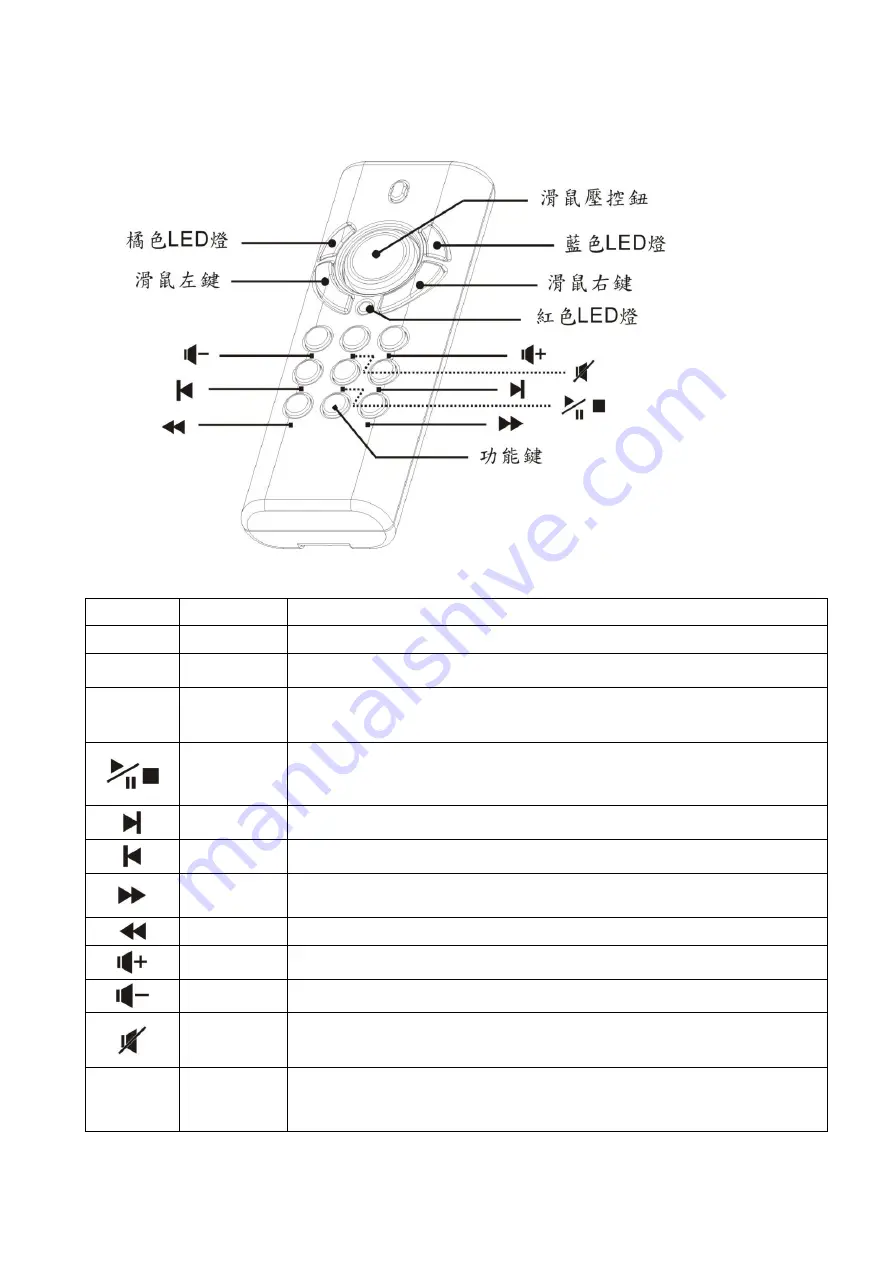
20
2.
多媒體模式
(
注意:本模式下雷射功能無法使用
)
圖
4
按鍵
功能
操作說明
Mouse keys
滑鼠
使用方式如一般電腦滑鼠
Blue LED
模式指示
在多媒體模式時
,
此藍色
LED
燈會定時閃爍
Red LED
低電力指示
電池電壓低於
2.5V
時
,
此紅色
LED
燈會亮起
注意:
LED
紅燈亮起後
,
電力只能維持短暫使用
,
建議儘速更換新電池
播放開始
,
暫停
,
結束
按一下此鍵
,
開始多媒體放映
;
再按此鍵並迅速放開
,
暫停投影片放映
.
長按此鍵
1
秒決結束放映
下一章節
按一下此鍵
,
跳至
&
播放下一章節
上一章節
按一下此鍵
,
播放上一章節
快速前進
按一下此鍵
,
快速前進播放章節
快速到退
按一下此鍵
,
快速到退播放章節
調高音量
按一下此鍵
,
調高音量
調低音量
按一下此鍵
,
調低音量
靜音
按一下此鍵
,
開啟靜音
;
再按下此鍵並迅速放開
,
關閉靜音
Fn
模式切換
單按此鍵
1
秒
,
從
“
多媒體模式
”
切換到
”
簡報模式
”
注意:所有需與
Fn
鍵同時使用的複合功能無法在多媒體模式下使用
Summary of Contents for 12-HPT300WH
Page 15: ...15 2 4GHz...
Page 17: ...17 USB 1 USB 2...
Page 20: ...20 2 4 Mouse keys Blue LED LED Red LED 2 5V LED LED 1 Fn 1 Fn...
Page 22: ...22 19 1 2 1 19 2 19 19 DOC NO...

















