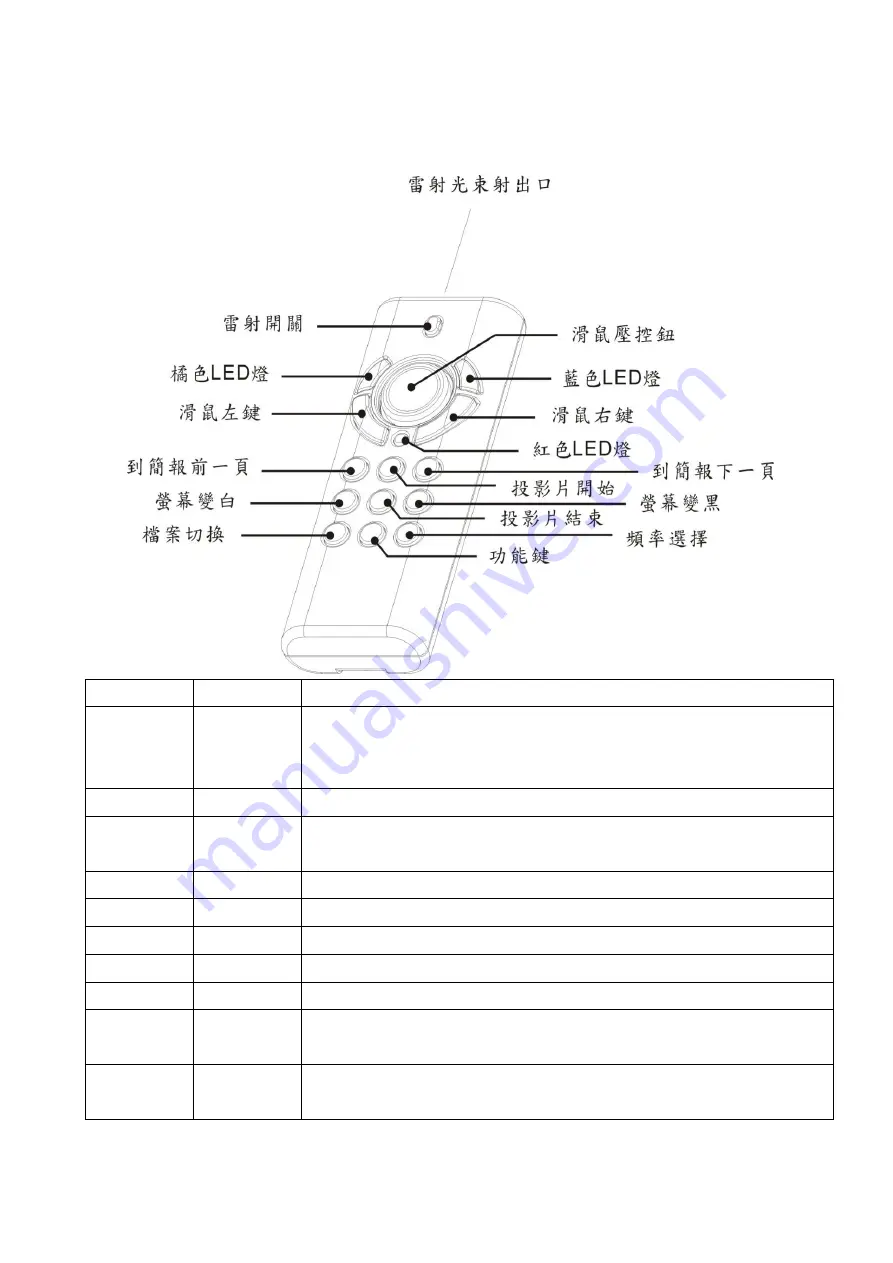
18
(
四
)
、操作說明:
(
使用前請務必依本說明書實際操作一次,以便熟悉所有功能
)
1.
簡報模式
(I)
(
注意
:
請將語言輸入設定在
”
英文
”,
不要在注音或倉頡模式
)
圖
3
按鍵
功能
操作說明
Laser
雷射按鍵
1.
同時按
Fn
跟
Laser
按鍵
,
橘色
LED
燈閃爍時表示成功開啟或關閉雷射
2.
開啟雷射後
,
單按雷射開關鍵發出雷射光束
注意:
30
分鐘以上沒有使用雷射時
,
雷射功能會自動關閉
Orange LED
模式指示
開啟雷射後
,
此橘色
LED
燈會定時閃爍
Red LED
低電力指示
電池電壓低於
2.5V
時
,
此紅色
LED
燈會亮起
注意:
LED
紅燈亮起後
,
電力只能維持短暫使用
,
建議儘速更換新電池
Mouse keys
滑鼠
使用方式如一般電腦滑鼠
F5
投影片開始
按一下此鍵
,
開始投影片放映
Esc
投影片結束
按一下此鍵
,
結束投影片放映
Next
下一頁
按一下此鍵
,
到投影片下一頁
Prev
上一頁
按一下此鍵
,
到投影片上一頁
Black
螢幕變黑
按一下此鍵
,
簡報播放螢幕全黑
;
再按一下此鍵
,
簡報播放螢幕恢復正常
White
螢幕變白
按一下此鍵
,
簡報播放螢幕全白
;
再按一下此鍵
,
簡報播放螢幕恢復正常
(
請繼續翻到下頁
,
看其他功能說明
)
Summary of Contents for 12-HPT300WH
Page 15: ...15 2 4GHz...
Page 17: ...17 USB 1 USB 2...
Page 20: ...20 2 4 Mouse keys Blue LED LED Red LED 2 5V LED LED 1 Fn 1 Fn...
Page 22: ...22 19 1 2 1 19 2 19 19 DOC NO...



















