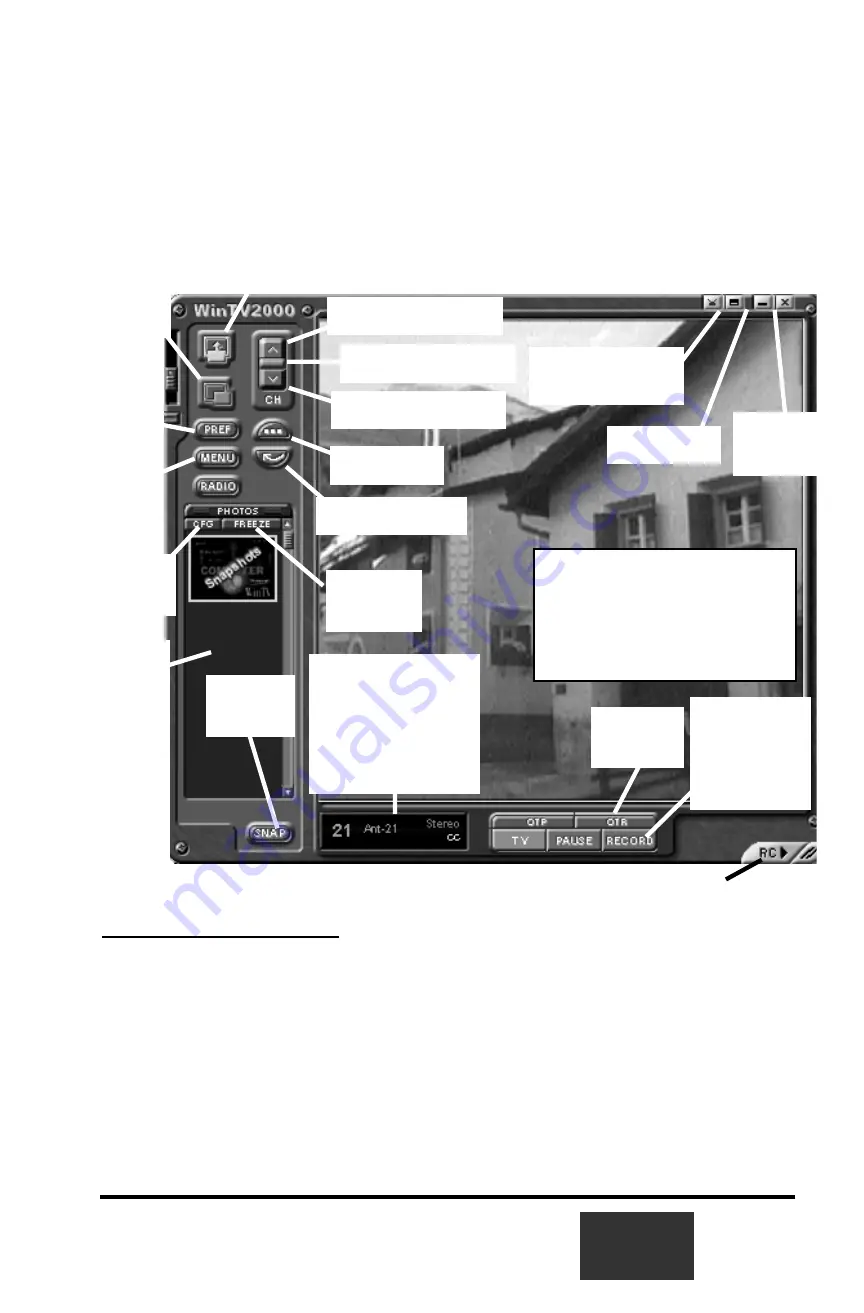
The WinTV2000 Application
To run the WinTV2000 application for watching TV and for recording videos,
double click the
WinTV2000 icon
.
Scanning for channels
When running WinTV for the first time, you will need to scan for your TV chan-
nels. If you are using Cable TV, in the
Broadcast/Cable
box select
Cable (or
Cable HRC)
. Otherwise select
Antenna
.
Choose the
Video Format
for your geographic region:
North America uses
NTSC M
Europe uses
PAL B/G
the U.K. uses
PAL I
in South America, either
PAL M
or
PAL N
is used
3-1
Snap
Snapshot
Button
Freeze
video
CFG
Configure
Snapshot
Pref
Preferences
menu
Menu
Setup Menu
Always-on-top
Full screen TV
Remove toolbars
"no toolbar" mode
Minimize
Record
open the record
controls
Channel surf
Video source select
Channel down
Channel up
Previous channel
Close
WinTV
Snapshot viewer
window
Double click
on
each "thumbnail" to
see image full size.
Click and hold your
right mouse button
to see image
options.
Current TV channel
or video source
Click your
right mouse
button
here to see the
channel selector
Remove toolbars
Click your right mouse button in the TV
window to remove toolbars.
Click again to restore toolbars.
RC:
Software remote control
One Touch
Record
Summary of Contents for WinTV USB
Page 6: ......
Page 7: ...WinTV Installation and Reference Manual v ...
Page 15: ...1 8 WinTV Installation and Reference Manual ...
Page 19: ...2 4 WinTV Installation and Reference Manual ...
Page 27: ...3 8 WinTV Installation and Reference Manual ...
Page 37: ...5 4 WinTV Installation and Reference Manual ...
Page 51: ...A 2 WinTV Installation and Reference Manual ...
Page 52: ...B 1 ...






























