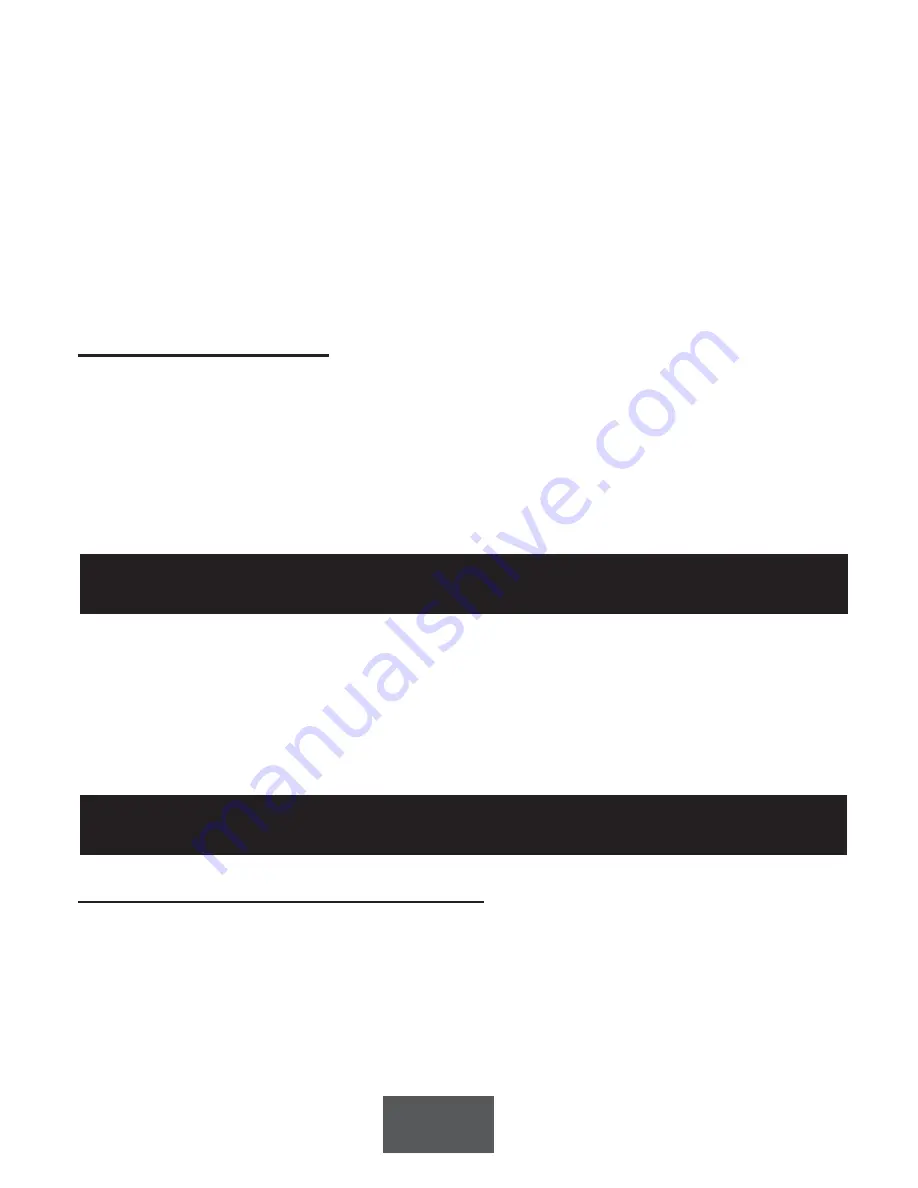
9
see a picture on your TV set using HDMI.
Once the video fails to display, you have gone beyond the video format capacity of your HD
TV and the MediaMVP-HD. Use the Composite display to go back one video format.
Once you have found the best HDMI format, click the
Back/Exit button
on the Hauppauge
remote to return to the Main menu.
T
ip: if switch your HD TV between sources (for example the MediaMVP-Hd and a
cable TV box) and you cannot see your MediaMVP-HD video, click the green
Power button on the MediaMVP-HD remote twice. This resets the HDMI video out.
Built-in HDMI video test
MediaMVP-HD also has a built-in function to test all of the HDMI formats, which range from
480i to 1080p. To try this built-in test function, switch your HD TV set to the HDMI input
which is connected to MediaMVP-HD, and then click the
blue button
on your remote control
four times. Then click
OK
. Keep an eye on your TV set. You might not see anything for a
minute or so. When MediaMVP-HD finds a mode which works with your TV set, you will see
the format listed in the upper right hand corner of your TV picture. Make a note of these for-
mats and then use the manual HDMI format setup to chose one of these formats.
Plug an Ethernet network cable into the back of MediaMVP-HD and connect the other end
to a router or Ethernet hub.
If you want to see if your MediaMVP-HD has connected to your home network, go to
Setup/System/Information/Network
. You should see a setting in the line which says
IP
. For
example, you might see a number like
164.1.1.16
This is the network address which was
assigned by your Ethernet router.
Scanning for shared folders on your PC
If you already have shared folders setup on your PC, you can simply scan for them on the
MediaMVP-HD. To scan for shared folders, from the Main menu on the MediaMVP-HD, click
the
‘i’ / Menu button
and click
Scan for shared folders
. The scanning takes about a
minute. When complete, you should see your Shared folder listed. Click
OK
.
The scanning process looks for PCs with network address’s from .1 to .254 These are
common addresses for most home networks. The scan works with Windows XP, Windows
Step 5: Setup your PC for file sharing or uPnP
Step 4: Attach MediaMVP-HD to your network






































