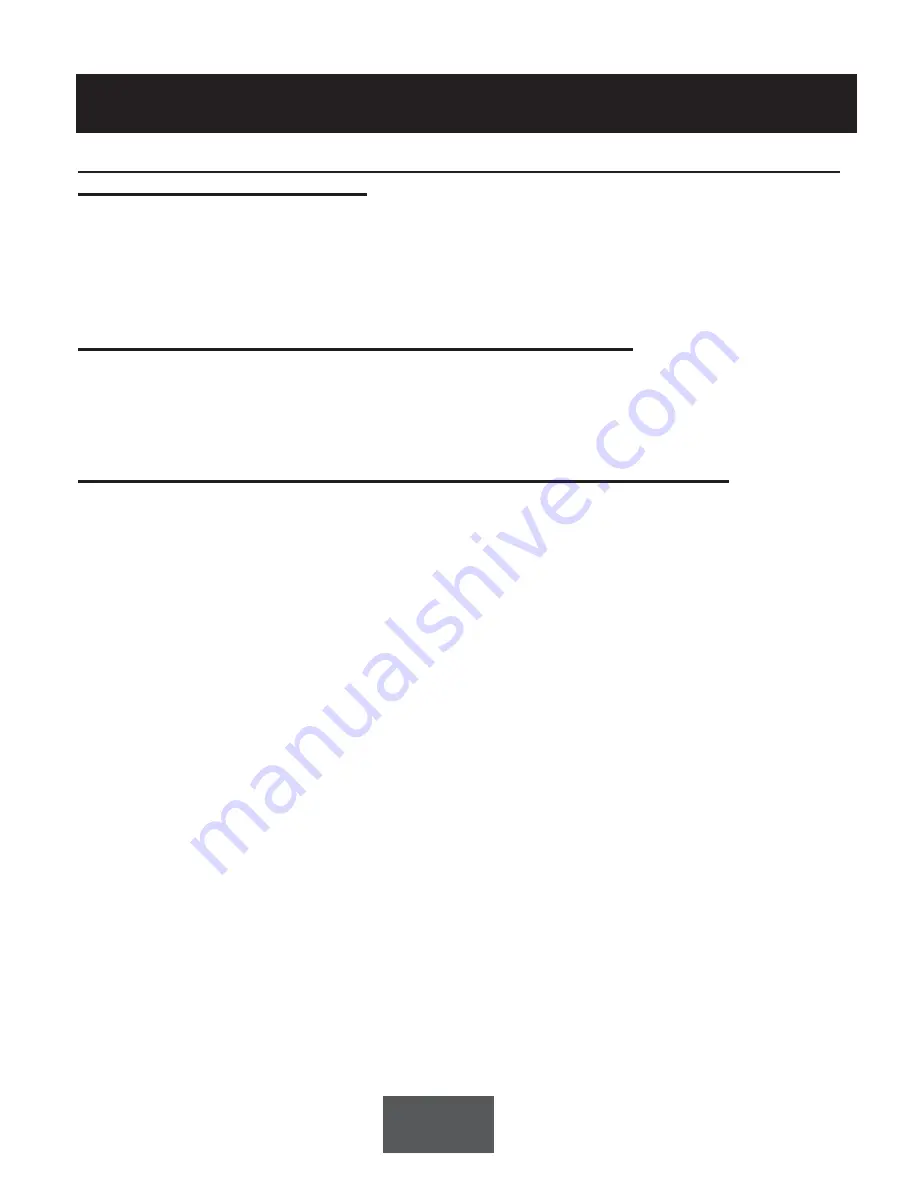
19
Troubleshooting
If video does not appear on your HD TV set after changing from one HDMI
source to the MediaMVP-HD
If you have chosen the correct HDMI mode for your HD TV set but the video does not
appear after you change the source on your HD TV set, click the
green power button
on the
MediaMVP-HD remote control (puts MediaMVP-HD into a power down mode), then click the
green button
once more. This resets the HDMI output on the MediaMVP-HD.
If you are having problems with the HDMI video mode
Click the
Blue button
on the remote control
4 times
. Then click the
OK button
. This will run
an HDMI test which sets all HDMI video modes. When you see a good image on your HD
TV set, you will know which mode to set MediaMVP-HD for a good picture on your TV set.
If your TV image needs contrast, briteness or color adjustment
You can click the
Guide button
on the MediaMVP-HD remote control to put the display set-
tings on your TV screen. You can adjust the
Briteness
,
Contrast
and
Saturation
. Click
the right arrow to increase these setttings and the left arrow to decrease these settings.
When you are finished, click the Back/Exit button to return the MediaMVP-HD menu.
You can adjust these settings from any menu or while you are playing a video.
















