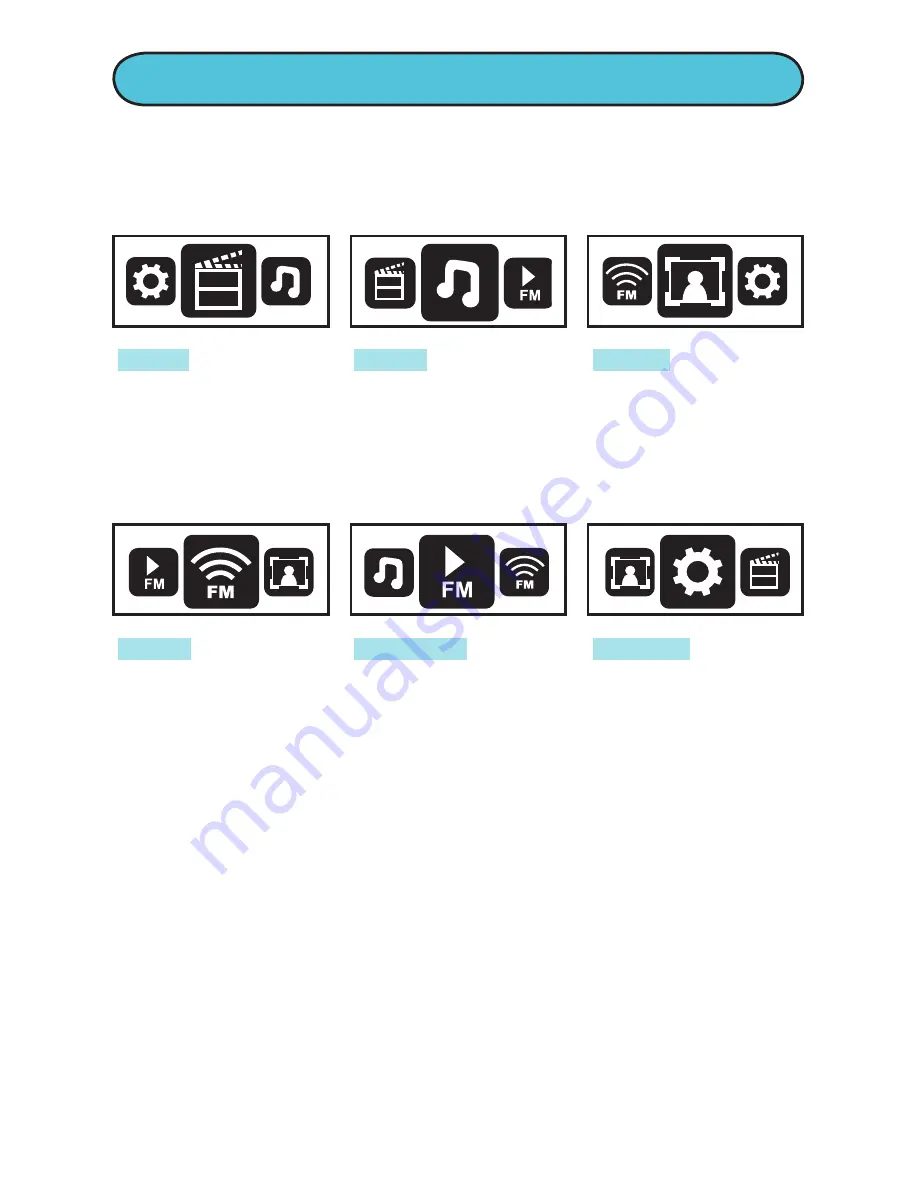
UNDERSTANDING THE MENU
Scroll through the Main Menu by touching the NEXT/
BACK buttons. Note the icons and what you can do
there:
VIDEO
- Access
and watch your
AMV video files.
MUSIC
-Access
and listen to your
mp3 or WMA
music files.
PHOTO
- Access
and look at your
JPG
photo files.
RADIO
- Access
the FM radio. You
can listen to the
radio and record
from the radio.
PLAYBACK
- Access
and listen to WAV
files of audio you
record off the
radio.
SETTINGS
- Change
settings on your
miniMEDIA, such as
Brightness, Screen
Saver, etc.
(see p. 16).
To select any of these modes, touch the MENU button
when you are on the icon you want.
To exit to the Main Menu at any time, press-and-hold
the MENU button.
4
Summary of Contents for Massively miniMEDIA
Page 1: ...4 USER GUIDE...




















