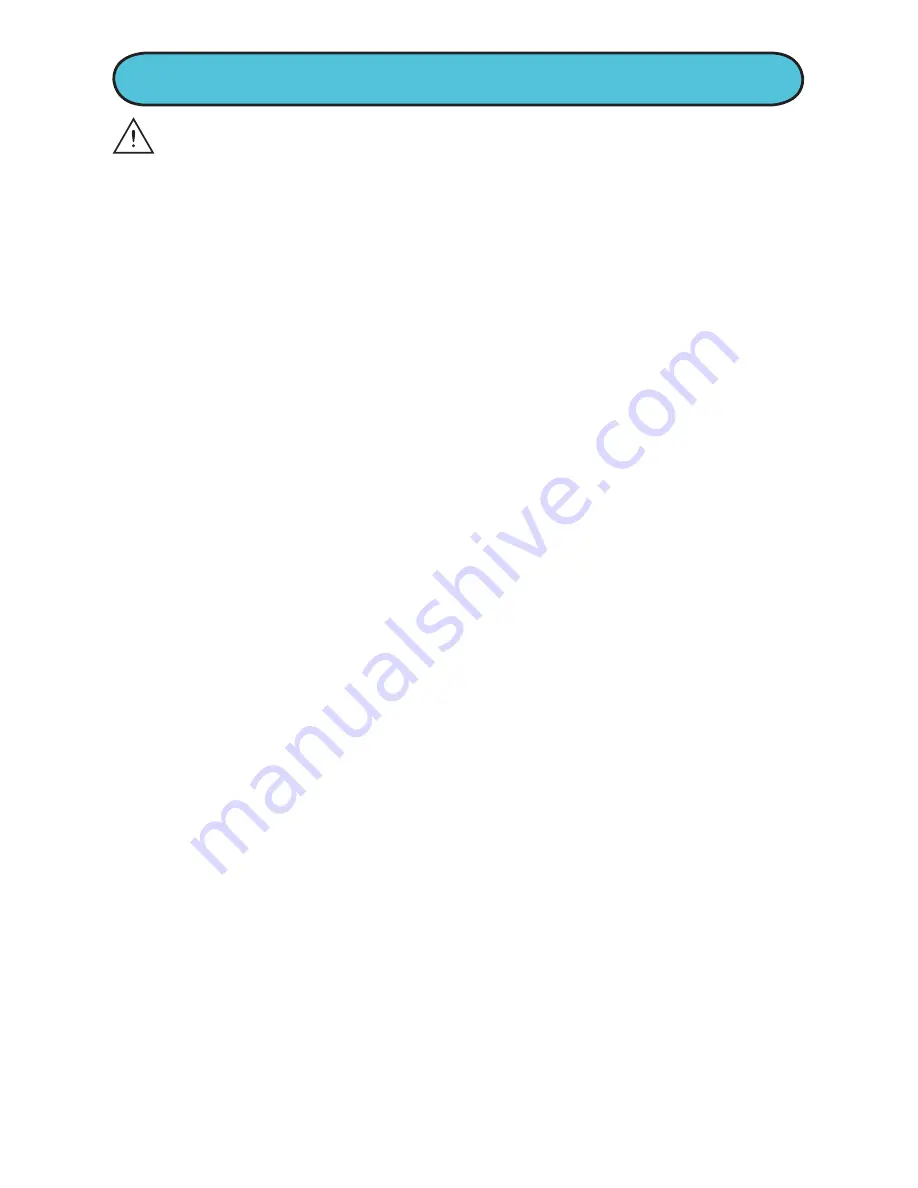
WARNING
:
Risk of fire, explosion, and burns.
Do not disassemble, crush, heat above 100°C (212°F), or
incinerate. The Lithium-Ion battery in this product is not
replaceable. Dispose of the whole product according to
local recycling or waste regulations – never disassemble.
miniMEDIA comes with a partially charged lithium-ION
battery, which can’t be replaced. The battery lasts
approximately 4 hours for video and up to 8 hours for music,
per charge; it should last approximately 400 charges. A
battery indicator on miniMEDIA will show you when it’s time
to recharge the battery. To recharge the battery, switch
miniMEDIA player off. Connect miniMEDIA player to your
computer with USB cable. Switch player on. An image
onscreen will tell you it is recharging.
NOTE: Touching miniMEDIA while it is charging will disrupt the USB
connection. To resume charging, turn your player off, and on again.
BATTERY INFORMATION
To Recharge the Battery
1. Switch your miniMEDIA player off.
2. Connect your miniMEDIA player to your computer with the USB cable.
3. Switch your player on. An image on the miniMEDIA screen will tell you
it is recharging.
FCC STATEMENT - This device complies with part 15 of the FCC Rules. Operation
is subject to the following two conditions: (1) This device may not cause harmful
interference, and (2) this device must accept any interference received, including
interference that may cause undesired operation.
Warning: Changes or modifications to this unit not expressly approved by the party
responsible for compliance could void the user’s authority to operate the equipment.
This equipment has been tested and found to comply with the limits for a Class
B digital device, pursuant to Part 15 of the FCC Rules. These limits are designed
to provide reasonable protection against harmful interference in a residential
installation. This equipment generates, uses and can radiate radio frequency energy,
and, if not installed and used in accordance with the instructions, may cause
harmful interference to radio communications. However, there is no guarantee that
interference will not occur in a particular installation. If this equipment does cause
harmful interference to radio or television reception, which can be determined
by turning the equipment off and on, the user is encouraged to try to correct the
interference by one or more of the following measures:
- Reorient or relocate the receiving antenna.
- Increase the separation between the equipment and the receiver.
- Consult the dealer or an experienced radio/TV technician for help.
Shielded cables must be used with this unit to ensure compliance with the Class B
FCC limits.
18
Summary of Contents for Massively miniMEDIA
Page 1: ...4 USER GUIDE...
















