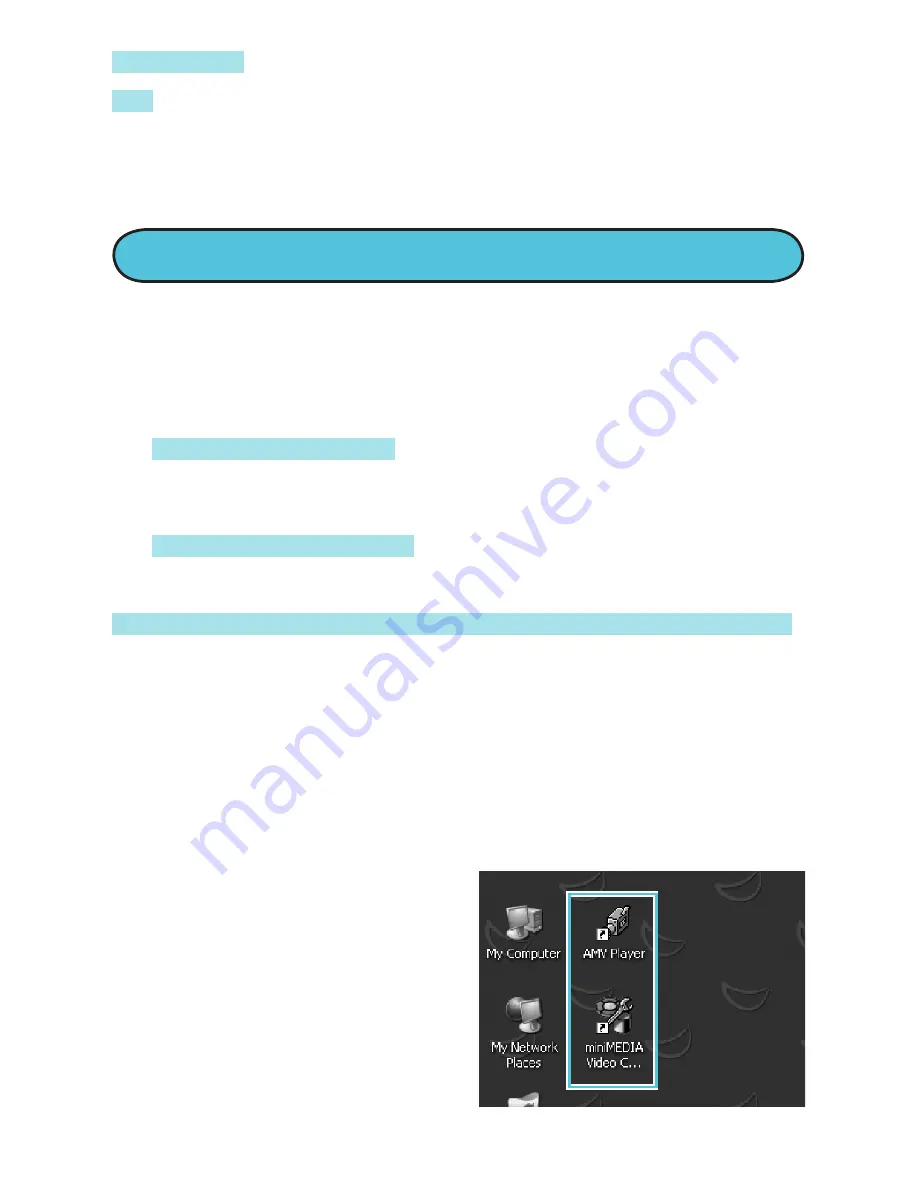
Delete File
– This option deletes files permanently.
Exit
– exit submenu
To exit to the Main Menu at any time, press-and-hold
the MENU button.
miniMEDIA comes with a software mini-disc. This
software converts video files to the correct format for
your player. There are two pieces of software on the
disc:
•
The Video Converter
lets you convert video files to
an AMV format so you can watch them on your
miniMEDIA player.
•
The AMV Video Player
lets you watch AMV video files
on your computer.
Here’s how to install the software onto your computer:
1. Take the enclosed mini-disc and insert it into your
computer.*
2. The software will install itself automatically. Follow the
prompts in the Set-Up Wizard.
3. Confirm the installation, and click “Close” when
it’s done.
CONVERT VIDEOS
* miniMEDIA software is not Mac
OS compatible.
A shortcut to these
software programs should
appear on your desktop
automatically. Or you
can look under Start/
Programs Tiger Electronics/
miniMEDIA.
14
Summary of Contents for Massively miniMEDIA
Page 1: ...4 USER GUIDE...




















