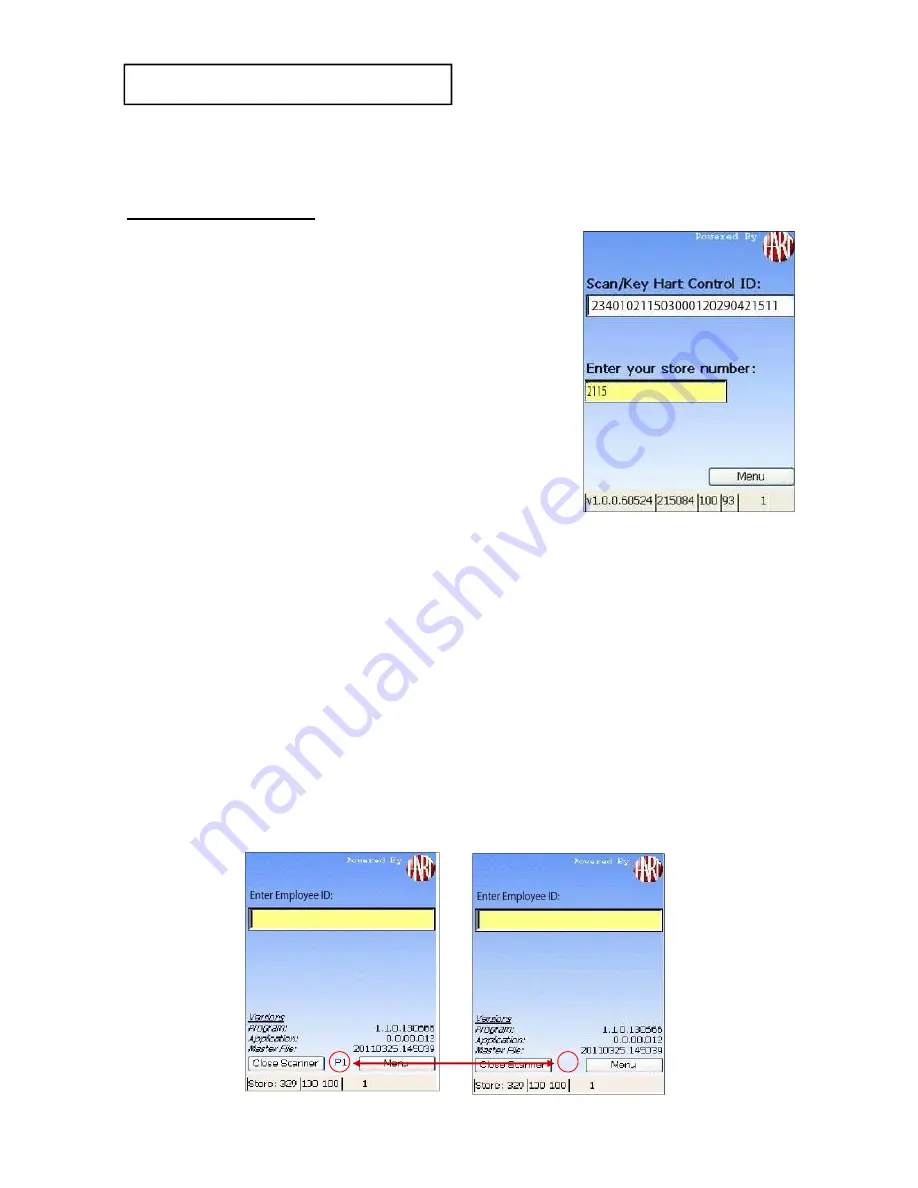
HAVE A QUESTION? CALL THE HART HELP DESK at 800-252-2818, or EMAIL US AT [email protected]
SET UP SCANNERS
SET UP SCANNERS
♦
Now that the
access point
is up and running, you can start
registering the scanners.
Set Up Scanners:
1.
Scan
the Hart Control ID bar code.
2.
Key
your Store Number and
press
ENT
(Enter).
3. The scanners will
register shortly
after pressing ENT
and
will
automatically pick-up any Master File
updates. Be sure to Press the
Continue
button
to
finish
the
registration.
4. The “Enter Employee ID” screen will be displayed.
5.
Repeat
steps 1 and 2 for all scanners.
6.
Look on the Hart website to
verify the Scanners
have Registered Successfully:
After entering the store number, the “
P
” should disappear
from the bottom of the screen.
If the “
P
” still appears, it could mean your Access Point is
not connected, or the Scanners are out of range of the
access point.
Page - 7









































