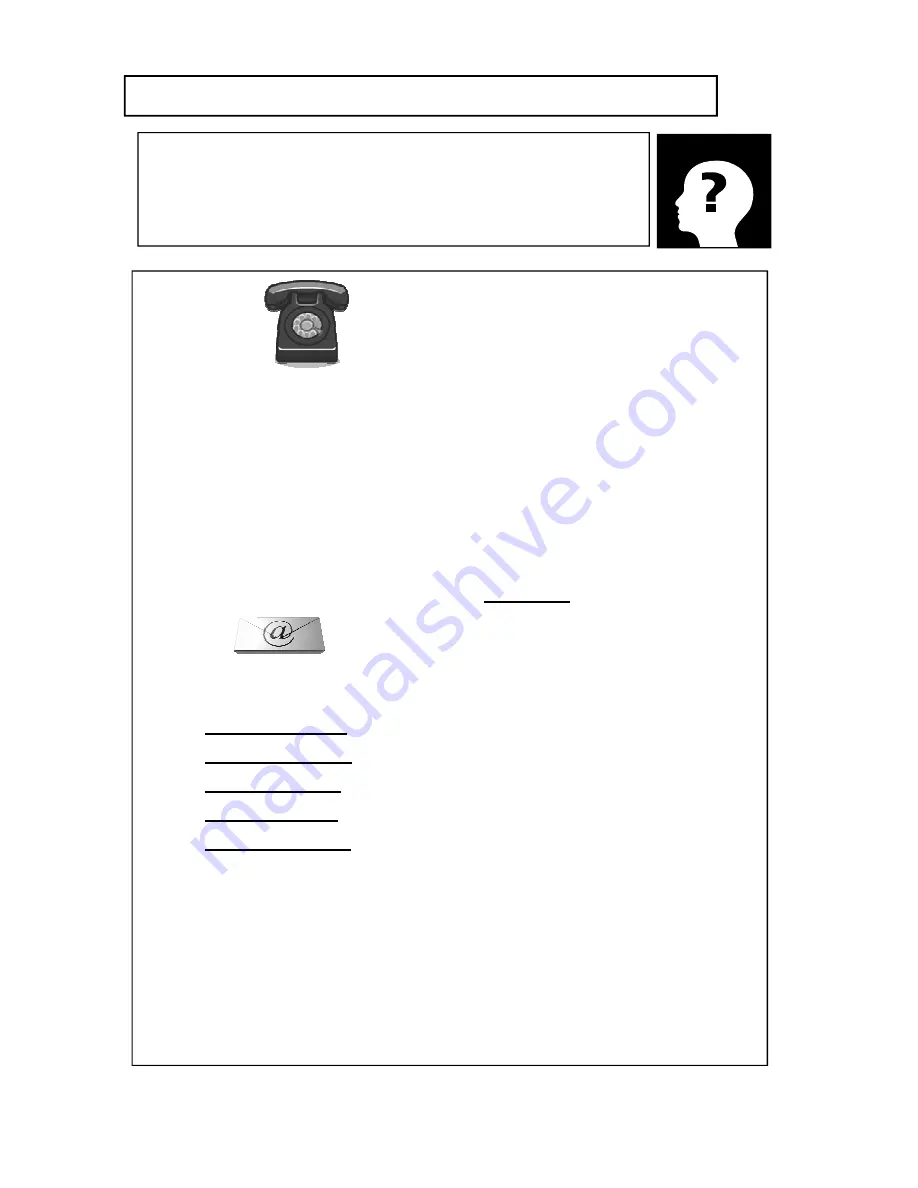
CONTACTING THE HART HELP DESK
CONTACTING THE HART HELP DESK
IF YOU HAVE ANY QUESTIONS, CONTACT THE
HART SYSTEMS
HELP DESK.
(800) 252-2818
OR
(631) 439-8200
Our Help Desk Staff can be reached by calling the above numbers.
♦
If your call is answered by our Receptionist, please ask for “The
Help Desk”.
♦
If your call is answered by our Automated System, please Enter
“
1
” for “The Help Desk”.
You can also contact the Hart Help Desk
via e-mail
:
When sending an email, please remember to include your:
♦
Company Name
♦
Store Location #
♦
Personal Name
♦
Phone Number
♦
A Brief Message
, describing your question or issue.
The Help Desk will respond to your email within 10 minutes.
AUXILIARY HELP DESK NUMBER
If for any reason our primary Help Desk Number is not working, please
use our Cellular Phone number to reach the Help Desk. This number is
516-639-3103.
EXHIBIT B
Copyright 2012, Hart Systems, LLC
















