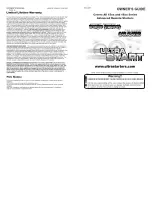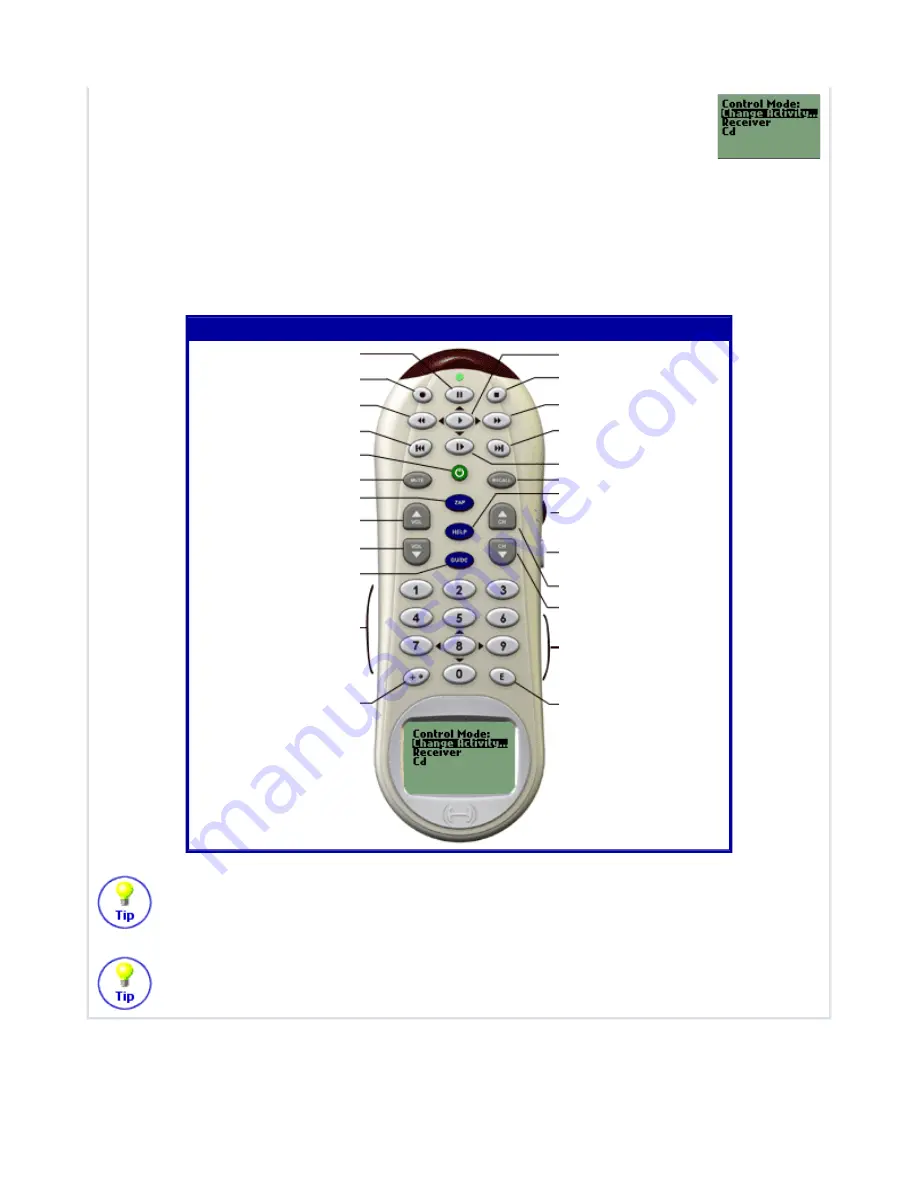
Control Mode:
In this mode, you can change to a new Activity, or select one of your
entertainment devices to control in more detail. The LCD shows a list of devices that
are used in the Activity. For example, if you use your CD player and stereo receiver
to listen to CDs, these two devices will be listed. Select one of the devices you would
like to control. A list of submenus will be displayed. The commands are grouped by related function.
In the Control Mode, the deafult button mappings are the same as in the Numbers Mode. This is a
good mode to create your own button functions. For example, you could have the 9 (Right) and 7
(Left) direction buttons perform balance control on your stereo receiver. To create your own button
function, from your Member Home Page, click on the "Edit this Activity" link next to the Listen to
CDs icon, and then click on the "Change a Buttons's function or behaviour for this Activity" link.
If your CD player automatically turns on when you insert a CD, simply turn it off again
before you select "Listen to CDs". This will prevent the Harmony Remote getting out of
sync with your CD player.
When you are listening to a CD and the phone rings, simply press Mute. The Harmony will
not only mute the sound, but will also pause the CD.
"Listen to CDs" Activity, Control Mode
Pause
-
Rewind
PreviousTrack
Change Activity / System
Power Off
Mute / Pause
-
Volume Up
Volume Down
-
Numbers
-
Play
Stop
Fast Forward
-
Next Track
-
Resynchronize
Scroll & Select
Change Mode / Cancel
Next Disc
Previous Disc
Enter / Select
Harmony Remote User Manual
March 25, 2003