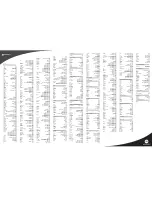Check that the remote is paired by
waiting for the lights to go off on the
remote and then press the FIND key
on the RF2IR - the remote will play
"Hello Moto." Do this if you misplace
your remote.
Battery Installation
1. On the back of the remote, push
down on tab and lift the cover off.
2. Match the batteries to the + and -
marks inside the battery case, then
insert 2 AA alkaline batteries.
3. Press the cover back into place.
A. Installing the RF2IR converter
If you install the RF2IR converter
and "pair" it with the remote, you
can use your remote anywhere up
to 100 ft. from your STB without
needing to point the remote at your
STB. The RF2IR converter receives
wireless (RF) commands from your
remote and converts them to IR to
control your STB. By default the
remote transmits RF commands.
You can set it to send IR commands
if you don't want to use the RF2IR
converter (see section L).
Plug the RF2IR converter into the
USB port on the front of your Set
Top Box.
MXv3RF
remote
Your
original
remote
1 inch
apart
Advanced Series
Remote Control and RF
to IR converter
(RF2IRKIT)
4. Enter the 4-digit code by pressing
the numerical keys (0-9). The
selected mode key light will blink
for each digit entry and will remain
off after the entry of the fourth
digit, indicating a successful setup.
5. Point the remote control at the
selected device and press the
power key once. The device should
turn off. If the device stayed on,
repeat the steps 2 thru 5 trying each
code for your brand until you fi nd
the correct code.
Repeat the steps above to setup
another device. To use the remote
control for your Set Top Box, press
the STB mode key.
NOTE: If an invalid code is entered or
no key is pressed at all for 30 seconds,
the mode key light flashes for 3
seconds and turns off. The remote
control returns to normal operation
and you will need to start over from
step B2 to setup the device.
C. Using the Search Function
To search for a particular device code
for DVD or AUX e.g. VCR, use the
Manual Programming for section B
and program DVD or AUX with any
VCR code prior to starting a search.
1. Turn on the device you want to
control and point the remote at that
device.
2. Press and hold the mode key (TV,
DVD, or AUX) and while holding
it pressed, press the OK key for
one second.
3. Release both keys, all the mode
keys will fl ash then the selected
mode key light will stay lit.
4. Press the power button repetitively
until the selected device turns off.
Once your device has turned off,
press OK to save the code. (If you
overshoot the code, press chan
down to go back, then press OK).
5. To indicate a successful setup, the
selected mode key will turn off
and you are ready to setup another
device by following steps 1 thru 4
of this section.
D. Learning
IMPORTANT: Learning cannot
be performed until the mode has
been setup with a valid 4-digit code
(see section B). So, fi rst setup the
mode with any valid 4-digit code
(from the code list), then follow the
steps below.
If the code for your device is not
found in the code list and the search
feature was not able to fi nd the code
for your device, then the learning
feature may be your best option.
The learning feature lets you "learn"
functions from your original remote
control.
D-I. Learning Commands
1. Press and hold a mode key (TV,
DVD, or AUX) on the MXv3RF
remote and while holding it
pressed, press the LEARN key
for one second then release both
keys.
2. All of the mode keys will fl ash and
then the selected mode key light
remains on.
3. On your MXv3RF remote, press
and release the key that you want
to teach.
4. While pointing your original
remote at the bottom of your
MXv3RF remote, approximately
1 inch apart, press and hold the
original remote key until the
mode key light blinks once and
stays on. (If there is a learning
problem, the mode key light blinks
for three seconds and stays on. If
this happens, repeat steps 3 and 4
above.)
4. Press and release the DELETE
key. The mode key light turns off.
All learned Commands under that
mode are now cleared.
E - I I . To C l e a r a l l L e a r n e d
Commands (under ALL modes)
1. Press and hold the mode key (TV,
DVD, or AUX) and while holding
it pressed, press the LEARN key
for one second then release both
keys.
2. All the mode keys will fl ash and
the selected mode key light will
stay on.
3. Press and release the LEARN key
twice. The mode key light blinks
off.
4. Press and release the DELETE
key. The mode key light turns off.
All learned Commands in the remote
are now cleared.
F. Volume Control Setup Options
The volume controls will control your
Set Top Box until the TV device mode
is programmed, e.g. if DVD mode is
selected then volume controls your
STB. If TV mode is programmed and
DVD mode is selected, then volume
controls your TV.
If you'd like the volume commands
to operate from just one device,
e.g. always TV, then follow the
instructions in Section F-I. If you'd
like the volume commands to be
sent to different devices depending
which mode you are in, then follow
the instructions in Section F-II.
F-I. Volume Always Controls the
Same Device
1. Press the TV key and while
holding it pressed, press the OK
key for 1 second.
2. Release both keys, all of the mode
keys will fl ash followed by the TV
mode key light remaining on.
3. Press and hold the MUTE key for
3 seconds until the TV mode key
light briefl y turns off then remains
on. Press and release the mode key
that you always want to operate
the volume commands (STB, TV,
DVD, and AUX). The selected
mode key light will remain on.
4. Press and release the MUTE key to
save the setting. The selected mode
key light will turn off indicating a
successful setup. The volume
commands will be setup for the
selected device despite what mode
is selected. If the selected mode
key light fl ashes for 3 seconds and
turns off, then the selected mode
will have no volume commands
of its own and will need to start
over from step 1 above and select
a different mode to program the
device.
F-II. Volume Control Depends on
Device Selected
1. Press and hold the TV key and
while holding it pressed, press the
OK key for one second.
2. Release both keys, all of the mode
keys will fl ash followed by the TV
mode key light remaining on.
3. Press and hold the MUTE key for
3 seconds until the TV mode key
light briefl y turns off then stays on,
then release the MUTE key.
4. Press and release the MUTE key
to save the setting. The TV mode
key light turns off indicating
successful setup. The volume
commands will now work for
different devices.
NOTE: If a programmed mode key
has no volume commands of its
own, then the volume control will
normally operate the TV. If an invalid
key is pressed, the selected mode key
light fl ashes for 3 seconds and turns
off. The remote control returns to
normal operation and you will need
to start over.
If no key is pressed within 30
seconds, the remote control times out,
the selected mode key light fl ashes for
3 seconds and turns off. The remote
control returns to normal operation at
which time you can start over.
G. Channel Control Setup Options
The channel controls (Channel Up/
Down, 0-9 and LAST) will always
work your Set Top Box. If you'd like
the channel commands to be sent to
different devices depending which
mode you are in, then follow the
instructions in Section G-I.
G-I. Channel Control Depends on
Device Selected
1. Press and hold the TV key and
while holding it pressed, press the
OK key for one second.
2. Release both keys, all of the mode
keys flash followed by the TV
mode key light remaining on.
3. Press and hold the LAST key for
3 seconds until the TV mode key
light briefl y turns off then stays on,
then release the LAST key.
4. Press and release the LAST key
to save the setting. The TV mode
key light turns off indicating
successful setup. The channel
commands will now work for
different devices.
G-II. Channel Always Controls
your Set Top Box (Factory Default)
1. Press and hold the TV key and
while holding it pressed, press the
OK key for 1 second.
2. Release both keys, all of the mode
keys will fl ash followed by the TV
mode key light remaining on.
3. Press and hold the LAST key for
3 seconds until the TV mode key
light briefl y turns off then remains
on.
4. Press and release the STB mode
key. The selected mode key light
remains on.
5. Press and release the LAST key to
save the setting.
The STB mode key light will turn off
indicating a successful initial setup.
The channel commands will be setup
for your Set Top Box regardless of
what mode is selected. If the selected
mode key light fl ashes for 3 seconds
and turns off, then you will need to
start over from step 1.
H. Mode Deactivation
To deactivate a device mode, then
follow the instructions below:
1. Press and hold the mode key to be
deactivated (TV, DVD, or AUX)
and while holding it pressed, press
the OK key for one second.
2. Release both keys, all of the
mode keys will flash and then
the selected mode key light will
remain on.
3. Enter the 4-digit code 1754 by
pressing the numerical keys (0-9).
The selected mode key light will
blink for each digit entry and will
remain off after the entry of the
fourth digit - indicating the mode
is deactivated.
Note the STB mode cannot be
deactivated.
I. Multiple Device Power Control
Setup Options
After pressing the STB key, pressing
the Power key turns the Set Top Box
on or off, AND turns on or off the TV
if it has been setup. If you want the
Power key to turn on other devices at
the same time you can enable these
as follows:
1. Press and hold the STB key and
while holding it pressed, press the
OK key for 1 second. Then release
both keys. You are now in setup
mode.
2. Press and release the mode key
(TV, DVD or AUX) you want to
enable.
3. Press and release the 1 key. The
selected mode is now enabled. If
no mode key is pressed instep 2
ALL modes (TV, DVD and AUX)
will be enabled.
To remove a mode from the Power
key:
1. Press and hold the STB key and
while holding it pressed, press the
OK key for 1 second. Then release
both keys. You are now in setup
mode.
2. Press and release the mode key
(TV, DVD or AUX) you want to
disable.
3. Press and release the 0 key. The
selected mode is now disabled. If
no mode key is pressed in step 2,
ALL modes (TV, DVD and AUX)
will be disabled.
Note you can turn individual devices
on/off by pressing the desired Mode
key followed by the Power key. It
is important to point your MXv3RF
remote directly towards the devices
for this feature to operate correctly.
J. Backlight Cancellation Feature
Your MXv3RF Remote Control has
the ability to toggle between turning
the backlights on or off. If you wish
to use this feature, follow these
instructions.
1. Press and hold the TV key and
while holding it pressed, press the
OK key for one second and release
both keys at the same time.
2. All the mode keys fl ash and the TV
mode key light stays on.
3. P r e s s t h e G U I D E k e y, a l l
backlights will no longer turn on.
To reverse this process so that the
backlights turn on when the remote
control is being used, simply follow
the same steps of the above section
one more time.
K. Resetting the Remote Control to
the Factory Default Settings
1. Press and hold the TV key and
while holding it pressed, press the
OK key for one second and release
both keys at the same time.
2. All the mode keys will fl ash, the
TV mode key light will stay on.
3. Press and hold the DELETE key
for 3 seconds until the TV mode
key blinks and stays off. The
remote control is now reset to
factory default settings. If you
want to use the remote control for
your TV and other devices, you
will need to setup the TV, DVD
and AUX mode keys.
4. If no key is pressed within 30
seconds, the remote control times
out. The selected mode key light
fl ashes for 3 seconds and turns
off. The remote control returns
to normal operation and you will
need to start over.
L. Changing between RF and IR
You can toggle the STB key between
RF and IR transmission (all other
modes transmit IR always). The
default for the STB key is RF. To
change this to IR:
1. Press and hold the STB key.
2. While pressing the STB key,
press the OK key.
3. Release both keys. The STB key
lights up and stays on.
4. Press the PLAY key once. The
STB key blinks off once for IR
then stays off.
To change back to RF transmission
repeat steps above. In step 4 the STB
key blinks twice for RF then stays
off.
M. To set a specifi c "Pairing ID"
1. Press and hold the STB key.
2. While pressing the STB key,
press the OK key.
3. Release both keys.
The STB indicator stays on.
4. Press MENU key once.
5. Enter the 4 digits (0000 to 9999).
The mode key light blinks for
each digit and then remains off.
6. Pair the remote with the RF2IR as
in section A.
N. To clear all paired remotes.
1. Before plugging in the RF2IR
receiver, press and hold the FIND
key.
2.
Plug the RF2IR converter into the
USB port on the your STB
while
holding the FIND key.
3. Release the FIND key. All paired
remotes are cleared.
O. Troubleshooting Learning
You can only learn one device
type under any one mode key. For
example, only learn TV codes under
the TV mode, DVD codes under the
DVD mode, etc. If you are trying to
learn from a "Universal" remote, it
might have more than one code type
stored under a mode.
a. No functions may be stored under
the LEARN key, or in the STB
mode.
b. Depending on the remote you are
trying to learn, some keys may not
be learnable.
c. Only one original device type can
be learned per individual mode.
d. Use fresh batteries for your
o r i g i n a l r e m o t e , a n d y o u r
MXv3RF Remote Control.
e. Keep at least three feet away from
incandescent or low-energy lights
when learning.
f. Before learning, clear all learned
commands (refer to Section E-II)
then try learning 2 or 3 commands
initially.
g. Point your original remote at the
bottom end of your MXv3RF
remote so the IR elements on
both remotes are directly in line
with each other (see diagram in
section D). Adjust the height of
either remote to achieve this.
h. Avoid learning your original
remote's Volume/Mute keys unless
you are sure these operate the
same device.
i. Avoid learning your original
remote's VCR or DVD transport
keys unless you’re sure these
operate the same device.
j. If learning the fi rst or second keys
for a mode results in continuous
errors then try the following:
i. End the learn session by pressing
the LEARN key.
ii. Clear out the learned commands
for that mode.
iii.Check the IR elements are
correctly aligned between the
two remotes.
iv. Adjust the distance between the
two remotes to be closer (e.g. half
an inch) or further away (e.g. 2
inches) from each other.
v. Try learning the original remote
for that mode again. If problems
reoccur with the same key check
the original remote key being
learned – does it transmit? Does
it operate the target device? Try
learning that key under a different
clear mode. If it learns OK then
it is likely to be a different code
type from the others and cannot
be learned under the same mode.
5. Repeat steps 3 and 4 above for
each key you want your MXv3RF
Remote Control to learn.
6. Press and release the LEARN key
when all desired remote commands
have been learned. If you have
encountered diffi culties with the
LEARN key setup, please refer
to Section O: Troubleshooting
Learning.
NOTE: It is not necessary to have
your MXv3RF Remote Control
learn every key from your original
remote since most of the keys will
not be used under normal daily use.
The best practice is to teach only the
keys that help you navigate for the
best experience, like your volume up
and down, channel up and down, and
DVR functions.
E. Clearing Commands
E - I . To C l e a r a l l L e a r n e d
Commands (under a single mode)
1. Press and hold the mode key (TV,
DVD, or AUX) and while holding
it pressed, press the LEARN key
for one second then release both
keys.
2. All the mode keys will fl ash and
the selected mode key light will
stay on.
3. Press and release the LEARN key
once. The mode key light blinks
off.
Before you can use the remote you
need to "pair" it with the RF2IR
converter. The remote will "pair" with
the RF2IR when it is within about 2
feet from it.
1. Bring the remote close to the
RF2IR
and press any key (in RF
(default) STB mode).
(You can pair up to 8 remotes with
the RF2IR converter). You can now
use your remote anywhere up to 100
feet from your STB without needing
to point the remote at your STB.
Programming the remote to control
other devices
The remote control will only control
the device which is selected by the
appropriate mode key (STB, TV,
DVD, and AUX). The mode key light
for the selected device fl ashes each
time a valid key is pressed. In order
to control other devices with your
MXv3RF Remote Control, you need
to tell the remote control what types
of devices you have. Sections B and
C take you through the steps needed
to do this. The volume controls will
control your Set Top Box (STB) until
the TV device mode is setup. The
channel controls will always control
your STB. If you want to change
this, you should follow the steps in
Sections F & G.
To use your MXv3RF Remote
Control for your other devices, you
will need to setup the TV, DVD
and AUX mode keys to control the
devices (Section B).
Please refer to the code list (on
separate sheet) for a list of supported
brands and models. If you do not
find the brand of your device on
the supported code list, please
refer to section C for the search
function or you may use section D for
instructions on the learning feature of
your remote control.
If you have an integrated or combo
unit such as a TV/DVD, each
component of the unit may need to
be setup separately by setting up both
the TV and DVD mode keys.
NOTE: The DVD and AUX mode
keys can be setup with any code.
The TV mode key can only be setup
with TV codes.
B. Manual Programming
Use the following steps to setup the
TV, DVD or AUX mode keys:
1. Power on the device you want to
program and locate the 4-digit
code from the code list.
2. Press and hold the mode key (TV,
DVD, or AUX) and while holding
it pressed, press the OK key for
one second.
3. Release both keys, all of the mode
keys will fl ash then the selected
mode key light will stay lit.
RF2IR