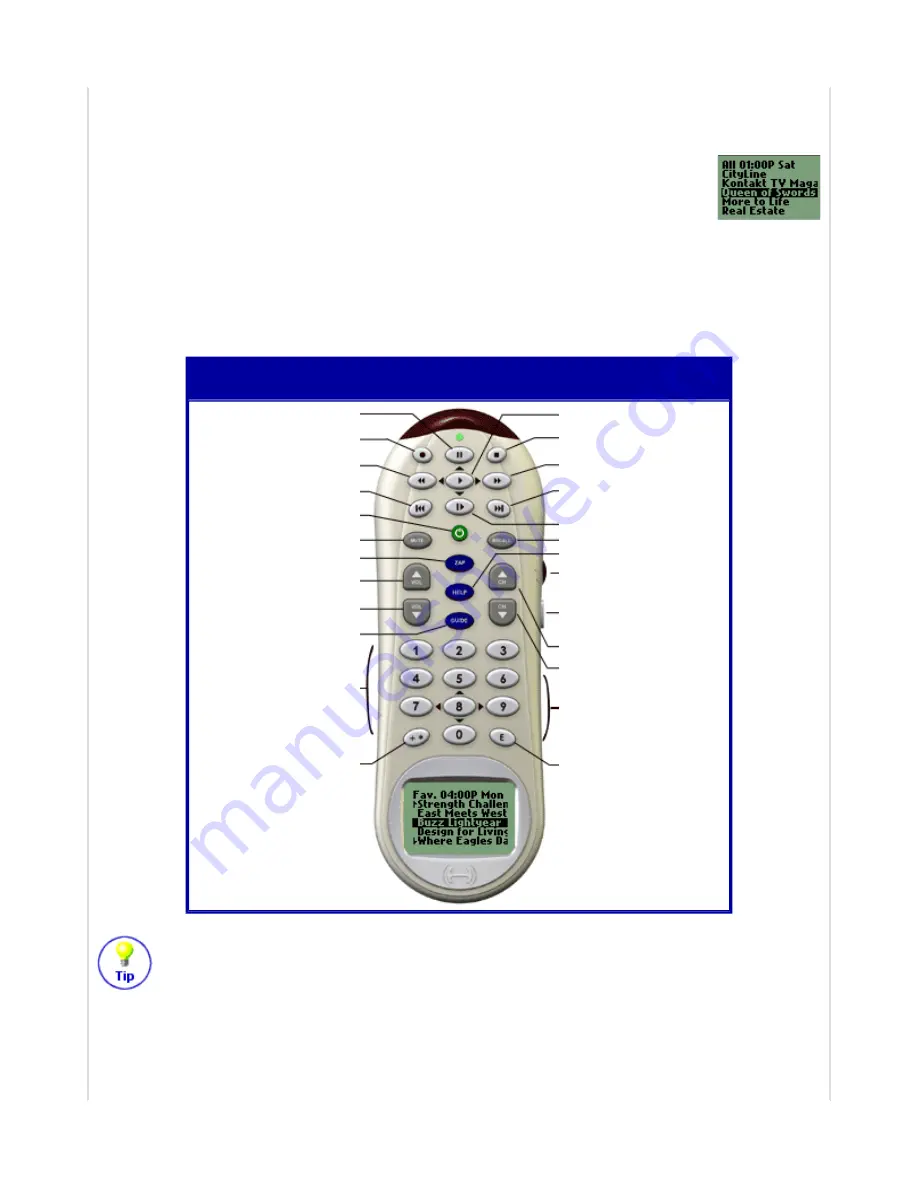
from your Member Home Page, click on the "Edit this Activity" link next to the Watch Television
icon, and then click on the "Change Settings" link.
All Shows Mode:
In this mode, the LCD shows a list of all TV shows that are on
your channels at a particular time. The list will not contain TV shows on channels
you have deselected (i.e. channels you do not like). To hide channels that you never
watch, from your Member Home Page, click on the "Edit this Activity" link next to
the Watch Television icon, and then click on the "Change Settings" link.
In the "All Shows" or "Favorite Shows" modes, the ">>" button allows you to see what's on in later
time slots. This can be especially useful close to the hour (or half hour) when programs are about to
change. Press this button to see what's on next. The "<<" button shows what was on in previous time
slots.
In "All Channels" or "All Shows" modes, the list on the LCD can be quite long (depending
on how many channels you receive). To rapidly scroll to a channel or show, the list is
scrolled by pages when the cursor is at the top or bottom of the LCD screen. The arrow bars
on the left side of the LCD screen remind you of this. To disable this rapid page scrolling mode,
from your Member Home Page, click on the "Edit this Activity" link next to the Watch Television
icon, and then click on the "Change Options" link.
"Watch Television" Activity,
"All Shows" or "Favorite Shows" Modes
-
-
Previous Time Slot
-
Change Activity / System
Power Off
Mute
Bookmark
Volume Up
Volume Down
Channel Listings
Numbers
+10, +100, - or .
-
-
Next Time Slot
-
-
Previous Channel
Resynchronize
Scroll & Select
All Shows / Fav. Shows
Channel Up
Channel Down
Enter / Select
Harmony Remote User Manual
March 25, 2003



























