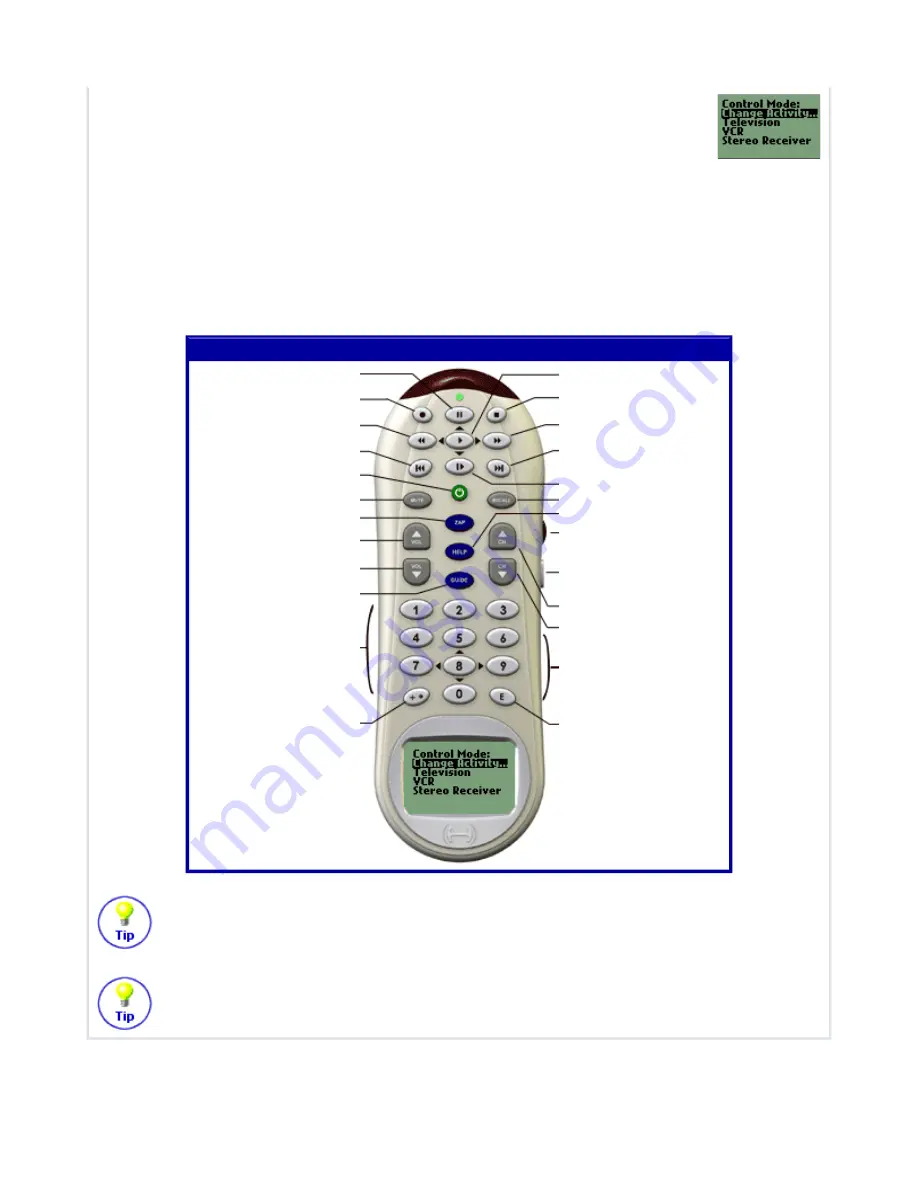
Control Mode:
In this mode, you can change to a new Activity, or select one of your
entertainment devices to control in more detail. The LCD shows a list of devices that
are used in the Activity. For example, if you use your television, VCR and stereo
receiver to watch videos, these three devices will be listed. Select one of the devices
you would like to control. A list of submenus will be displayed. The commands are grouped by
related function.
In the Control Mode, the deafult button mappings are the same as in the Play Mode. This is a good
mode to create your own button functions. For example, you could have the 9 (Right) and 7 (Left)
direction buttons perform balance control on your stereo receiver. To create your own button
function, from your Member Home Page, click on the "Edit this Activity" link next to the Watch a
DVD icon, and then click on the "Change a Button's function or behaviour for this Activity" link.
If your VCR automatically turns on when you insert a video tape, simply turn it off again
before you select "Play a Videotape". This will prevent the Harmony Remote from getting
out of sync with your VCR.
When you are watching a video and the phone rings, simply press Mute. The Harmony will
not only mute the sound, but will also pause the video.
"Play a Videotape" Activity, Control Mode
Pause
-
Rewind
-
Change Activity / System
Power Off
Mute / Pause
-
Volume Up
Volume Down
-
Numbers
-
Play
Stop
Fast Forward
-
-
-
Resynchronize
Scroll & Select
Change Mode / Cancel
Next Disc
-
Enter / Select
Harmony Remote User Manual
March 25, 2003




























