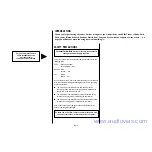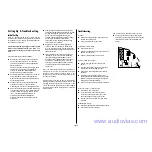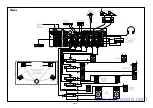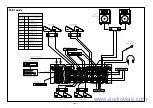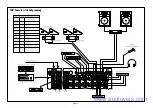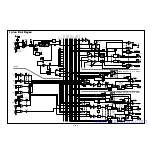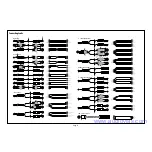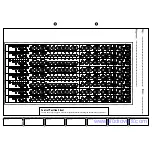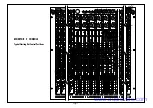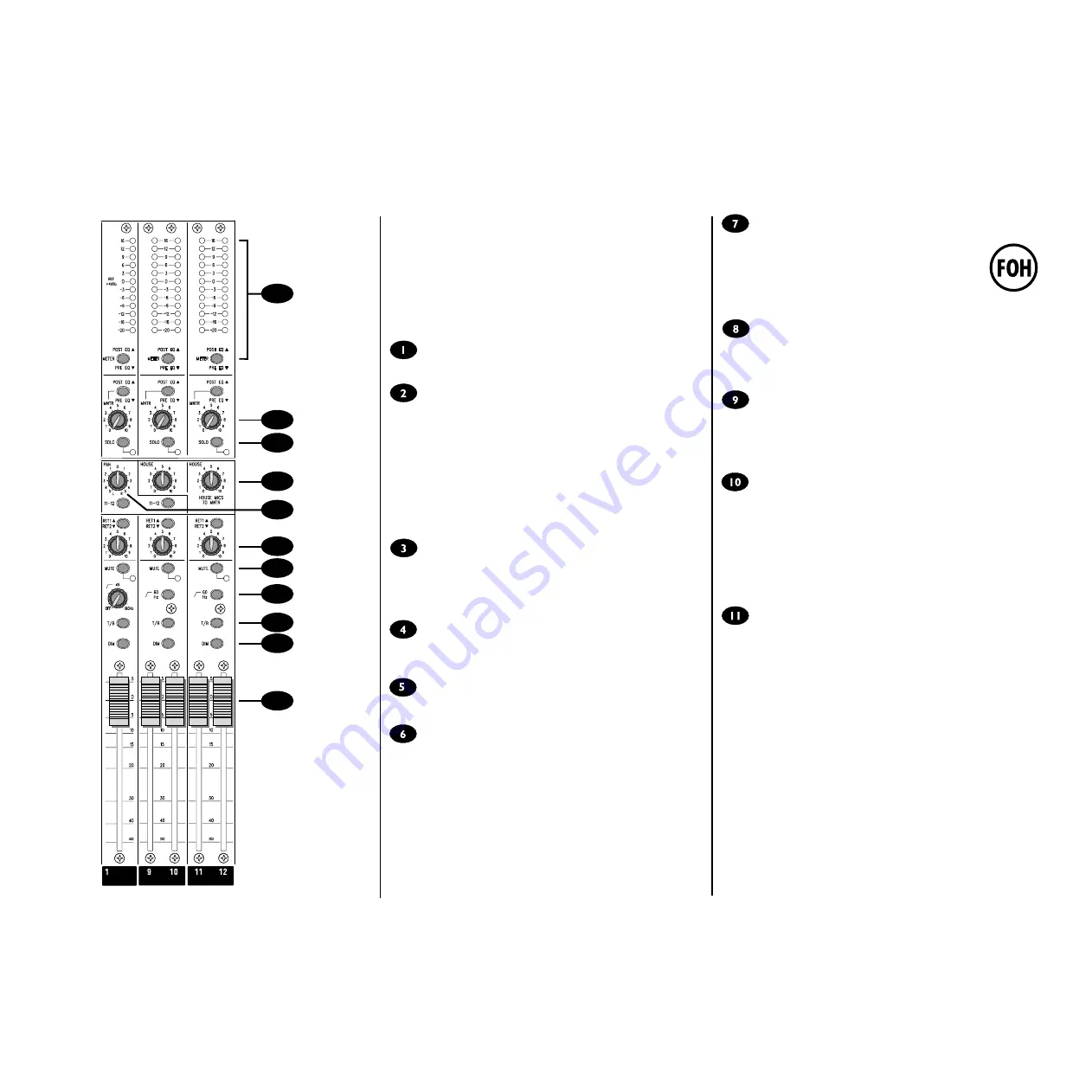
Page 6
9
10
8
7
6
1
2
3
4
5
11
OUTPUT SECTION
MONITOR OUTPUTS
These outputs provide summing of the corresponding input channel
monitor sends, and drive XLR-type output sockets from impedance
balanced outputs. A break-point is included before each output socket for
the connection of an external graphic equaliser.
Outputs 1-8 are configured as mono sends, and outputs 9/10 and 11/12 are
arranged as stereo pairs.
MUTE
The monitor send is completely disabled when the MUTE switch is pressed,
and the adjacent LED illuminates to warn that the mute is active.
HIGH PASS FILTER (1-8 only)
A variable High Pass Filter is provided to reduce the level of stage-driven
low frequency feedback, or particularly to tailor the output frequency to
match the frequency range of smaller wedge monitor speakers which may
not be able to tolerate high levels of LF signal. Rotate the control fully
anticlockwise when the filter is not required.
60Hz Filter (9-12 only)
A fixed 60Hz high-pass filter is provided on outputs 9/10 and 11/12, which
might typically be used for in-ear monitor transmitters, effects sends or
FOH PA. The filter helps to clean up the mix and reduce large low
frequency transients.
T/B
Pressing the T/B (Talkback) switch routes the talkback mic signal to the
monitor output and simultaneously dims the monitor signal to allow the
engineers voice to be heard over the mix. The Talkback level is set by the
T/B SENS control on the Master section. Talkback is disabled when the
DIM switch is pressed.
DIM
Pressing the DIM switch attenuates the monitor output by 6dB as an
immediate way of eliminating feedback while the source of the problem is
identified.
FADER
The 100mm fader controls the overall level of each output. The 0 mark
gives unity gain from the fader, leaving 5dB in hand.
FX RETURNS
The signal from either of the two stereo FX Returns may be mixed directly
to the Monitor output at a level set by the local control (overall level is set
by the FX1 RET and FX2 RET controls on the Master section). The
RET1/RET2 switch selects FX Return 1 when released, and FX Return 2
when pressed. On outputs 1-8 the FX Return signal will be a mono sum of
left and right, and on 9-10 and 11-12 the signal will be fed in stereo. Note
that FX Return 1 may be globally switched from the Master section to be
the House Mic signal if required.
FOH Facility
A sub-grouping facility is included on outputs 1-10 to allow the
console to be used as a FOH mixer. Pressing the 11-12 switch
routes the post-fade, post-insert signal to the Monitor 11/12
busses, enabling these outputs to be used as a stereo final mix.
The PAN control positions the monitor signal in the stereo
image (outputs 1-8 only). Final mix level is controlled by the
11-12 Monitor Fader.
HOUSE
On the stereo output pairs (9/10 and 11/12) the HOUSE control injects an
ambience signal picked up from the stereo House Mic inputs into the
monitor outputs, which is particularly important when feeding in-ear
monitors.
MNTR (Monitor - Engineers Wedge)
A separate monitor mix may be created for the Engineers Wedge monitor
or Headphones. The POST EQ/PRE EQ switch selects the source for the
mix as before or after the Graphic EQ insert point, and will normally be
post-EQ (switch released). Rotate the MNTR control fully anticlockwise
when not required.
SOLO
When the latching SOLO switch is pressed, the post- or pre-Graphic EQ
signal (as selected by the POST EQ/PRE EQ switch) is fed to the
headphones and engineers wedge outputs, replacing the selected wedge
source and illuminating the SOLO/PFL LED on the Master section. The
adjacent red LED lights to identify the active solo. This is a useful way of
listening to any required output signal without interrupting any of the
monitor sends, for making adjustments or tracing problems. In the case of
outputs 1-8 the SOLO signal will be mono to left and right, while 9/10 and
11/12 are fed as stereo.
BARGRAPH METERS
3-colour peak reading BARGRAPH METERS are provided to monitor the
final output, giving you a constant warning of excessive peaks in the signal
which might cause overloading. Aim to keep the signal within the amber
segments at peak levels for best performance. Similarly, if the output level
is too low and hardly registering at all on the meters, the level of
background noise may become significant. Take care to set up the input
levels for best performance.
The source for the meter may be selected as PRE or POST the Graphic EQ
insert point, as set by the adjacent METER switch. With the switch released
the meter will be fed from the POST-EQ signal.
www.audiovias.com
Summary of Contents for SoundCraft MONITOR 2
Page 1: ...Featuring www audiovias com...
Page 2: ...www audiovias com...
Page 4: ...Page 3 INPUTS 24 Connecting Up www audiovias com...
Page 10: ...Page 9 BAND INSTRUMENTS VOCALS Live Monitor with Effects APPLICATIONS www audiovias com...
Page 11: ...BAND INSTRUMENTS VOCALS Page 10 Live Monitor with In Ear Monitoring www audiovias com...
Page 12: ...2 CA Theatre www audiovias com...
Page 13: ...2 CA FOH Console www audiovias com...
Page 14: ...2 CA FOH Console with Subgrouping www audiovias com...
Page 18: ...2 CA INPUTS MONITOR 2 CONSOLE Typical Starting Out Control Positions www audiovias com...
Page 20: ...A Harman International Company Part No ZM0192 Part No ZM0192 02 www audiovias com...