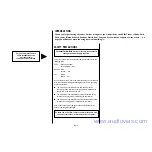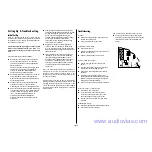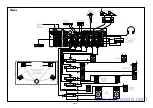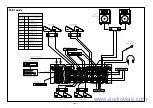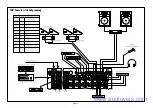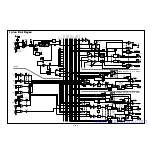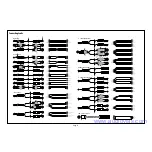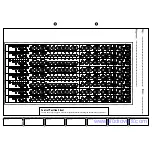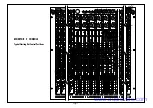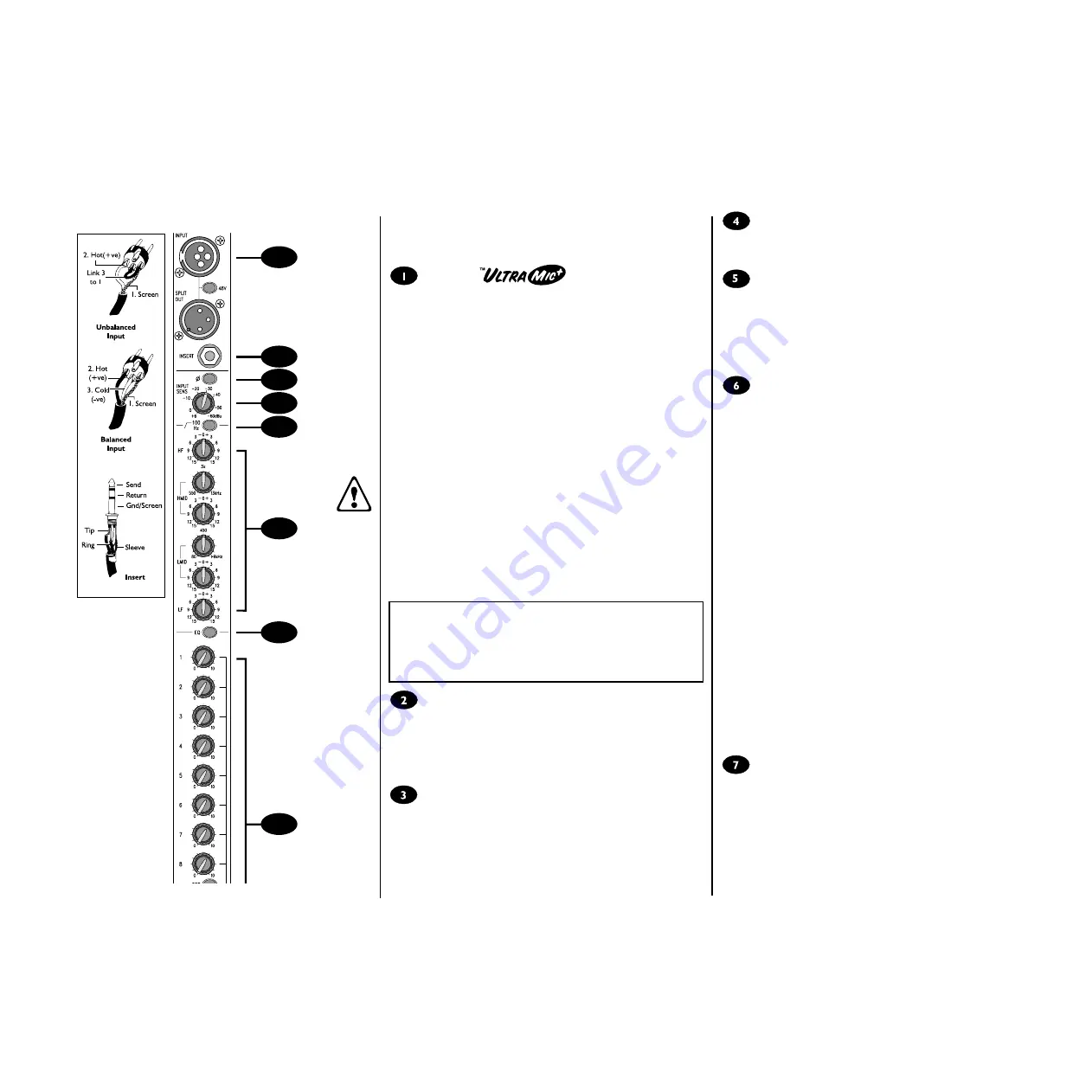
USING MONITOR 2
Mono Input Channel
XLR Input
The UltraMic Plus padless input preamp is designed to accept BALANCED or
UNBALANCED signals at a wide range of input levels up to +28dBu. When
using microphones, professional dynamic, condenser or ribbon mics are best
because these will be LOW IMPEDANCE. You can use low-cost HIGH
IMPEDANCE mics, but the level of background noise will be higher. If you
press the 48V switch down the socket provides a suitable powering voltage
for professional condenser mics (this is also known as Phantom Power).
Each input is provided with a male XLR-type SPLIT OUT connector, which
enables mic signals to be fed directly to a Front-of-House mixer without the
need for specials cables or splitter boxes. Always provide 48V powering
from the Monitor 2 console if required, and turn off the powering at the
FOH console.
An internal jumper option is provided to allow the ground connection to the
SPLIT OUT connector to be lifted to prevent ground loops in certain
installations.
ONLY connect condenser microphones with the 48V
powering OFF (switch UP), and ONLY turn the 48V
powering on or off with all output faders DOWN, to
prevent damage to the mixer or external devices. If the
SPLIT OUT connectors are used to feed another mixer,
the MONITOR 2 console should be powered up first, or
the faders on the FOH console should all be down when
the MONITOR 2 is powered up or split feeds connected.
DO NOT turn on the +48V when using unbalanced sources
or line level signals, which may be damaged by the phantom
power voltage on pins 2 & 3 of the XLR connector, and
ONLY connect the SPLIT OUT feed to inputs which can
tolerate phantom power voltages if the powering is in use.
PHASE REVERSE
Pressing this switch reverses the polarity of the input, providing a
convenient method of compensating for incorrect wiring or microphone
placement. In some circumstances it may be found that pressing PHASE
REVERSE will help with feedback avoidance. The switch should normally
be released when not required. Note that the SPLIT OUT feed is NOT
affected by this switch.
SENS (Sensitivity)
This knob sets how much of the source signal is sent to the rest of the
mixer. Too high, and the signal will distort as it overloads the channel. Too
low, and the level of any background hiss will be more noticeable and you
may not be able to get enough signal level to the output of the mixer.
Setting the knob to the `0 mark gives unity gain for line level signals. See
`Setting Up & Troubleshooting on page 8 to learn how to set SENS
correctly.
Page 4
1
2
3
4
5
7
6
8
100Hz HI-PASS FILTER
Pressing this switch activates a steep 18dB per octave filter which reduces
the level of bass frequencies only. Use this in live PA situations to clean up
the mix, reducing stage rumble or popping from microphones.
INSERT POINT
The unbalanced, pre-EQ insert point is a break in the channel signal path,
allowing limiters, compressors, special EQ or other signal processing units to
be added in the signal path. The Insert is a 3-pole A gauge jack socket which
is normally bypassed. When a jack is inserted, the signal path is broken, just
before the EQ section. The Send may be tapped off as a line level, pre-fade,
pre-EQ send of a mic source if required, using a lead with tip and ring
shorted together so that the signal path is not interrupted.
EQUALISER
Powerful, corrective Equalisation (EQ) is essential in live situations to cope
with varying venue acoustics and original signals which may be far from ideal.
Each Monitor 2 input is provided with a comprehensive 4-Band EQ section,
with two swept mids for extra control.
HF EQ
Turn clockwise to boost high (treble) frequencies (12kHz and above) by up
to 15dB, adding crispness to cymbals, vocals and electronic instruments.
Turn anticlockwise to cut by up to 15dB, reducing hiss or excessive sibilance
which can occur with certain types of microphone. Set the knob in the
centre-detented position when not required.
MID EQ (HMID & LMID)
There are two pairs of knobs which work together to form HI and LO MID
frequency EQ sections. The lower knob in each pair provides 15dB of boost
and cut, just like the HF EQ knob, but the frequency at which this occurs can
be set by the upper knob over a range of 550Hz to 13kHz (HMID) or 80Hz
to 1.9kHz (LMID). This allows some truly creative improvement of the
signal in live situations, because the mid bands cover the range of most
vocals. Listen carefully as you use these controls together to find how
particular characteristics of, for instance, a vocal signal can be enhanced or
reduced. Set the gain (lower) knob to the centre-detented position when
not required. Note: Q is set at 1.5.
LF EQ
Turn clockwise to boost low (bass) frequencies (60Hz and below) by up to
15dB, adding warmth to vocals or extra punch to synths, guitars and drums.
Turn anticlockwise to cut low frequencies by up to 15dB for reducing hum,
stage rumble or to improve a mushy sound. Set the knob to the centre-
detented position when not required.
EQ SWITCH
The EQ switch bypasses the Equalisation section when released. Alternately
pressing and releasing the switch provides an easy way of comparing the
equalised and unequalised signals.
www.audiovias.com
Summary of Contents for SoundCraft MONITOR 2
Page 1: ...Featuring www audiovias com...
Page 2: ...www audiovias com...
Page 4: ...Page 3 INPUTS 24 Connecting Up www audiovias com...
Page 10: ...Page 9 BAND INSTRUMENTS VOCALS Live Monitor with Effects APPLICATIONS www audiovias com...
Page 11: ...BAND INSTRUMENTS VOCALS Page 10 Live Monitor with In Ear Monitoring www audiovias com...
Page 12: ...2 CA Theatre www audiovias com...
Page 13: ...2 CA FOH Console www audiovias com...
Page 14: ...2 CA FOH Console with Subgrouping www audiovias com...
Page 18: ...2 CA INPUTS MONITOR 2 CONSOLE Typical Starting Out Control Positions www audiovias com...
Page 20: ...A Harman International Company Part No ZM0192 Part No ZM0192 02 www audiovias com...