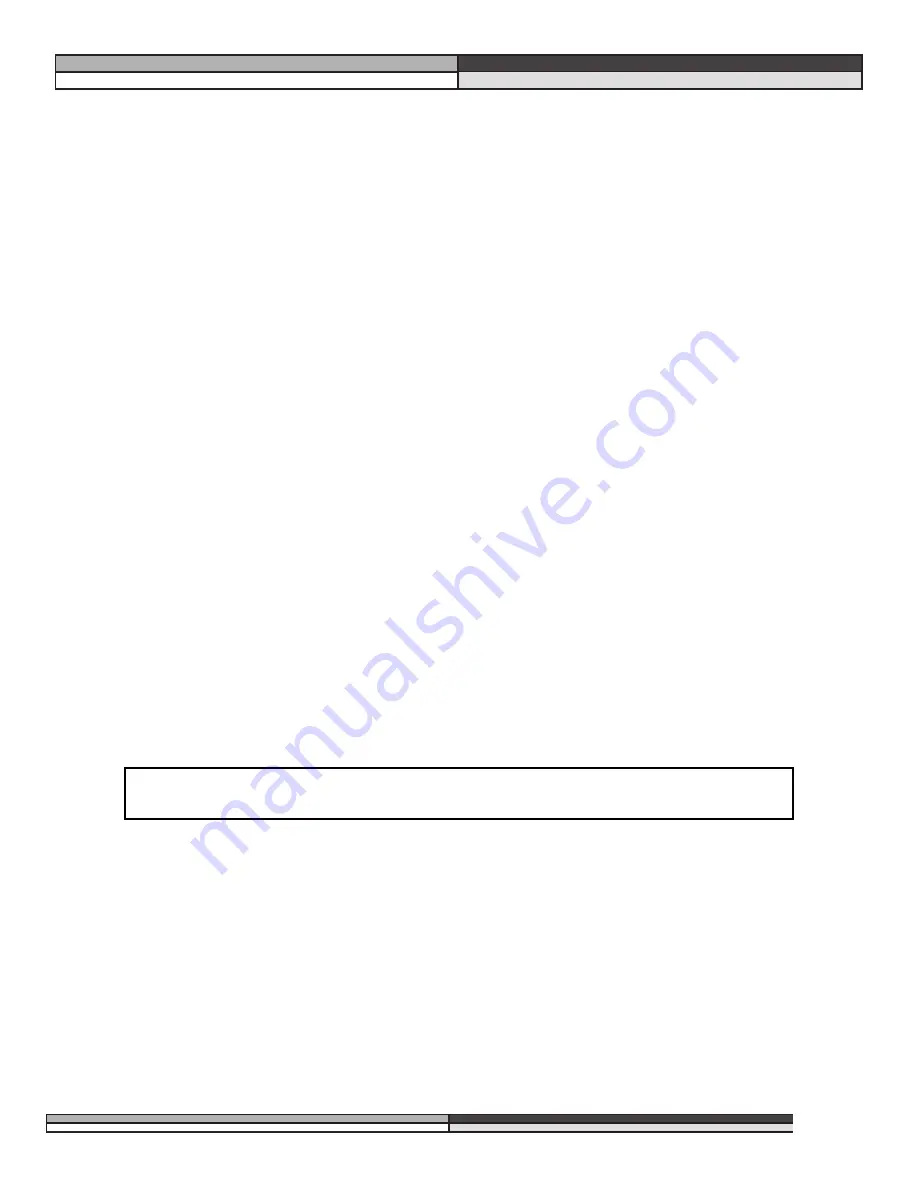
UTILITIES
The Utilities menu is accessed at any time, via the
Utility
button. The utilities menu is the same as the other
menus of the DDP. Once in the utility area, the LED will light on the
Utility
button, indicating the selection.
Different menu selections are shown in the three lines of text below the program number. When you are using
the utilities menu, the DDP continues to pass signal, and displays the current program number without interrup-
tion. Following is a brief explanation of the different utilities and their parameters:
Contrast
The contrast selection is always shown on the first line in the “Parameter 1” position, and adjusts the displays visi-
bility.
Sample Rate
The next utility is Sample Rate. This utility changes the output sample rate. The choices are: 44.1kHz or 48kHz. As
technology advances, future software and hardware updates will include other options. The DDP is currently
shipped with the 48kHz choice as the default. However, in “digital Input” mode, the sample rate is “locked” to the
sample rate of the digital input signal. To help you remember, the display window will show text to this effect.
AutoLoad
With the AutoLoad feature, you may choose whether the DDP will immediately load the program number on the
display, or whether you must be prompted to load the current number into the audio path. With AutoLoad in the
ON position, the DDP automatically loads the current program into the audio path without a prompt. While this
can be convenient, care should be taken, because if you move the data wheel while in program mode AFTER you
have changed parameters in the current program, the program number will be changed and the changes will be
lost as the DDP moves to the next program number and loads it into the audio path automatically. In addition, if
the DDP is used in a live sound situation, the ramifications could be disastrous if someone bumped the data
wheel while signal was being passed through the DDP. With AutoLoad in the OFF position, you can scroll to
other program numbers without affecting the sound being passed through the DDP. As you make changes to a
program, then move the data wheel to another program number, the
Load
button will flash, telling you that you
are in a program number other than the one you have had loaded into the audio path. One press of the LOAD
button loads the currently displayed program number into the audio path, and dumps the previous program num-
ber from the audio path. AutoLoad mode is best used when changing Program numbers and changing parameters
within the given setups. AutoLoad should be “OFF” when you want to change setups within any specific Program
number.
As you move from the program level in another program to the setup level, the
Load
button begins to blink, indi-
cating that you are looking at processing chains other than those that are currently loaded into the audio path. As
you return to the program level, and move back to the original program number, the
Load
button turns off, as
there is no need to “re-load” the current program, because it has already been loaded, and is in fact the current
program number in the audio path.
Input Mode
This is where you will select the input mode of the DDP. If you have the optional Digital I/O card installed in
your DDP, this page refers to setting the input format of the DDP. You can set the input and output independently
to either AES/EBU or S/PDIF formats. The analog outputs still operate regardless of the settings in this utility. If
you see an “Input Error” message, make sure that the appropriate cables are hooked up on the back of the DDP
and that your settings reflect your cable setup.
N
OTE
: B
EFORE ENTERING
C
ONFIG
S
ETUP
(
PAGE
20)
ALWAYS SET
A
UTO
L
OAD TO
ON.
,,,,,
yyyyy
zzzz
{{{{{
||||
DDP
Digital Dynamics Processor
,,,,
yyyy
zzzz
23
Section 5: Utility Functions






























