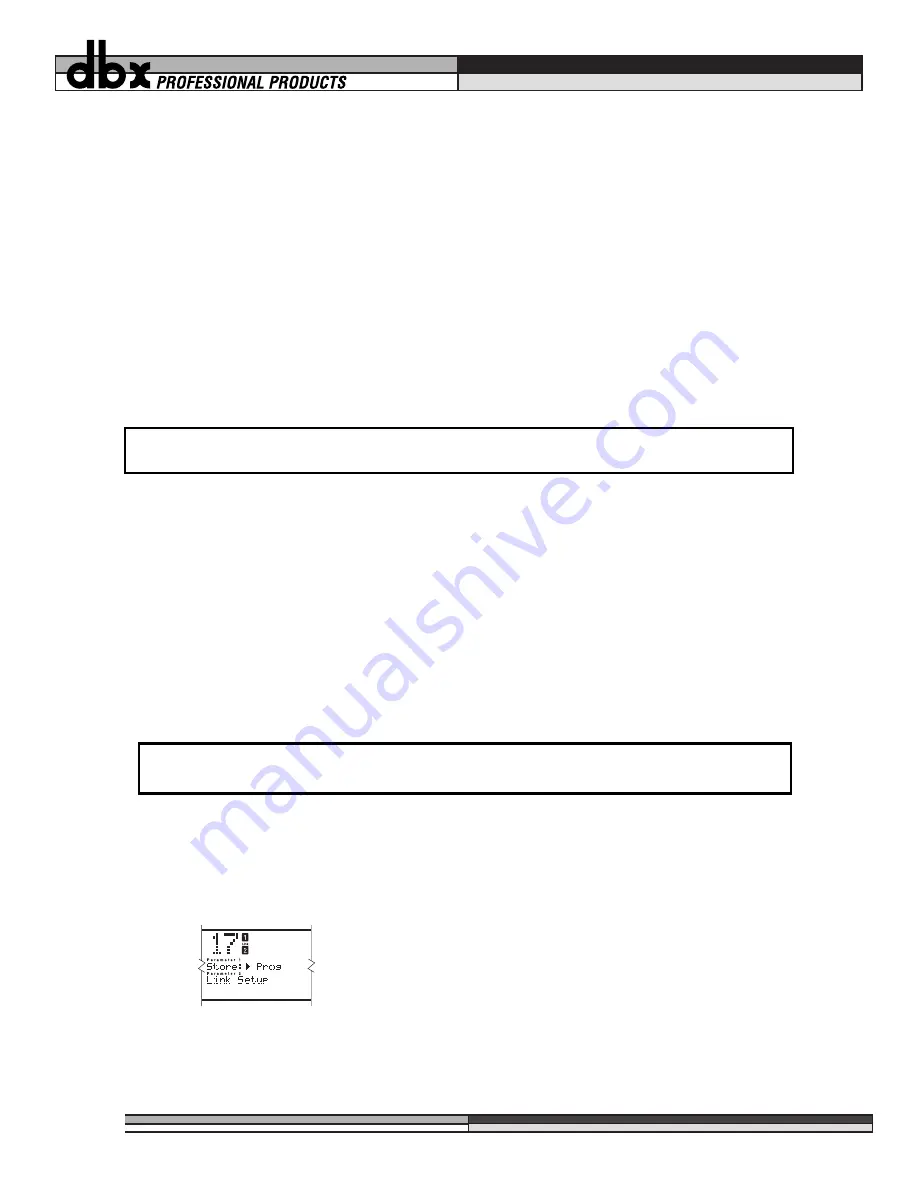
The sidechain path may also be used to reduce the effects of low frequencies on the compressor. Using the EQ to
de-emphasize low frequencies allows the detectors of the gate, compressor, and limiter elements to react only to
the more musical parts of the audio signal. This method greatly reduces the “pumping and breathing” that can
occur in compressors.
The in-line 3-band parametric EQ works in the same way as the sidechain EQ. It is a 3-band parametric EQ that
has variable Q and a +/-12dB boost or cut ability in each of the 3 bands
CHANGING CHAIN TYPES
Users who wish to configure the DDP “from the ground up” may do so. While in program mode and on any pro-
gram number you may press, hold, and release the
Program
button to enter the
CONFIG SETUP
mode. Doing so
from a stereo linked program number takes you to a screen that says “Config Setup” in the top text line under the
program number. In the second line of text you will see the cursor and the current chain in any stereo setup. You
can scroll between them and choose one of them for your setup by pressing the store button.
If you are using a dual mono program, the screen will allow you to choose two different setups from among the
6 chain choices. Once you have chosen the setups, you will need to store the new program you have created.
You may save your work at any time. If you like to live dangerously, just save before you finish the session, or
save more often, it’s up to you. The store LED will light as you scroll to new chains, indicating that you must
press store in order to make the current selection active in the program you are in. After you have pressed store,
press program again and you will return to program mode. You will need to setup each element of the processing
chain. Note that when you choose to create a setup from the user config menu, all the parameters of the chain
are turned to the nominal or off position, depending on the parameter.
SAVING PROGRAMS AND SETUPS
Saving a program
The most important part of saving your processing library is realizing the following:
Saving a program is done by following these steps:
1. While in Program mode, press the
Store
button. The screen looks something like this.
2. You have the choice of saving the Program, or Saving the setup. Choose the first option by simply
pressing the Store button while the curser is in front of the word “Prog”.
3. As you do this, the screen goes to the next save page, asking you to name the new program. The
curve window shows instructions.
PARAMETERS ARE ASSOCIATED
ONLY WITH SETUPS, NOT WITH PROGRAMS
N
OTE
: B
EFORE
E
NTERING
C
ONFIG
S
ETUP
A
LWAYS
S
ET
A
UTO
L
OAD TO
ON.
{{{{
||||
®
,,,,
yyyy
zzzz
20
Section 4: Editing / Saving / Recalling Programs
Figure 20: Store program






























