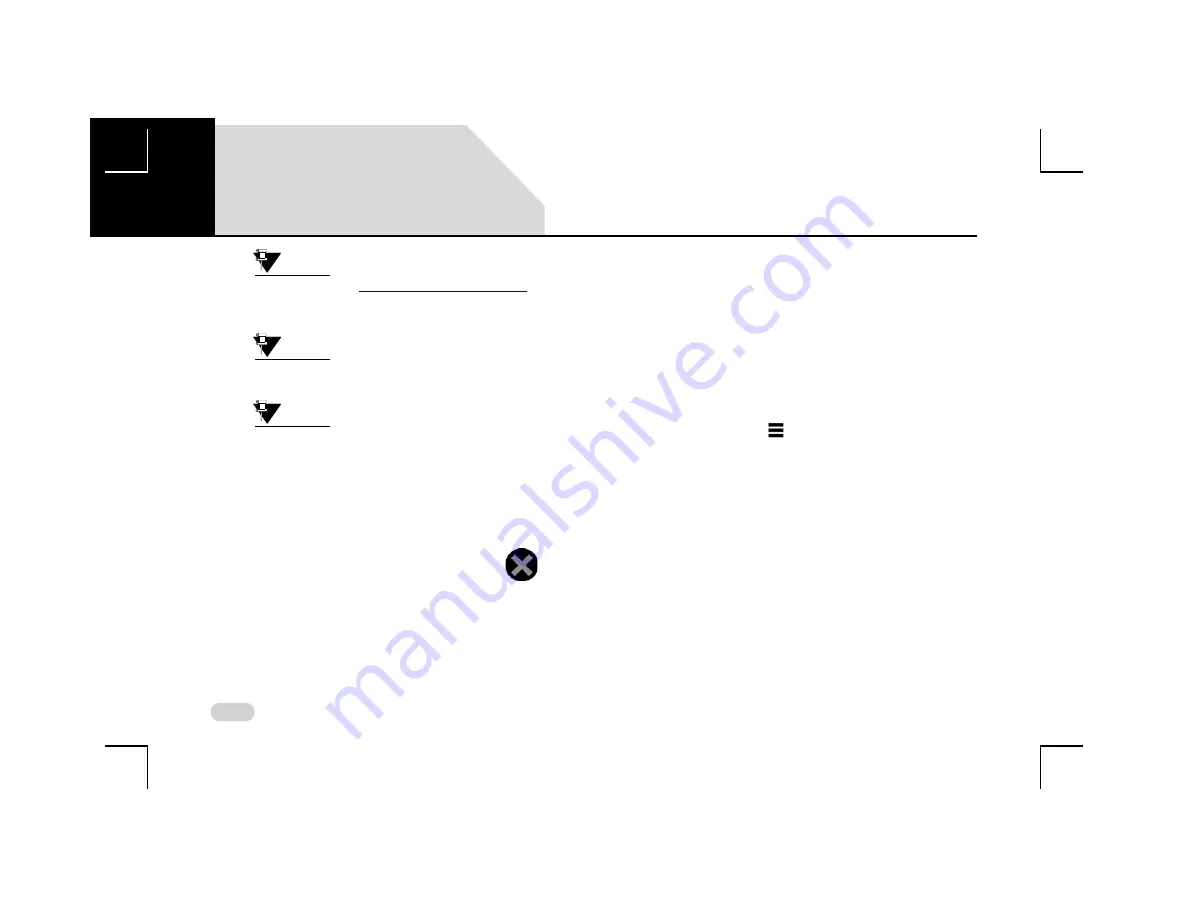
74
MEDIA
PICTURE VIEWER
NOTE:
Refer to the
section for steps on displaying the Picture
screen.
NOTE:
Large pictures can take some time to
display.
NOTE:
Pictures larger than 8 megapixel will not
be displayed in the system.
C
LOSING
A
P
ICTURE
To close display of a picture:
1. Touch the picture. The system displays the
icon
at the right corner of the screen along with navigation
arrows.
2. Tap the icon to close the picture. The system displays
the Media main screen or the previous media source
screen (in case of USB with only images).
S
HIFTING
TO
V
IDEO
P
LAYBACK
OR
M
EDIA
S
CREEN
If the media source contains video files also, you can view the
video files using the Video Playback feature. If the media
source contains audio tracks also, you can play, browse and
manage the tracks using the Media screen.
To shift to the video playback feature from within the Picture
Viewer feature or from any of the Media screens:
1. Touch the
Browse
icon from within the Picture/
Media screen. The system displays a media Browse
screen.
2. In the Browse screen, select
Videos
. The system
displays the Video screen with the list of video files or
the category screen with the list of audio tracks in the
media device.
05






























