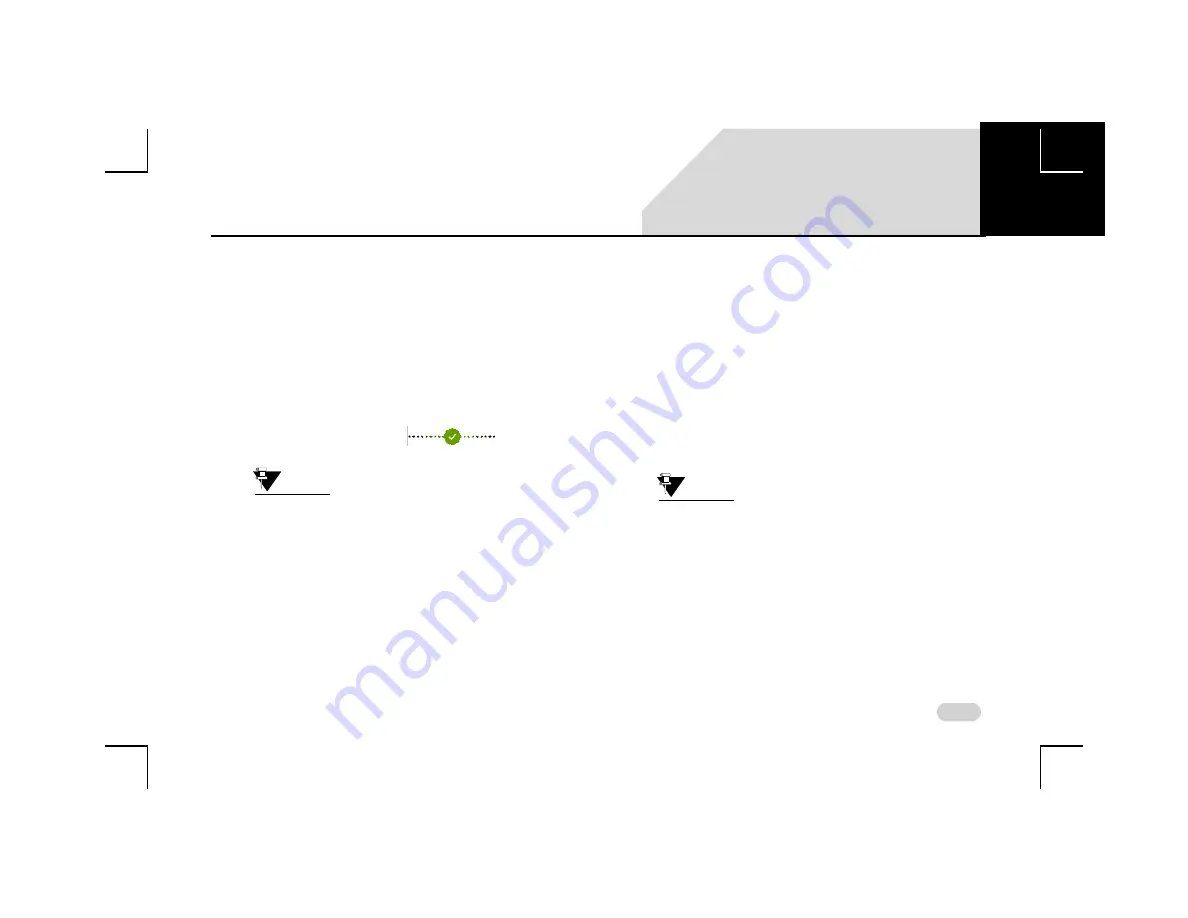
105
INFOTAINMENT SYSTEM APPS
CONFIGURING CONNECTNEXT® APP
CONFIGURING CONNECTNEXT® APP
To configure the CONNECTNEXT® app:
1. Ensure that you have at least one Google account
configured in the smartphone.
2. Click the CONNECTNEXT® app icon in your
smartphone home screen. The app is opened.
3. Connect smartphone with the vehicle infotainment
system via Bluetooth or USB. The connection status
symbol will turn as green
after
successful connection.
NOTE:
At the time of configuration of the
CONNECTNEXT app, Internet connectivity
must be available.
4. Click on the button with the Google icon.
5. If you are signing in to the CONNECTNEXT® app for the
first time, you will be prompted to enter your name.
The CONNECTNEXT® app Home screen will be
displayed after successful sign in and configuration.
CONNECTNEXT® APP H
OME
S
CREEN
There are three tabs displayed in the CONNECTNEXT® app
Home Screen,
All
,
Compatible
and
Installed
.
The
All
tab consists of the list of apps that work with the
CONNECTNEXT® app.
The
Compatible
tab consists of the list of apps that are
compatible with the currently connected vehicle, after
configuration.
The
Installed
tab consists of the list of apps that are
currently installed in the smartphone and compatible
with the CONNECTNEXT® app.
NOTE:
If an app is compatible with the
CONNECTNEXT® app and is currently not
installed in your smartphone, you can
install the app by just clicking on the app
icon.
07






























