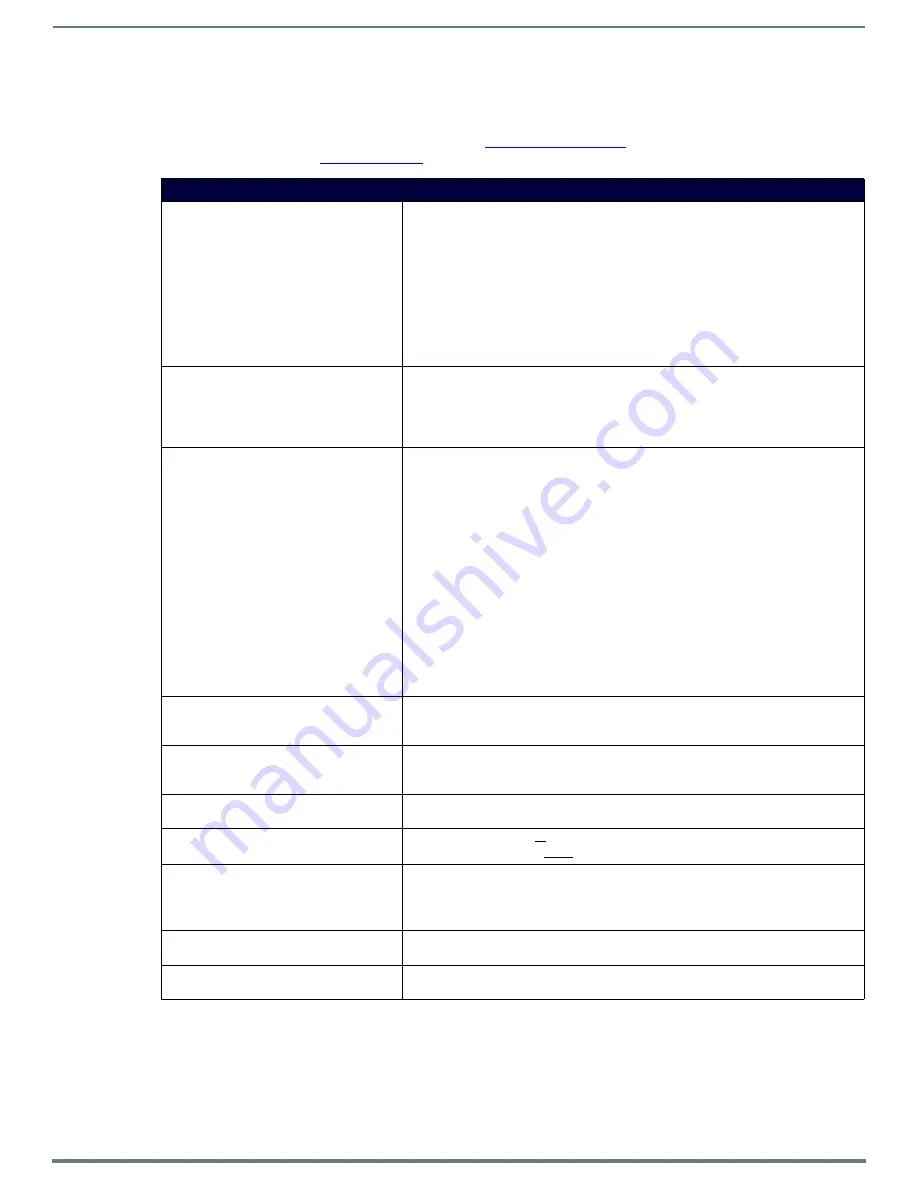
Chapter 4: Troubleshooting
36
N6123 NVR User Manual
Chapter 4: Troubleshooting
This chapter contains possible solutions to some common NVR issues. Should you encounter any problems not covered by these
guidelines, please contact SVSI technical support via email (
) or call 256.461.7143 x9900. You can also
visit our support webpage at
support.svsiav.com
.
Issues
Suggestions
Recording on the NVR failed (recording
length = 0).
• Verify the NVR was configured to record the correct stream number. This is entered in
the
Record Vid
field on the
Settings
page. See the
page 23 for more information.
• Verify the Encoder you recorded from is on the same multicast scheme as the NVR. For
example, if the NVR has
Interleaved
Multicast
Streams
enabled (on the
Advanced
portion of the
Settings
page), then even if the stream numbers match between Encoder
and NVR, the multicast address for that stream number will not match. Both units will
have to have matching settings (i.e., both have
Interleaved
enabled or disabled).
• Verify the NVR is configured to record on the correct series
Mode
(e.g., if recording
from an N1000 Encoder, the
Mode
should be set to
N1000
). See the
section on page 23 for more information.
Conversion of recording failed.
• Recording cannot be converted because it contains HDCP-protected content.
• Recording cannot be converted because it is an encrypted N3000 stream.
• Recording cannot be converted because the encryption key from the stream source
(Encoder) does not match the NVR's encryption key. The encryption key can be
changed on the
Security
page (see
on page 35 for more information).
Play back of a recording failed (LocalPlay
screen displays instead of the recorded
stream from the NVR).
• Verify Decoder is assigned to view the correct output stream of the NVR.
• Verify Decoder is currently in
Live
play mode (its name will display in black text on the
Video
Matrix
page). You can change to
Live
mode on the Decoder’s
Settings
page.
• Verify network is properly configured and set up. If needed, connect the NVR’s network
port to the Decoder to bypass the network.
• If
Multicast Address Override
is enabled on the Decoder, verify that the upper two
octets of the
Multicast
Address
match between the NVR and the Decoder (
Settings
>Stream
Settings
). The
Multicast Address Override
only applies to the N3000 series.
• If the NVR has
Interleaved
Multicast
Streams
enabled and the Decoder does not, only
the LocalPlay screen will be displayed. This is true even if the two devices are assigned
the same stream number.
• Verify that the NVR and Decoder UDP port numbers match (only applies to N3000
series).
• If the Decoder
Stream
Source
is set to
URL
, make sure the
Stream
URL
is correct (only
applies to N3000 series).
NOTE:
When Decoder is set to URL mode, it is not switchable via N-Able.
Black screen/no screen displays.
• Set Decoder to
Local Play
. If the
Local Play
screen does not appear, check the display
input settings and cabling. As mentioned previously in this table, you can change to the
Local
mode on the Decoder’s
Settings
page.
Decoder displays decryption error.
• Use HTTPS to view the web pages for the NVR and Decoder. On the
Security
page,
enable
Set to Default Password
or
Change
Password
so that the NVR and Decoder
passwords match.
Decoder audio or video is stuttering.
• Increase the latency on the Decoder’s
Settings
page (
Advanced Settings > Add
Latency
) in 20 ms increments until stutter is resolved (only applies to
N3000 series).
No audio is detected.
• If there is no audio on all
Decoders, verify audio settings are correct on NVR.
• If there is no audio on a single Decoder, verify audio settings are correct on Decoder.
Device has been discovered in N-Able, but
the configuration pages do not open
when double-clicking device name on the
Video Matrix page.
• Make sure your computer is in the same IP address range as the unit. See
on page 10 for more information.
Not recording audio.
• Check that the Decoder has proper audio stream setting (set either to the
Source
Stream Number
or
0
).
Video output is stuttering.
• This could be a network bandwidth issue where the full video stream is not reliably
getting from NVR to Decoder. Contact your network administrator for assistance.






































