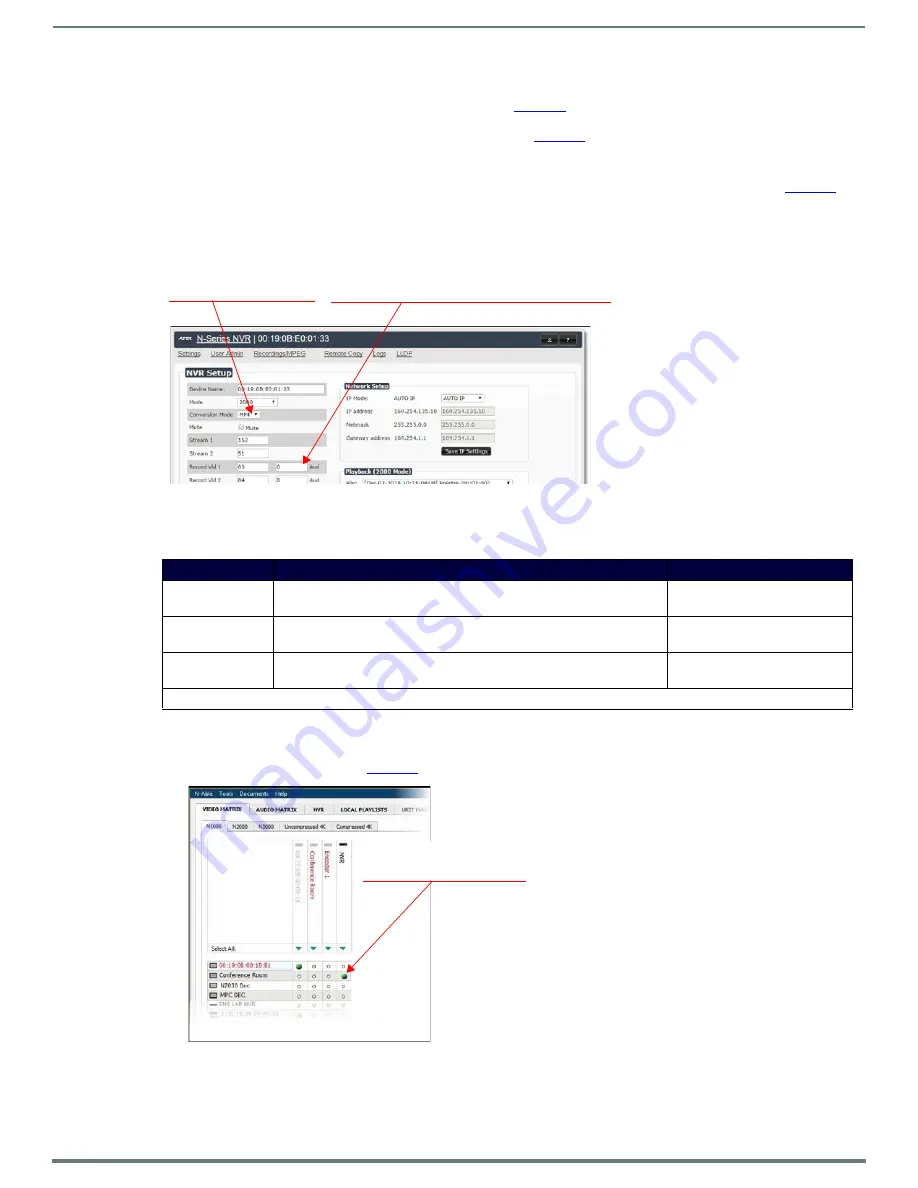
Chapter 2: Installing and Configuring the NVR
17
N6123 NVR User Manual
Additional Things to Consider When Recording
If you enable the
Convert
checkbox (shown previously in
) before you begin the recording, it will automatically
convert to an MP4 or MOV file once complete. To change modes, use the
Conversion
Mode
drop-down box on the N6123’s
Settings
page (factory default is
MP4
). This is shown next in
.
N3000 streams will not convert to MOV files. If
MOV
is selected as the
Conversion
Mode
when recording N3000 streams,
the N6123 will automatically create MP4 files instead.
To change the audio stream being recorded, use the
Aud
field on the N6123’s
Settings
).
NOTE:
As discussed previously, the Settings page is part of the N6123’s individual web interface. Refer back to the Logging in to the
FIG. 12
CHOOSING CONVERSION MODE/SETTING AUDIO SOURCE
Depending on what mode you are using, recording times and record/playback options will vary. See Table 2 for more details.
Playing Recordings
1.
Use the
Video Matrix
in N-Able to route your N6123 to a Decoder for output. This is done in the same manner as when you
route Encoders to Decoders. See
.
FIG. 13
ROUTING N6123 TO A DECODER
TABLE 2
N6123 Mode Considerations
Mode
When in this mode you can...
Recording Time Estimates
N1000
...only record OR playback one stream at a time.
4.5 hours (880 Mbps/
uncompressed)
N2000
...record up to two streams (dual sync) or record one stream while
playing back another.
43 hours (100 Mbps/JPEG 2000
compressed)
N3000
...record up to ten streams and playback up to ten streams
simultaneously. The streams can be asynchronous.
434 hours (10 Mbps/H.264
compressed)
NOTE:
4K Ultra HD products (N2151/N2251) are supported in compressed mode only.
Set
Aud
to
0
to record the audio from the video
stream. You can enter a different stream number if
your audio source differs from your video source.
Choose what
Conversion
Mode
you want to use
(
MOV
or
MP4
).
Clicking this cell routes the
NVR
to the
Conference
Room
Decoder.






























