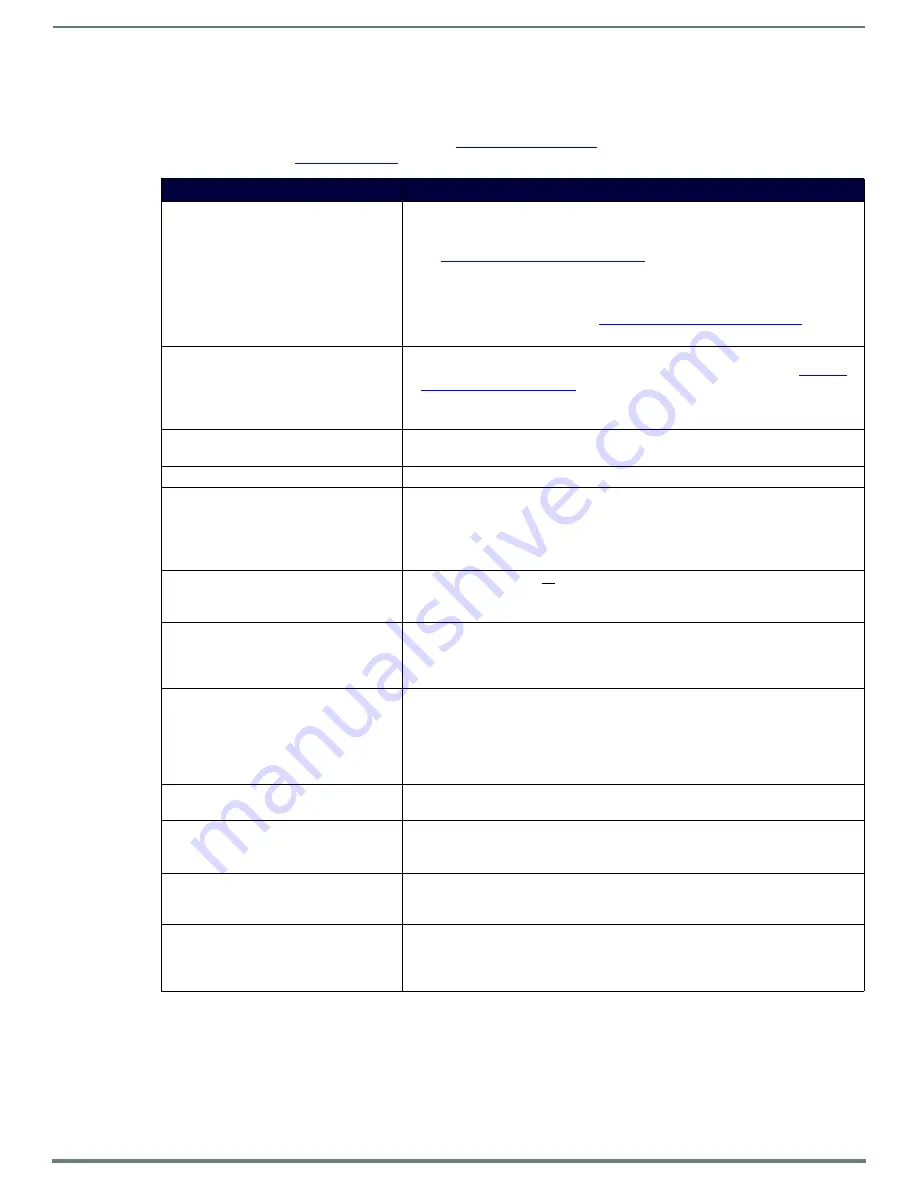
Troubleshooting
61
N2151/N2251 User Manual
Chapter 5: Troubleshooting
This chapter contains possible solutions to some common issues. Should you encounter any problems not covered by these
guidelines, please contact technical support via email (
) or call 256.461.7143 x9900. You can also visit
our support webpage at
support.svsiav.com
.
Issues
Suggestions
LocalPlay screen displays instead of the
stream from the Encoder.
• Verify Decoder is assigned to view a valid stream (of an active Encoder).
• Verify Decoder is currently in
Live
play mode (its name will display in black text on
the
Video
Matrix
page). You can change to
Live
mode on the
Settings
page (see
the
Settings Page: Decoder Setup Section
table on page 44 for more details).
• Verify network is properly configured and set up. If needed, connect Encoder’s
network port to Decoder to bypass the network.
• Verify that
P0
and/or
P1
is enabled on the Encoder’s
Settings
page, next to the
stream number settings. See the
Settings Page: Encoder Setup Section
page 26 for more details.
P1
is disabled by default.
HostPlay screen displays instead of the
video from the source.
• Verify Encoder is in
Live
play
mode (its name will display in black text on the
Video
Matrix
page). You can change to
Live
mode on the
Settings
page (see
table on page 26 for more details).
• Verify source is attached and is outputting a valid signal (
HDMI
LED on Encoder is
on).
Unsupported Input Resolution screen
displays.
• Change source resolution to a valid resolution (try
720p60
).
• Verify cabling is correct.
Copy Protected Content screen displays.
• Contact technical support.
Black screen/no screen displays.
• Set Decoder to
LocalPlay
. If the
LocalPlay
screen does not appear, check the
display input settings and cabling. As mentioned previously in this table, you can
change to the
Local
mode on the Decoder’s
Settings
page.
• If
LocalPlay
appears, set Decoder to
Live
play mode and verify network is
configured properly.
No audio is detected.
• If there is no audio on all
Decoders, verify audio settings are correct on Encoder.
• If there is no audio on a single Decoder, verify audio settings are correct on
Decoder.
Device has been discovered in N-Able, but
the configuration pages do not open
when double-clicking device name on the
Video Matrix page.
• Make sure your computer is in the same IP address range as the unit. See
on page 12 for more information.
When changing the audio type, there are
problems with audio in/out.
• Check the
Audio Source
(Encoder) and
HDMI Audio
(Decoder)
settings on the
Settings
page. For example, if you are trying to change the audio type to make the
input of the Encoder HDMI embedded audio in/analog audio out from the Decoder,
these settings cannot be set to
Auto
. Set the Encoder to
Audio Source > ON
(embedded digital audio on an HDMI connection) and the Decoder to
Enable HDMI Audio >
OFF
(analog output on the Phoenix connection).
Not receiving audio.
• Check that the Decoder has proper audio stream setting (typically by enabling
Audio follows Video
).
Not receiving analog video through the
Encoder.
• If using a Y cable (N9420) and an HDMI source is already connected to the
Encoder, disconnect the HDMI source. Encoders give preference to HDMI and will
not allow analog signal to pass while it is connected.
Video output is stuttering.
• This could be a network bandwidth issue where the full video stream is not reliably
getting from Encoder to Decoder. Contact your network administrator for
assistance.
Serial port is not working as expected.
• Verify the
RS232 Settings
on the
Settings
page. Flush the serial port on the
Settings
page if another device is connected.
• Connecting the Tx and Rx pins on the RS232 connector creates a loopback that
could also help when troubleshooting.




















