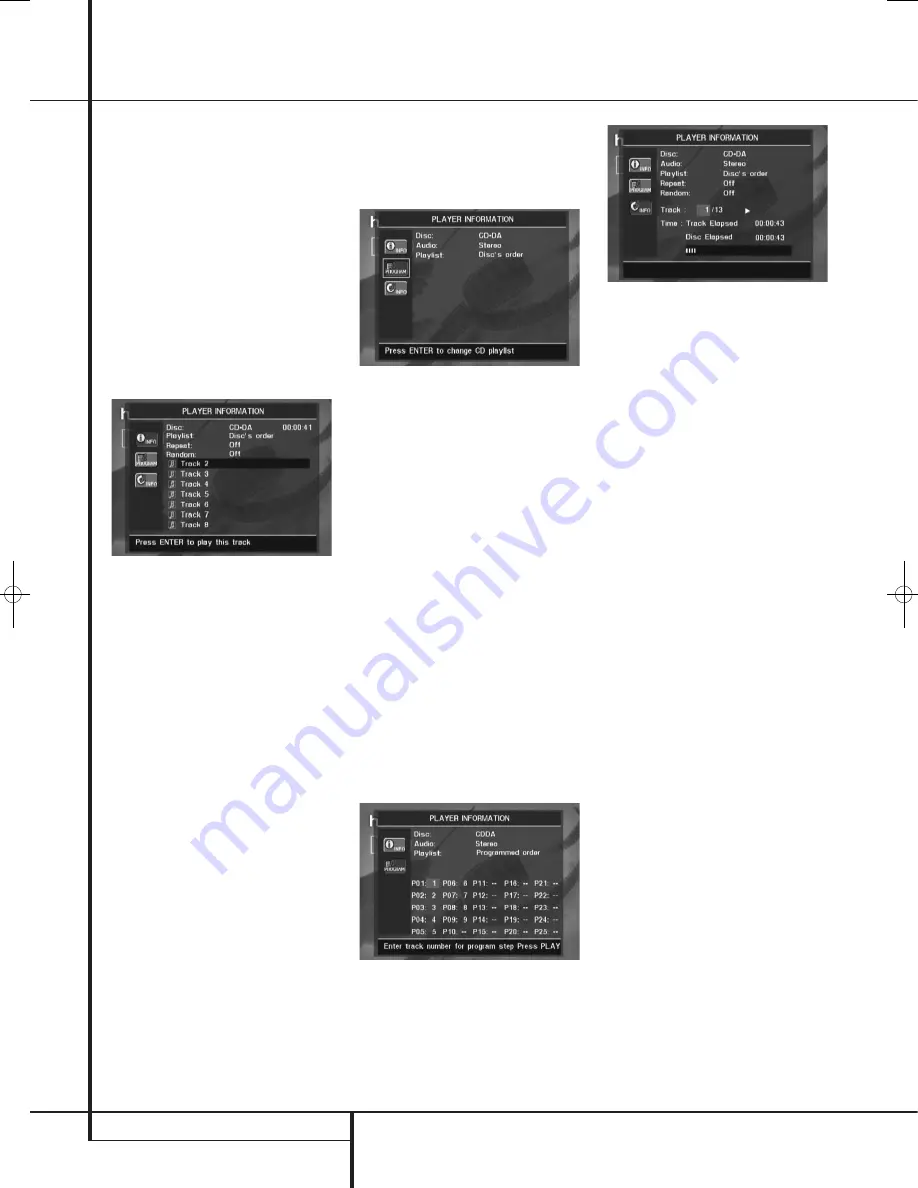
42
CD PLAYBACK
CD Playback
Many functions of the DVD 28 operate the same
way for CD playback as for DVD play; however,
there are some important differences. When a CD
is loaded, the DVD 28 will automatically display
the Player Information menu. Status banners are
not available during CD play.
A greater variety of playback options are
available during CD play, including Random play
and programmed playlists.
These and other features unique to CD play are
described in this section.
Using the Player Information Menu
The DVD 28’s Player Information menu displays
disc information and enables you to program
playback modes. Press the
Info Button
6
to
display the Player Information menu.
The Player Information Menu has three sub-
menus which may be accessed by using the
KL
Navigation Buttons
to highlight
the submenu’s icon, and pressing the
OK
Button
A
to select it. These submenus are
different from the Setup menus in that many
items are for display only and cannot be changed
using the menu system.
PLAYBACK INFO
Submenu:
This submenu
displays basic disc and playback mode information.
■
Disc:
This line displays the disc type, such as
CDDA (Compact Disc Digital Audio).
■
Audio:
This line displays the type of audio
recorded on the disc, usually Stereo.
■
Playlist:
For CDs only, you may choose to
play the tracks in order as they appear on the
disc, or you may program a playlist containing
some or all of the tracks in the order in which
you wish to hear them. This line indicates
which of these two modes has been selected.
In order to change this setting, you will need
to access the
PROGRAM
submenu as
described below.
■
Repeat:
With this line highlighted, press the
OK Button
A
to activate Repeat mode.
Each press will change the repeat mode from
Repeat 1 (to repeat one track) to Repeat All
(to repeat all tracks on the disc) to Repeat Off.
■
Random:
With this line highlighted, press the
OK Button
A
to activate Random mode.
Each press will toggle between turning the
Random play on or off.
■
Track List:
A list of tracks on the disc will
appear. Use the
KL
Navigation Buttons
to scroll through the list. Press the
OK
Button
A
or the
Play Button
M
while a
track is highlighted, to begin play.
PROGRAM
Submenu: This submenu lets you
program a playlist. The
PROGRAM
submenu is
only accessible for CDs.
■
Disc:
This line displays the disc type.
■
Audio:
This line displays the type of audio
recorded on the disc, usually Stereo.
■
Playlist:
With this line highlighted, press the
OK Button
A
to change the order in which
the tracks are played from the order in which
they appear on the disc (
Disc’s order
)
to a playlist order which you may program
(
Programmed order
). A list of pro-
gram steps and the track programmed for
each step will appear at the bottom of the
screen. You may enter a track number using
the
Numeric Keys
and then press the
L
Navigation Button
to program
another track.
Use the
KLM N
Navigation Button
to select the desired program steps. Note that
you may not enter a track more than once in
the playlist, if it appears in an earlier step.
However, you may use the Repeat function
while the playlist is playing. After you have
finished programming the playlist, press the
Play Button
3
M
to begin play.
Disc Information
Submenu:
This
screen displays abbreviated track and playback
information, plus more detailed timing informa-
tion. It is only available for CDs.
The information at the top of the screen provides
the same information on the disc type, audio
format, playlist setting, Repeat play setting and
Random play setting as on the
Playback
Info
submenu. The following additional
information appears next.
■
Track:
This line displays the current track on
the left, and the total number of tracks on the
disc to the right.
■
Play Mode Icon:
This icon will appear to the
right of the Track display and will indicate the
current playback mode.
■
Time:
This section consists of three lines:
•
Track Elapsed
: Displays the elapsed or
remaining time of the current track.
•
Disc Elapsed:
Displays the elapsed or
remaining time of the disc.
•
Elapsed Time Bar:
Displays in graphical
form a temperature bar reflecting the per-
centage of the disc that has been played.
Use the
KL
Navigation Buttons
to
highlight either Track Elapsed or Disc Elapsed,
and each press of the
OK Button
A
will tog-
gle between the elapsed and remaining settings.
The time displayed to the right and in the front-
panel
Information Display
will change
accordingly.
The Time Search function enables you to start
playback at any point in the program. Use the
KL
Navigation Buttons
to highlight
the time display. Press the
Numeric Keys
followed by the
OK Button
A
to select a new
point in the track from which to commence play.
When you have finished viewing the Player
menus, press the
Info Button
6
to remove
the displays from the screen and return to normal
play.
38277_AVR138_DVD28_ENG 23/07/08 18:36 Side 42























