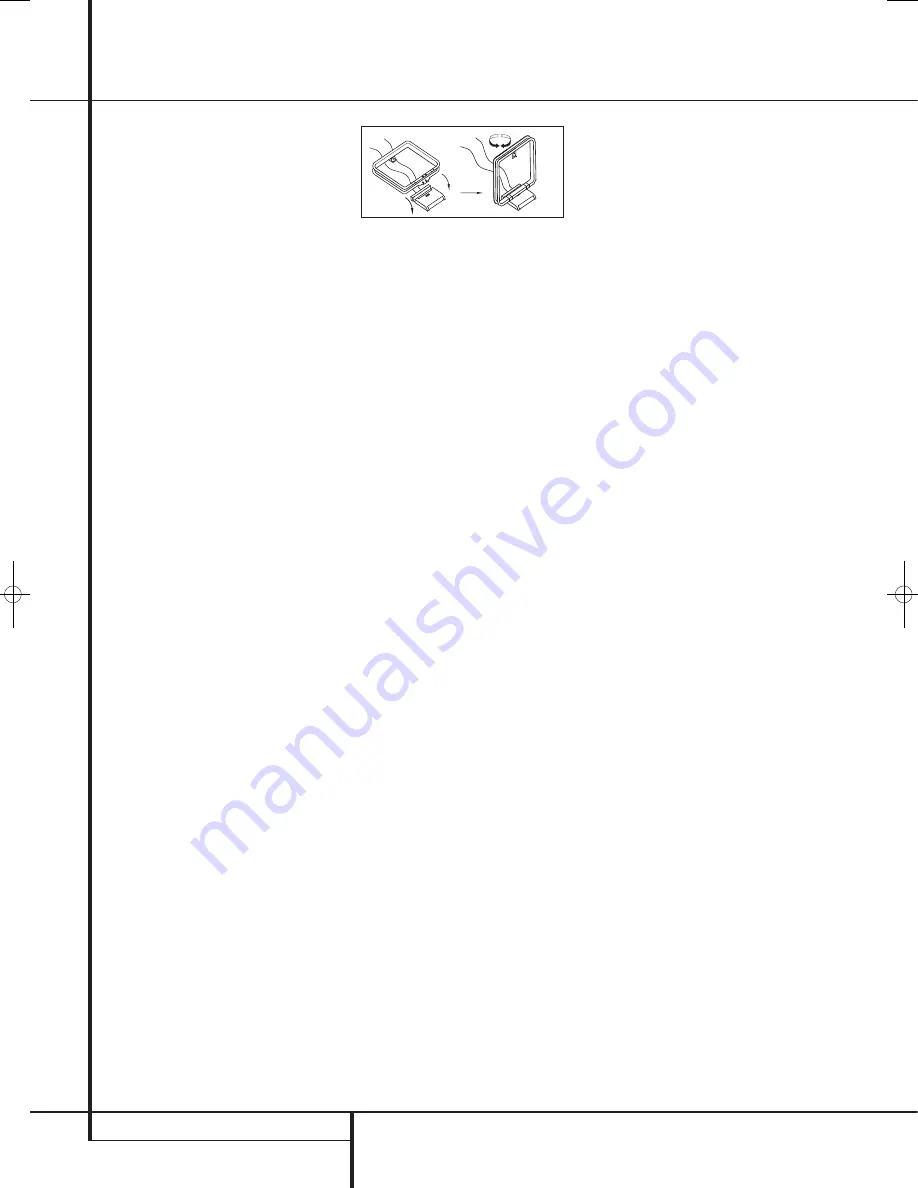
12
INSTALLATION AND CONNECTIONS
After unpacking the unit, and placing it on a solid
surface capable of supporting its weight, you will
need to make the connections to your audio and
video equipment.
Audio Equipment Connections
We recommend that you use high-quality
interconnect cables when making connections to
source equipment and recorders to preserve the
integrity of the signals.
When making connections to audio source
equipment or speakers it is always a good
practice to unplug the unit from the AC wall
outlet. This prevents any possibility of
accidentally sending audio or transient signals to
the speakers that may damage them.
Important Note :
In order to clearly identify all
connectors and simplify nstallation, as per the
new EIA/CEA-863 standard, all connections are
colour coded as follows:
For Speakers and Audio In/Outputs: White (Left,
speakers front) and Red (Right, speakers front).
For Speakers: Green (Center), Blue (Left
Surround) and Grey (Right Surround).
For Audio Output: Purple (Subwoofer).
For Composite Video In/Outputs: Yellow.
For Digital Audio In/Outputs: Orange.
1. Connect the analog output of a CD player to
the
CD
inputs
.
NOTE:
When the CD player has both fixed and
variable audio outputs it is best to use the fixed
output unless you find that the input to the
receiver is so low that the sound is noisy, or so
high that the signal is distorted.
2. Connect the analog Play/Out jacks of a
cassette deck, MD, CD-R or other audio recorder
to the
Tape Input
jacks
. Connect the analog
Record/In jacks on the recorder to the
Tape
Output
jacks
on the AVR.
3. Connect the output of any digital sources to
the appropriate input connections on the AVR
rear panel. Note that the
Optical
and
Coaxial
digital inputs
4G
may be used with a
Dolby Digital or DTS source or the output of a
conventional CD, MD or LD player’s PCM
(S/P-DIF) output.
4. Assemble the AM Loop Antenna supplied with
the unit as shown below. Connect it to the
AM
and
GND
screw terminals
.
5. Connect the supplied FM antenna to the
FM
(75 ohm)
connection
. The FM antenna may
be an external roof antenna, an inside powered
or wire lead antenna or a connection from a
cable system. Note that if the antenna or
connection uses 300-ohm twin-lead cable, you
must use a 300-ohm-to-75-ohm adapter to
make the connection.
6. Connect the front, center and surround
speaker outputs
to the respective
speakers.
To assure that all the audio signals are carried to
your speakers without loss of clarity or
resolution, we suggest that you use high-quality
speaker cable. Many brands of cable are
available and the choice of cable may be
influenced by the distance between your
speakers and the receiver, the type of speakers
you use, personal preferences and other factors.
Your dealer or installer is a valuable resource to
consult in selecting the proper cable.
Regardless of the brand of cable selected, we
recommend that you use a cable constructed of
fine, multistrand copper with an area greater
than 2 mm
2
.
Cable with an area of 1.5 mm
2
may be used for
short runs of less than 4 m. We do not
recommend that you use cables with an area less
than 1mm
2
due to the power loss and
degradation in performance that will occur.
When connecting wires to the speakers, be
certain to observe proper polarity. Remember to
connect the “negative” or “black” wire to the
same terminal on both the receiver and the
speaker. Similarly, the “positive” or “red” wire
should be connected to like terminals on the
AVR and speaker.
NOTE:
While most speaker manufacturers
adhere to an industry convention of using black
terminals for negative and red ones for positive,
some manufacturers may vary from this
configuration. To assure proper phase and
optimal performance, consult the identification
plate on your speaker or the speaker’s manual to
verify polarity. If you do not know the polarity of
your speaker, ask your dealer for advice before
proceeding, or consult the speaker’s
manufacturer.
We also recommend that the length of cable
used to connect speaker pairs be identical. For
example, use the same length piece of cable to
connect the front-left and front-right or
surround-left and surround-right speakers,
even if the speakers are a different distance
from the AVR.
7. Connections to a subwoofer are normally
made via a line level audio connection from the
Subwoofer Output
to the line-level input
of a subwoofer with a built-in amplifier. When a
passive subwoofer is used, the connection first
goes to a power amplifier, which will be
connected to one or more subwoofer speakers.
If you are using a powered subwoofer that does
not have line-level input connections, follow the
instructions furnished with the speaker for
connection information.
Note:
Speaker sets with two front satellites and
a passive subwoofer must be connected to the
front speaker outputs
only rather than to the
Subwoofer Output
.
8. If an external multi-channel audio source with
5.1 outputs such as an external digital
processor/decoder, DVD-Audio or SACD player is
used, connect the outputs of that device to the
6-Channel Direct Inputs
.
Installation and Connections
38277_AVR138_DVD28_ENG 23/07/08 18:36 Side 12



























