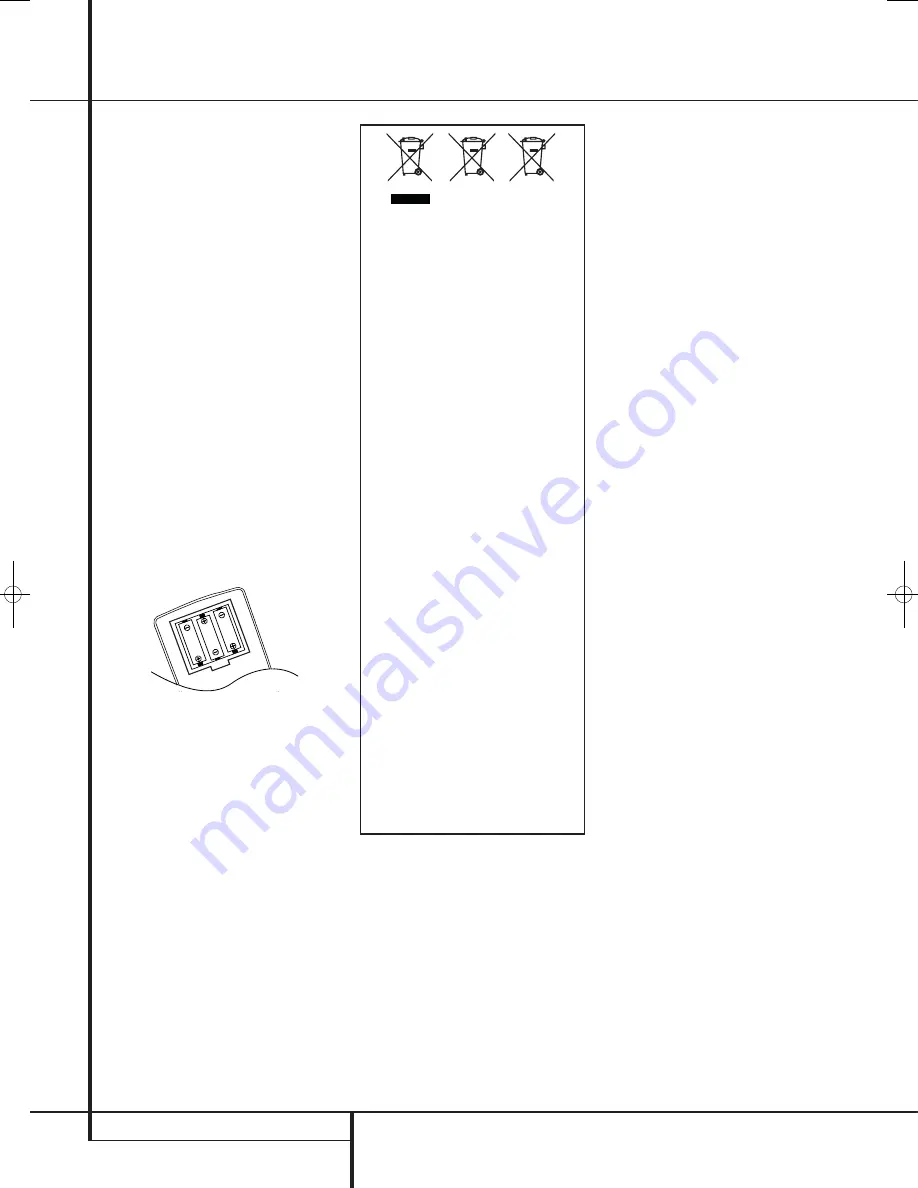
14
SYSTEM CONFIGURATION
System Configuration
Once the speakers have been placed in the
room and connected, the remaining steps are to
program the system configuration memories.
With the AVR two kind of memories are used,
those associated individually with the input
selected, e.g. surround modes, and others
working independently from any input selected
like speaker output levels, or delay times used
by the surround sound processor.
First Turn On
You are now ready to power up the AVR to
begin these final adjustments.
1. Plug the
Power Cable
into an un-
switched AC outlet.
2. Press the
Main Power Switch
in until it
latches and the word “OFF” on the top of the
switch disappears inside the front panel. Note
that the
Power Indicator
2
will turn orange,
indicating that the unit is in the Standby mode.
3. Remove the protective plastic film from the
front-panel lens. If left in place, the film may
affect the performance of your remote control.
4. Install the three supplied AAA batteries in the
remote as shown. Be certain to follow the (+)
and (–) polarity indicators that are on the
bottom of the battery compartment.
5. Turn the AVR on either by pressing the
System Power Control
1
or the
Input
Source Selector
A
on the front panel, or via
the remote by pressing the
AVR Selector
or any of the
Input Selectors
5
on the
remote. The
Power Indicator
2
will turn blue
to confirm that the unit is on, and the
Main
Information Display
F
will also light up.
NOTE:
After pressing one of the
Input Selector
buttons
5
to turn the unit on, press the
AVR
Selector
to have the remote control the AVR
functions.
Settings to be Made With Each
Input Used
The AVR features an advanced memory system
that enables you to establish different settings
for the speaker configuration, digital input, sur-
round mode, delay times and output levels for
each input source. This flexibility enables you to
custom tailor the way in which you listen to each
source and have the AVR memorize them. This
means, for example, that you may associate
different surround modes and analog or digital
inputs with different sources, or set different
speaker configurations with the resultant
changes to the bass management system or the
use of the Center speaker. Once these settings
are made, they will automatically be recalled
whenever you select an input.
The default settings for the AVR, as it is shipped
from the factory, have all inputs set for an
analog source (except for the DVD input, which
has the
Coaxial Digital Input 1
as the
default), with Logic 7 Music as the surround
mode, all speaker positions set to "small", and a
subwoofer connected. Before using the unit, you
will probably want to change these settings for
most inputs so that they are properly configured
to reflect the use of digital or analog inputs, the
type of speakers installed and the surround
mode associated with the input.
Input Setup
The first step in configuring the AVR is to select
an input. This may be done by pressing the front
panel
Input Source Selector
A
until the
desired input’s name appears in the
Main
Information Display
F
, and Indicator will
illuminate next to the input’s name in the front
panel
Input Indicators
J
. The input may also
be selected by pressing the appropriate Input
Selector on the remote control
5
.
The second step is to associate one of the digital
inputs with the selected input source (if this is
needed, otherwise the selected analog input will
remain). Press the
Digital Input Select
button
on the remote. Within five seconds, make
your input selection using the
K
/
L
buttons
on the remote until the desired digital or
analog input is shown in the
Main Informa-
tion Display
F
. Then press the
OK button
A
to enter the new digital input assignment.
After the setting has been made with one input,
repeat as described above with all inputs in use.
The digital input associated with the input
selected can also be changed at any time later
and the AVR’s memory system will keep the set-
tings until they are changed again.
Instructions for users on removal and disposal
of used batteries.
Specification of included battery types.
These symbols shown on the product, the
packaging or in the manual or separate infor-
mation sheet mean that the product itself, as
well as the batteries included or built into the
product, should never be thrown away with
general household waste. Take them to appli-
cable collection points, where proper treat-
ment, recycling and recovery takes place, in
accordance with national or local legislation,
or European Directives 2002/96/EC and
2006/66/EC.
Correct handling of the product and batteries
to be disposed helps saving resources and
prevents possible negative effects on the
environment or human health.
The batteries included with your equipment
may be Alkaline, Carbon Zink/Manganese or
Lithium (button cells) type. All types should
be disposed of according to the above
instructions.
To remove the batteries from your equipment
or remote control, reverse the procedure
described for inserting batteries in the
Owners Manual.
For products with a built-in battery that lasts
for the lifetime of the product, removal may
not be possible for the user. In this case, recy-
cling or recovery centers handle the disman-
tling of the product and the removal of the
battery. If, for any reason, it becomes neces-
sary to replace such a battery, this procedure
must be performed by authorized service cen-
ters.
Pb
38277_AVR138_DVD28_ENG 23/07/08 18:36 Side 14





























