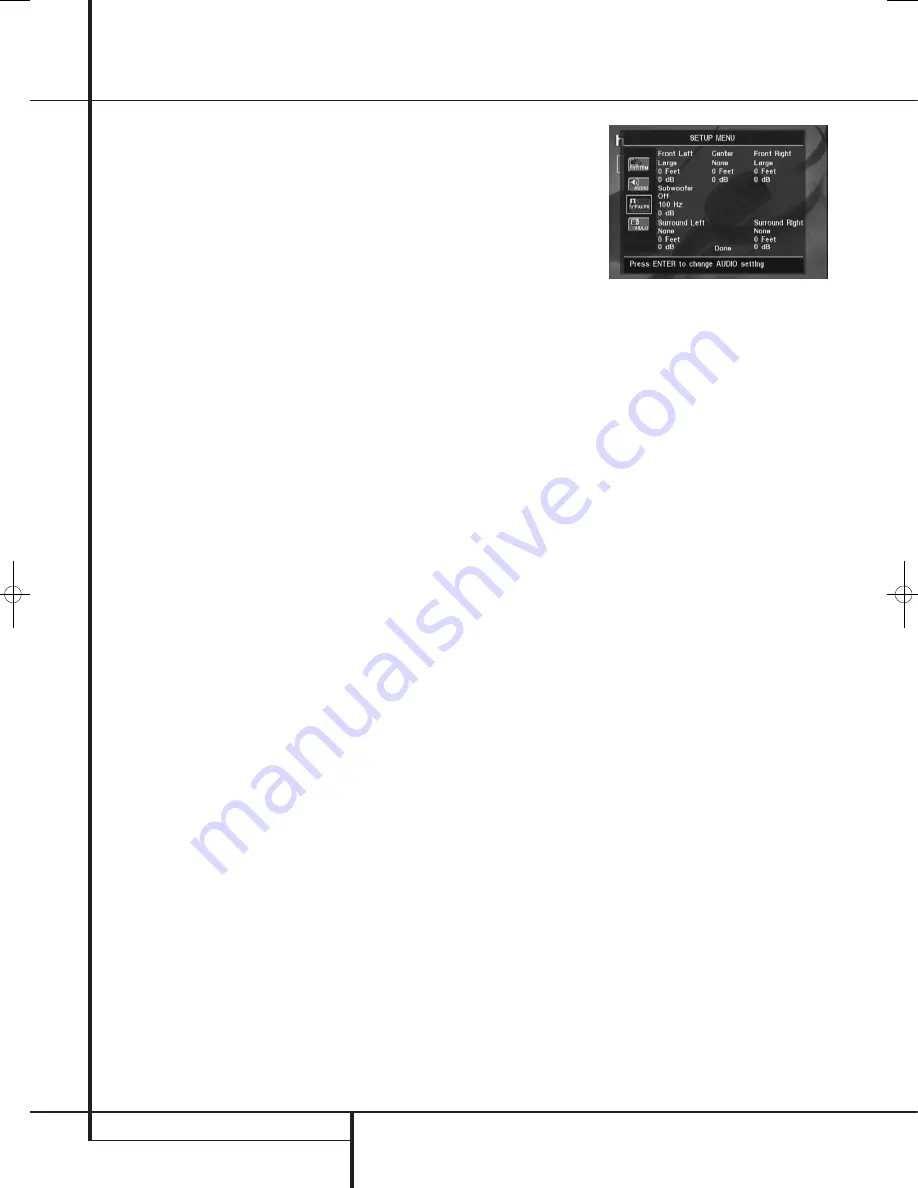
38
SYSTEM SETUP
While DVD-Audio also is output only in analog
form, many discs also contain PCM, Dolby Digital
or DTS digital tracks and may be played through
the
Digital Audio Outputs
.
Delay Unit:
This setting selects the unit of
distance used for calculating delay times when
the
AUDIO ADJUSTMENTS
menu is
activated. The default unit is feet, but you may
select meters.
Bass Management:
This setting activates the
AUDIO ADJUSTMENTS
menu’s bass
management settings, to optimize playback of
DVD-Audio discs through the
Analog Audio
Outputs
. Three settings are available:
•
O n
: This is the default setting. If your receiver
or processor is equipped with “direct” 6-chan-
nel inputs and the receiver is not capable of
performing bass management on these inputs,
then leave this setting on the DVD 28 at the
default of
O N
, and proceed to the
AUDIO
ADJUSTMENTS
menu to program the
bass management settings.
•
Bypass
: If your receiver or processor is
equipped with 6-channel inputs and is capable
of adjusting the bass management settings
(speaker size, output levels and delay times)
for its 6-channel analog inputs, then
Harman Kardon recommends that you change
this setting to
Bypass
, and adjust the bass
management settings on your receiver.
•
Stereo
: If your receiver or processor is not
equipped with 6-channel inputs at all, then
change this setting to
Stereo
, which will
send a downmixed 2-channel signal to the
Analog Audio Outputs
, for use with any
2-channel analog input on your receiver.
You may then select an analog surround mode
available on your receiver.
Audio Adjustments Submenu
This menu allows you to adjust bass manage-
ment settings that control the audio output of
the
6-Channel Audio Outputs
for speaker
size, output level and delay times. The proper
adjustment of these settings is key to optimal
reproduction of DVD-Audio discs, when the
DVD 28 is used with a receiver or processor that
does not have audio adjustment capabilities for
the direct inputs.
Important Note:
In order to avoid audio
problems, when the DVD 28 is connected to a
receiver or processor that does have the
capability to adjust bass management
parameters for its multichannel inputs, you have
the option to either use that capability or adjust
the settings in the DVD 28. The preferred method
of operation is to use the receiver for these
adjustments. In that case, remember to set the
Bass Management
setting in the
AUDIO SETUP
menu to
Bypass
. If you
make the adjustments using the DVD 28's
settings, it is important that the receiver's
settings for the multichannel direct inputs be
disabled, or set to “Large” for the speaker sizes
and “0” for the level adjustments and delay
times, unless these settings are also used for the
receiver’s other source inputs, in which case they
should be left the way you set them when you
configured your receiver. If you have any
questions about the capabilities of your receiver
or processor, we recommend that you consult its
owner’s manual or the manufacturer’s Web site
for further information.
If your receiver or processor does not have
6-channel analog inputs, make sure to select
Stereo
for the
Bass Management
setting in the
AUDIO SETUP
menu. Then
connect the
Analog Audio Outputs
to any
2-channel analog inputs on your receiver.
Before proceeding with the DVD 28’s audio
setup adjustments, we recommend that you first
use the menu system in your receiver or proces-
sor to ascertain the settings already established
for “Speaker Size,” “Output Level” and “Delay
Time,” which may be set as a distance. Write
these settings down to refer to during the
configuration process.
Press the
Setup Button
9
to activate the
Setup menu; then use the
KL
Navigation
Buttons
until the
AUDIO ADJUST-
MENTS
submenu is highlighted within a white
outline box, and press the
OK Button
A
.
The following adjustments are available on the
AUDIO ADJUSTMENTS
menu for each
speaker position. It is recommended that you
cycle through the adjustments for each speaker
position using the
KLM N
Navigation
Buttons
to enter the settings that are
appropriate for your system. Pressing the
OK
Button
A
displays a dropdown menu with the
selections available for that setting. Use the
KL
Navigation Buttons
to highlight
the appropriate setting, and then press the
OK
Button
A
to select it.
You will notice that the adjustments for speaker
size and distance (used to calculate delay times)
are set in tandem for the front left and right
speaker pair, and for the surround left and right
speaker pair. Changing the settings for either
speaker in these pairs also affects that setting for
the other speaker in that pair. For this reason, it
is important to select the same brand and model
for both speakers in each pair, and also to place
them at about the same distance from the
listening position.
Speaker Size:
Speaker size is part of the bass
management system which determines which
frequencies are sent to the specific speaker
position, and which are sent to the subwoofer.
The designation of “size” does not refer to the
speaker’s physical size, but rather to the lowest
frequency a speaker can handle. For this purpose,
“full-range” speakers are considered “large,”
while those not capable of reproduction below
100Hz are considered “small.” In general, if you
are using a packaged speaker system with
smaller satellite-type speakers and a subwoofer,
you should select
Small
for all five speakers.
Large
should only be selected if you are
certain that your speakers are capable of
handling extreme low-frequency sounds.
At the subwoofer setting, you can select the fre-
quency under which bass information is directed
to the
Subwoofer Output
and above which
the remaining signal is directed to all other
speakers. When making these selections, choose
the crossover frequency that is closest to the
lower frequency limit of your "SMALL" speakers.
This figure is normally printed in the owner’s
manual or data sheet for the speakers; or consult
the speaker’s manufacturer.
System Setup
38277_AVR138_DVD28_ENG 23/07/08 18:36 Side 38



























