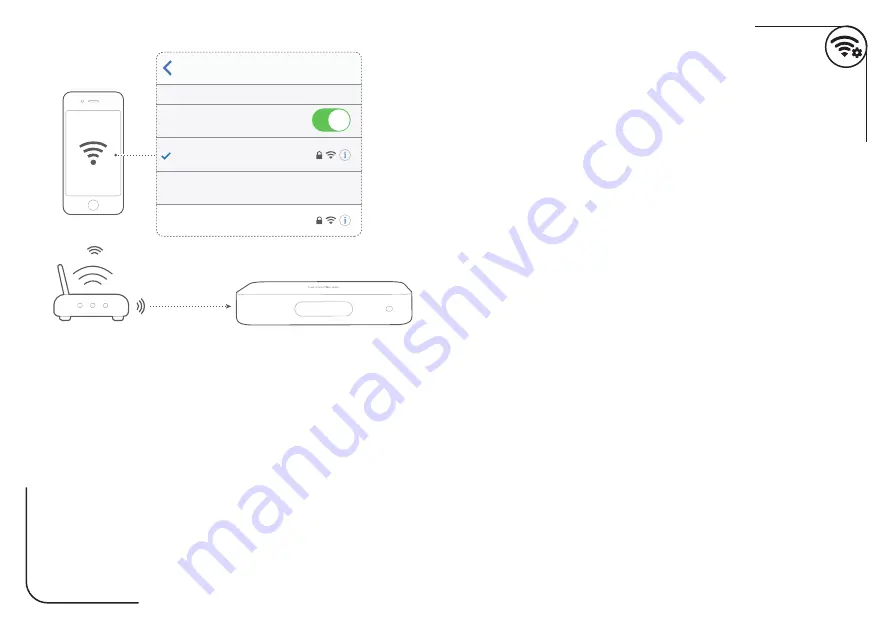
AirPlay
> 5 m / 16 ft
Settings
Wi-Fi
Wi-Fi
Radiance 2400
XXX
SET UP NEW AIRPLAY SPEAKER…
(iOS)
For AirPlay only users, skip the Google Home app; on your iOS device, go to
Settings
>
Wi-Fi
and
select “Radiance 2400” under
SET UP NEW AIRPLAY SPEAKER ...
Follow the onscreen instructions to complete setup.
Google Assistant and Chromecast built-in™ will require additional set up with the Google Home app.
DA:
Hvis du udelukkende bruger AirPlay, kan du se bort fra Google Home-appen. På din iOS-enhed skal du gå
til
Settings (Indstillinger)
>
Wi-Fi
og vælge “Radiance 2400” under
SET UP NEW AIRPLAY SPEAKER ...
(
KONFIGURER NY AIRPLAY-HØJTTALER...)
Følg vejledningen på skærmen for at fuldføre opsætningen.
Google Assistent og Chromecast built-in™ kræver yderligere opsætning med Google Home-appen.
DE:
Überspringen Sie als AirPlay-Benutzer die Google Home App. Öffnen Sie auf Ihrem iOS-Gerät die
Settings
(Einstellungen)
>
Wi-Fi (WLAN)
und wählen Sie „Radiance 2400“ unter
SET UP NEW AIRPLAY SPEAKER ...
(
NEUEN AIRPLAY-LAUTSPRECHER EINRICHTEN…)
Folgen Sie den Anweisungen auf dem Bildschirm zum Fertigstellen der Einrichtung.
Für den Google Assistant und Chromecast built-in™ ist eine zusätzliche Einrichtung mit der Google Home App erforderlich.
ES:
En el caso de los usuarios de AirPlay solamente, omite la aplicación Google Home. En el dispositivo iOS,
ve a
Settings (Ajustes)
>
Wi-Fi
y selecciona “Radiance 2400” en
SET UP NEW AIRPLAY SPEAKER ...
(CONFIGURAR NUEVO ALTAVOZ AIRPLAY…)
Sigue las instrucciones en la pantalla para completar la configuración.
El Asistente de Google y Chromecast built-in™ requieren ajustes adicionales con la aplicación Google Home.
FR:
Pour les utilisateurs d’AirPlay seulement, ignorez l’application Google Home ; sur votre appareil iOS, accédez
à
Settings (Paramètres)
>
Wi-Fi
et sélectionnez « Radiance 2400 » sous
SET UP NEW AIRPLAY SPEAKER ...
(CONFIGURER UNE NOUVELLE ENCEINTE AIRPLAY ... )
Suivez les instructions à l’écran pour terminer la configuration.
L’Assistant Google et Chromecast built-in™ nécessiteront une configuration supplémentaire avec l’application
Google Home.
IT:
Per i soli utenti AirPlay, saltare l’app Google Home; sul dispositivo iOS, andare in
Settings (
Impostazioni)
>
Wi-Fi
e selezionare “Radiance 2400” in
SET UP NEW AIRPLAY SPEAKER ... (IMPOSTA UN NUOVO
SPEAKER AIRPLAY … )
Seguire le istruzioni che compariranno per completare la configurazione.
L’Assistente Google e Chromecast built-in™ richiedono una configurazione aggiuntiva con l’app Google
Home.
NL:
Voor gebruikers die alleen AirPlay gebruiken: sla de Google Home-app en open
Settings (Instellingen)
>
Wi-Fi
op uw iOS-apparaat. Selecteer “Radiance 2400” onder
SET UP NEW AIRPLAY SPEAKER ... (NIEUWE
AIRPLAY-LUIDSPREKER INSTELLEN ... )
Volg de instructies op het scherm om de installatie te voltooien.
Google Assistent en Chromecast built-in™ vereisen aanvullende configuratie met de Google Home-app.
NO:
Kun for brukere av AirPlay, hopp over appen Google Hjem gå til
Settings (Innstillinger)
på iOS-enheten og
deretter til
Wi-Fi
og velg “Radiance 2400” under
SET UP NEW AIRPLAY SPEAKER ... (KONFIGURER NY
AIRPLAY-HØYTTALER ... )
Følg instruksjonene på skjermen for å fullføre oppsettet.
Google Assistent og Chromecast built-in™ krever ytterligere konfigurering med Google Hjem-appen.
PL:
W przypadku AirPlay pomiń aplikację Google Home; na urządzeniu z systemem iOS przejdź do
Settings
(
Konfiguracja)
> Sieć
Wi-Fi
i wybierz „Radiance 2400” w sekcji
SET UP NEW AIRPLAY SPEAKER ...
(KONFIGURUJ NOWY GŁOŚNIK AIRPLAY ... )
Aby przeprowadzić konfigurację, postępuj zgodnie z instrukcjami wyświetlanymi na ekranie.
Asystent Google oraz usługa Chromecast built-in™ będą wymagać dodatkowej konfiguracji w aplikacji
Google Home.
PT-BR:
A instalação com AirPlay não requer o aplicativo Google Home. No dispositivo iOS, abra
Settings
(
Configurações)
>
Wi-Fi
e selecione “Radiance 2400” no menu
SET UP NEW AIRPLAY SPEAKER ...
(CONFIGURAR NOVA CAIXA DE SOM AIRPLAY ... )
Siga as instruções na tela para concluir a configuração.
O Google Assistente e o Chromecast built-in™ precisam ser configurados separadamente pelo aplicativo
Google Home.
SV:
För användare som endast har AirPlay, hoppa över Google Hem-appen. På din iOS-enhet går du till
Settings
(Inställningar)
>
Wi-Fi
och väljer “Radiance 2400” under
SET UP NEW AIRPLAY SPEAKER ... (STÄLL IN
NY AIRPLAY-HÖGTALARE … )
Följ instruktionerna på skärmen för att slutföra installationen.
Google Assistent och Chromecast built-in™ kräver ytterligare inställning med Google Home app.
RU:
Только для пользователей AirPlay: пропустите приложение Google Home; на устройстве iOS перейдите
в
Settings (
Настройки)
>
Wi-Fi
и выберите «Radiance 2400» под заголовком
SET UP NEW AIRPLAY
SPEAKER ... (НАСТРОИТЬ АУДИОСИСТЕМУ AIRPLAY... )
Следуйте инструкциям на экране для завершения настройки.
Для функций Google Ассистент и Chromecast built-in™ потребуется дополнительная настройка в
приложении Google Home.
ID:
Khusus untuk pengguna AirPlay, aplikasi Google Home tidak diperlukan; pada perangkat iOS Anda, buka
Settings (Pengaturan)
>
Wi-Fi
, lalu pilih “Radiance 2400” di bagian
SET UP NEW AIRPLAY SPEAKER ...
(SIAPKAN SPEAKER AIRPLAY BARU ... )
Ikuti instruksi di layar untuk menyelesaikan pengaturan.
Asisten Google dan Chromecast built-in™ memerlukan penyiapan tambahan dengan aplikasi Google Home.
JP:
AirPlay
だけを使うユーザーは
Google Home
アプリをスキップしてください。
iOS
デバイスでは、
Settings
「設定」
>
「
Wi-Fi
」に進み、
SET UP NEW AIRPLAY SPEAKER ...
「新しい
AIRPLAY
スピーカーの設定」
の下にある
「
Radiance 2400
」を選択してください。
画面上の指示に従って設定を完了してください。
アシスタントと
Chromecast built-in™
では、
Google Home
アプリを使用した追加設定が必要です。
KO:
AirPlay
만
사용하는
경우
Google Home
앱을
건너뛰고
, iOS
장치에서
Settings (
설정
)
>
Wi-Fi
로
이동하여
SET
UP NEW AIRPLAY SPEAKER ... (
새로운
AIRPLAY
스피커
설정
...)
에서
“
Radiance 2400
”을
선택합니다
.
화면의
지침에
따라
설정을
완료합니다
.
Google Home
앱에서
어시스턴트
및
Chromecast built-in™
을
추가로
설정해야
합니다
.
Summary of Contents for RADIANCE 2400
Page 1: ...QUICK START GUIDE R A D I A N C E 2 4 0 0...
Page 4: ......
Page 5: ......
Page 7: ...POWER POWER POWER POWER...










































