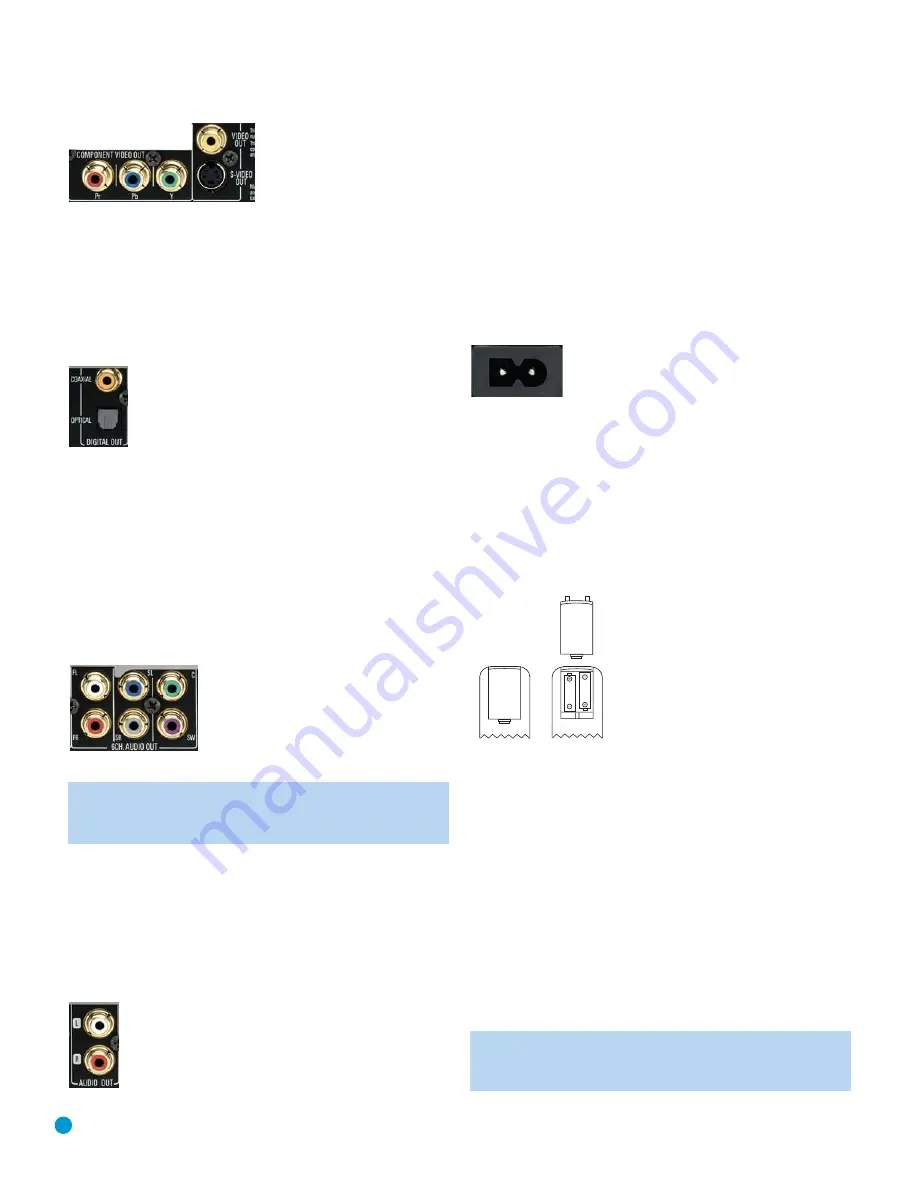
22
INSTALLATION
Figure 10 (repeated) – Component, S- and Composite Video Outputs
If your receiver is equipped with digital audio inputs, then select
either
a
coaxial or optical digital audio input, and connect it to the corresponding
output on the DVD 48. See Figure 12. This step also applies to a
receiver that is only capable of HDMI switching and cannot process
the audio portion of the HDMI signal. If your HDMI-capable receiver
processes the HDMI audio, then do not make another digital audio
connection.
Figure 12 – Coaxial and Optical Digital Audio Outputs
If you wish to enjoy SACD discs in their native lossless format, connect
the DVD 48’s 6-Channel Analog Audio Outputs to the corresponding
6-channel analog audio inputs on the receiver. This connection is neces-
sary because the digital content is copy-protected and decoded by the
DVD 48, with only the analog audio output available. If your receiver is
not capable of processing the audio portion of an HDMI signal, use the
6-Channel Analog Audio Outputs to enjoy DVD-Audio discs, or change
the DVD Audio mode setting in the GENERAL SETUP menu to DVD-
Video to listen to any Dolby Digital, DTS or PCM materials that may
be available on the disc (check the disc’s jacket). See Figure 13.
Figure 13 – 6-Channel Analog Audio Outputs
NOTE:
When using the 6-Channel Analog Audio Outputs,
remember to adjust the Analog Output setting in the AUDIO
SETUP menu to Multichannel for full 5.1-channel playback.
As explained in the Connections section, there may be several reasons
for using the DVD 48’s 2-channel Analog Audio Outputs in addition to
the Digital Audio Outputs. If you wish to make recordings, to use the
DVD 48 as an audio source for a multiroom system, to play 96kHz
discs when your receiver is not capable of processing 96kHz audio, or
if your receiver is not equipped with digital audio inputs, then connect
the DVD 48’s 2-Channel Analog Audio Outputs to any pair of analog
audio inputs on the receiver. See Figure 11.
Figure 11 (repeated) – 2-Channel Analog Audio Outputs
Even if you connected one of the DVD 48’s digital audio outputs to
your receiver, you may wish to connect the 2-Channel Analog Audio
Outputs to your TV (if it isn’t HDMI-capable) so that you may watch a
DVD without turning on your complete home theater system. If you
make this connection, remember to also connect one of the DVD 48’s
video outputs directly to the TV.
Step Two – Plug In AC Power
Having made all of your wiring connections, it is now time to power
up the DVD 48. Plug the AC Power cord into a working, unswitched
AC outlet, and plug the female end into the receptacle on the DVD 48’s
rear panel. See Figure 14.
Figure 14 – AC Input for Power Cord
Step Three – Insert Batteries in Remote
The DVD 48 remote control uses two AAA batteries (included).
To remove the battery cover located on the back of the remote, firmly
press the ridged area and slide the cover towards the bottom of
the remote.
Insert the batteries as shown in Figure 15, making sure to observe
the correct polarity.
Figure 15 – Remote Battery Compartment
When using the remote, remember to point the lens toward the front
panel of the DVD 48. Make sure no objects, such as furniture, are
blocking the remote’s path. Bright lights, fluorescent lights and plasma
video displays may interfere with the remote’s functioning. The remote
has a range of about 20 feet, depending on the lighting conditions.
It may be used at an angle of up to 30 degrees to either side of the
DVD 48.
If the remote seems to operate intermittently, make sure the batteries
have been inserted correctly, or replace all three batteries with fresh ones.
Step Four – Turn On the DVD 48
Plugging the DVD 48 into AC power places it in Standby mode, which
is indicated by the Power Indicator (next to the Standby/On Switch)
turning amber.
NOTE:
When HDMI connections are used, turn on your
television or video display before turning on the receiver and
DVD 48.






























