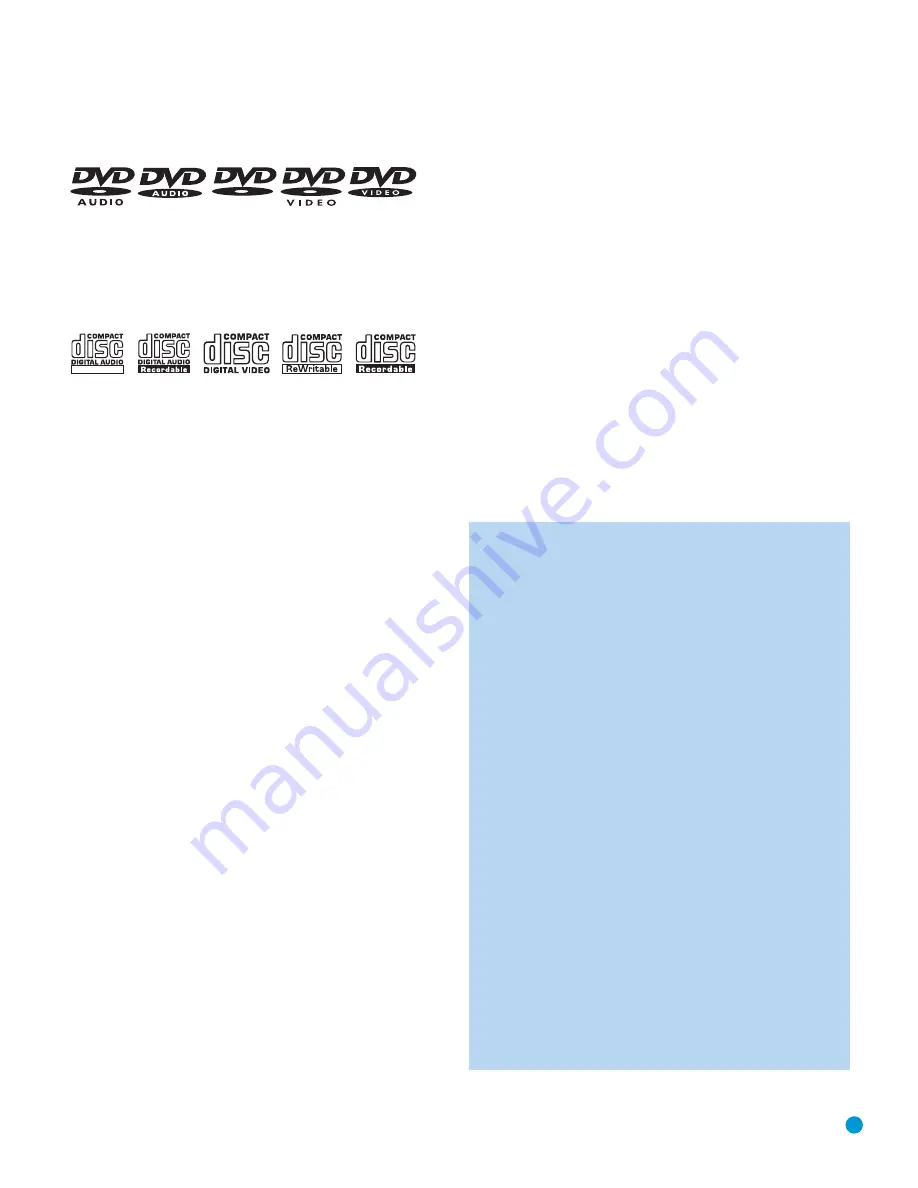
7
DISC COMPATIBILITY
Disc Formats Supported by This Player
The DVD 38 can play the following types of prerecorded discs:
DVD
CD
3" (8cm) disc
3" (8cm) disc
5" (12cm) disc
5" (12cm) disc
The DVD 38 will also play most recordable discs, but we cannot
guarantee complete playback compatibility due to the wide variation in
recorders and blank discs.
CD-RW
CD-R
VCD
5" (12cm) disc
3" (8cm) disc
5" (12cm) disc
5" (12cm) disc
DVD-Video Disc Compatibility:
• 3" (8cm) or 5" (12cm) discs
• Single-sided or double-sided discs
• Single-layer or dual-layer discs
• Dolby
®
Digital, DTS
®
, MPEG or Linear PCM digital audio tracks
• MPEG-2 digital video
• Discs are generally divided into one or more titles, which may be
further subdivided into chapters.
DVD-Audio Disc Compatibility
• 3" (8cm) or 5" (12cm) discs
• Single-sided discs
• Single-layer or dual-layer discs
• Linear or packed PCM digital audio
• Some discs may contain MPEG-2 video, and Dolby Digital, DTS
or MPEG digital audio.
• Discs are generally divided into one or more groups, which may
be further subdivided into tracks.
Audio CD Compatibility
• 3" (8cm) or 5" (12cm) discs
• Linear PCM digital audio
• Audio CDs are divided into tracks
CD-R/RW Compatibility
• 5" (12cm) discs
• Linear PCM, MP3 (32kbps – 320kbps) or Windows Media WMA
(64kbps – 320kbps) digital audio
• May contain JPEG still images (up to 5 megapixels, file size up to
5MB, limit of approximately 250 files per disc).
• Linear PCM discs are generally divided into tracks like an audio CD.
MP3, WMA and JPEG discs (or discs that contain more than one
of these formats) are divided into files, which may be organized into
folders, depending on how the disc was created.
VCD Compatibility
• 5" (12cm) discs
• Linear PCM, MP1 (MPEG-1, Layer 1), MP3 (MPEG-1, Layer 3)
digital audio
• MPEG-1 digital video
• May contain JPEG still images (Video CD Version 2.0).
• Some discs may contain menus and chapters, while other discs
simply contain tracks. Version 2.0 discs may offer interactive playback
control (PBC).
The DVD 38 will NOT play the following:
•
DVD discs with a Region Code other than 1 or 0
•
DVD-ROM data discs
•
DVD-RAM discs
•
CD-I discs
•
CD-G discs
•
SVCD discs
•
Kodak Photo CD
™
discs (Kodak Picture CD discs, available to
consumers, may be viewed using the DVD 38)
• Discs intended for use in video game consoles
• Discs recorded in the “VR” mode or at any speed other than “SP”
• High-definition optical discs such as WMVHD, SACD,
™
HD-DVD
™
and Blu-ray Disc
™
NOTES:
Due to differences in the authoring of certain discs, it is possible
that some discs may include features that are not compatible with
the DVD 38. Similarly, although the DVD 38 is capable of a wide
range of features, not all discs include every capability of the DVD
system. For example, although the DVD 38 is compatible with
multiangle discs, that feature is only possible when the disc is
specially encoded for multiple-angle play. To make certain that
a specific feature or soundtrack option is available, please check
the options listed on the disc jacket.
• Playback of DTS audio discs requires connection to a processor
or receiver with a DTS decoder and the correct setting of the
Digital Output in the AUDIO SETUP Submenu to”Bitstream”
(see page 26).
• Playback of CD-R/RW and DVD±R/RW discs created on a
computer requires proper formatting and finalization of the disc.
• The DVD 38 is compatible with most discs recorded with files
encoded using MP3 or Windows Media 9 (up to 320kbps), as
well as JPEG still images. However, variations in the encoder or
codec used and the bit rate of the encoding may affect the
DVD 38’s ability to play a specific disc. As a result, we cannot
guarantee complete compatibility with all encoders and versions
of the codecs. For best results, we recommend that MP3 files
be encoded at bit rates ranging between 32kbps and 320kbps.
WMA files should be encoded at bit rates between 64kbps and
320kbps. Although the DVD 38 is capable of playing some
WMA 9 files, not all features of version 9 are supported. JPEG
files should contain no more than 5 megapixels, and the file size
should be no larger than 5MB.
ReWritable
AUDIO/VIDEO
DVD 38 OM(color).qxd 2/7/07 3:56 PM Page 7








































