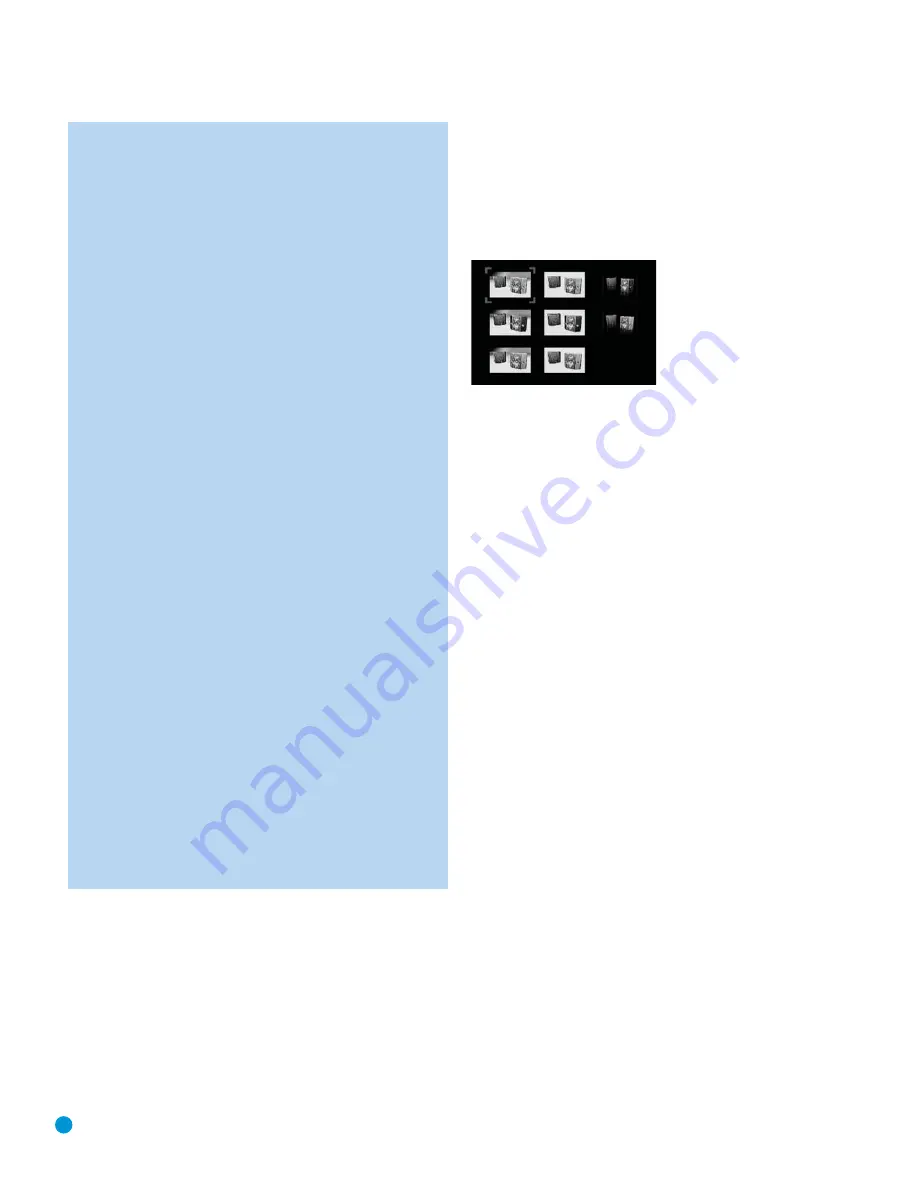
42
OPERATION
NOTES ON MP3 AND WMA PLAYBACK:
• During playback, the front-panel display and the time indicator
on the screen above the list will show the elapsed time of the
track being played. Other time display options are not available
with MP3/WMA playback.
• The DVD 38 is only compatible with standard MP3- and
WMA-encoded discs. Other compressed audio formats used
for Internet audio downloads will not play on the DVD 38.
• Due to the differences in various versions of the MP3 and
WMA formats, and the many differences between the CD-R
machines used to record discs on a computer, it is possible
that some discs may not play on the DVD 38 even though
they will work on a computer. This is normal and does not
indicate a fault with the unit.
• When a multisession disc with both standard CD audio and
MP3 or WMA content is in use, the DVD 38 will play only the
CD audio sections of the disc. Track numbers will be visible in
the display, but the files will not be decoded.
• If a disc containing MP3, WMA and/or JPEG files is created
in more than one session, the DVD 38 may not recognize
files added during the later sessions, especially if the disc was
finalized after the first session.
• When a disc with multiple folders is playing, only tracks from
one folder can be displayed and played at a time. Select the
desired folder and press the Play Button or Enter Button to
start the first track. To see and play tracks from other folders,
you must first collapse the current folder as appropriate and
use the Navigation Buttons until the desired folder is selected.
Press the Enter Button to expand the folder, navigate to the
desired track, and press the Enter or Play Button to begin play.
• Only stereo-audio playback is available for MP3 and WMA
discs.
• Programmed playlists are not available for MP3/WMA discs.
• Use the Navigation Buttons to select the DISC INFO Submenu
icon on the left side of the screen, and press the Enter Button
to view it. If the disc contains ID3 tag information, then the
current MP3 track information – song title, artist, album, year,
genre, and any comments will be displayed. For WMA and
JPEG files, only the file name will appear.
JPEG Playback
The DVD 38 is capable of recognizing JPEG still-image files and dis-
playing them. When a disc or folder containing JPEG files is loaded, the
JPEG Disc-Type Indicator will light in the Main Information Display. The
disc will immediately begin displaying the images on the disc in order.
When viewing JPEG images, the Angle Button may be used to rotate
the image. With the image onscreen, press the Angle Button once to
display the current orientation of the image, u0. Press the Angle
Button again to rotate the image clockwise 90 degrees. Each additional
press of the Angle Button will continue to rotate the image clockwise by
90 degrees.
You may use the Zoom Button to enlarge a JPEG image, and the
Navigation Buttons to explore the enlarged image.
You may view thumbnails of the images in an expanded folder by press-
ing the Disc Menu Button. When the images appear on screen, you may
use the Navigation Buttons to move the picture frame until the desired
image is selected. Press the Enter Button to display a full-size view of
that image. See Figure 52.
Figure 52 – Thumbnail Image Menu
DVD 38 OM(color).qxd 2/7/07 3:57 PM Page 42











































