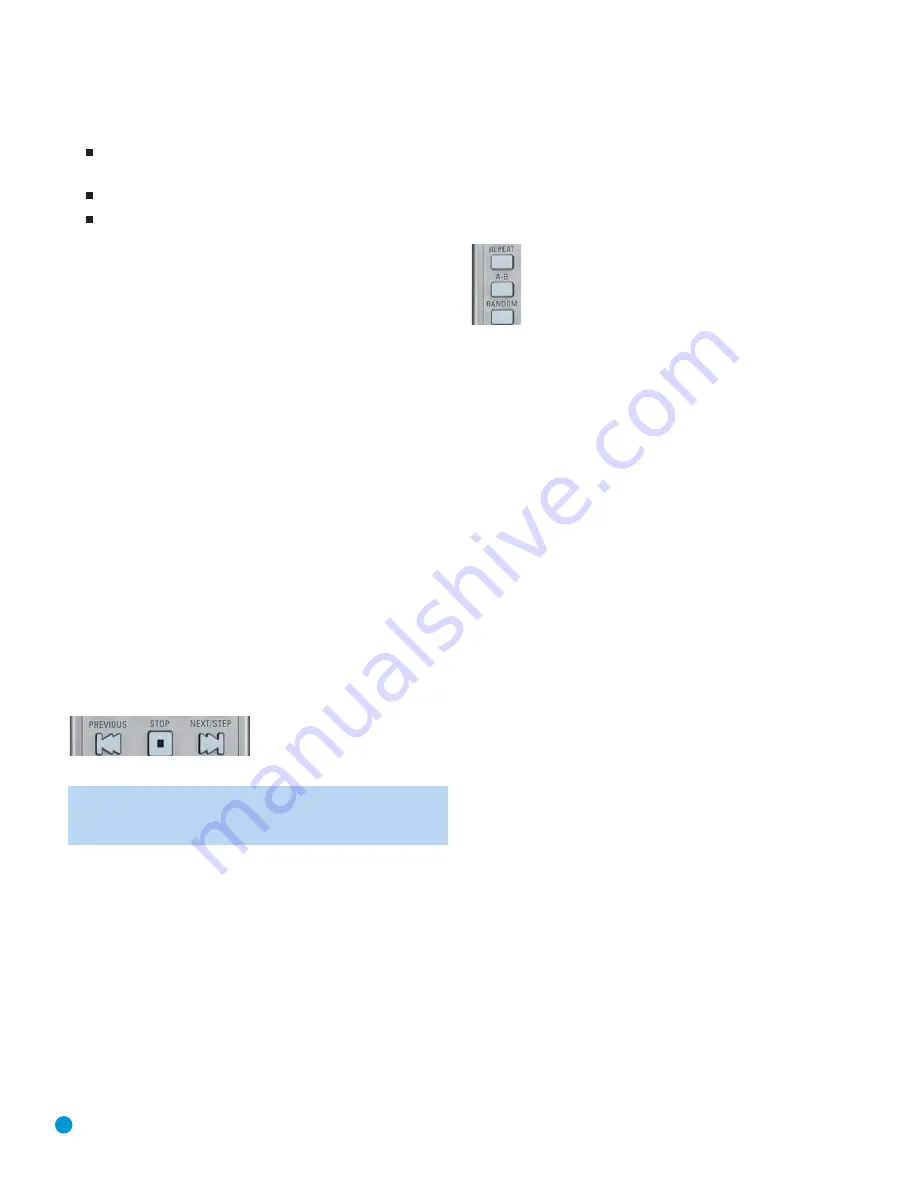
40
OPERATION
• Time:
This section consists of three lines:
Track Elapsed:
Displays the elapsed or remaining time
of the current track.
Disc Elapsed:
Displays the elapsed or remaining time of the disc.
Elapsed Time Bar:
Displays a temperature bar reflecting the
percentage of the disc that has been played.
Use the Navigation Buttons to highlight either Track Elapsed or Disc
Elapsed, and each press of the Enter Button will toggle between the
elapsed and remaining settings. The time displayed to the right and
in the front-panel Information Display will change accordingly.
• Time Search:
The Time Search function enables you to start play-
back at any point in the track. Use the Navigation Buttons to highlight
the track time display. Press the Numeric Keys to enter all six digits,
including leading zeros if needed, to select the desired starting time,
followed by the Enter Button.
When you have finished viewing the Player menus, press the Clear
Button to remove the displays from the screen.
Tracks
To select a track, make sure the PLAYER INFORMATION menu is on
screen. Press the Info Button to activate it if necessary. Next, press the
Navigation Buttons so that the Track is highlighted. Use the Numeric
Keys to enter the desired track, and press the Enter Button to begin
playing the new track.
During playback, you may move one by one through the tracks at
any time by pressing the Skip Reverse (Previous)/Skip Forward (Next)
Buttons. When you press the Previous or Skip Reverse Button once, the
player will return to the start of the current track. Additional presses of
either button will step back through the available tracks, one at a time.
See Figure 49.
Figure 49 – Skip Reverse (Previous) and Skip Forward (Next) Buttons
NOTE:
When a JPEG, MP3 or Windows Media disc is playing,
a special screen will appear. See the section describing those
types of discs for more information.
Repeat Play
The DVD 38 offers several repeat functions for CDs that allow you to
take advantage of the capacity of the unit for unattended playback:
•
Repeat Program:
Repeats the current playlist if Programmed Order
has been selected at the Playlist setting.
•
Repeat 1 Track:
For CDs, VCDs, MP3s and WMAs, repeats the track
or file currently playing until the disc is manually stopped. The Repeat
and 1 indicators will light in the front-panel display.
•
Repeat Disc:
For CDs, VCDs, MP3s, WMAs and JPEGs, repeats
the entire disc until play is manually stopped. The Repeat and All
indicators will light in the front-panel display.
•
Repeat Folder:
For MP3s, WMAs and JPEGs, repeats all tracks with-
in the current folder until play is manually stopped. The Repeat indica-
tor will light in the front-panel display.
Each press of the Repeat Button (see Figure 50) cycles through the
available Repeat options (except Repeat A-B). In addition, the Repeat
setting in the Player Information menu will change.
Figure 50 – Repeat, A-B and Random Buttons
A-B Repeat Play
The Repeat A-B function allows you to select any portion of a CD and
have it repeat continuously until the unit is manually stopped.
To initiate a Repeat A-B playback sequence, follow these steps while
a disc is playing:
1. Press the A-B Repeat Button on the remote (see Figure 50) when
you want to choose the beginning point; the Repeat A- icon appears
on screen and on the front panel to indicate the beginning of the
passage to be repeated.
2. Press the A-B Repeat Button again to choose the end point. Repeat
A-B has been set, and the A-B section will be played continuously.
3. Press the A-B Repeat Button again to cancel Repeat A-B mode.
Random Play
The Random Play function will play all of the tracks on a CD in a
random order, as selected by the DVD 38. Once the DVD 38 has
played all of the tracks on the disc once, it will stop.
Select the random mode by pressing the Random Button on the
remote. See Figure 50. Each press of the Random Button will toggle
the setting between “Off” and “On”, meaning that the remaining tracks
on the disc will be played in random order.
The Random Indicator in the Front-Panel Information Display will light
when the Random setting is on.
DVD 38 OM(color).qxd 2/7/07 3:57 PM Page 40



























